There are innumerous reasons why users want to switch from Gmail to Outlook. In such cases, it becomes tough for users to find out methods to export Gmail emails into Outlook. Here, in this guide we will tell you how you can safely export Google Mail to Outlook. Find out some of the situations where users need a solution to export emails from Gmail to Microsoft Outlook.
- When users want to combine Gmail data into another account:
In this case, it needs creating a PST file of Gmail data and configuring it into Outlook to combine Gmail data to new account.
- When an organization is switching to Outlook & closing Gmail services:
In this situation, users can take backup of Gmail data and transfer it into MS Outlook. This will prevent users from data loss.
Methods to Export Gmail Emails Into Outlook 2019, 2016, 2013, 2010, etc.
There are different methods to export Gmail emails into Microsoft Outlook. It is important to follow the steps properly to avoid errors & data loss. First, have a look at free manual method that would move Gmail folders to Outlook.
Manual Steps to Export Gmail Emails Into Outlook
Here, you need to configure Gmail account into Outlook.
In Gmail
- Log in to Gmail account and select Settings
- Go to Forwarding & POP/IMAP, then click on IMAP access and select Enable IMAP
- Now, click on Save Changes
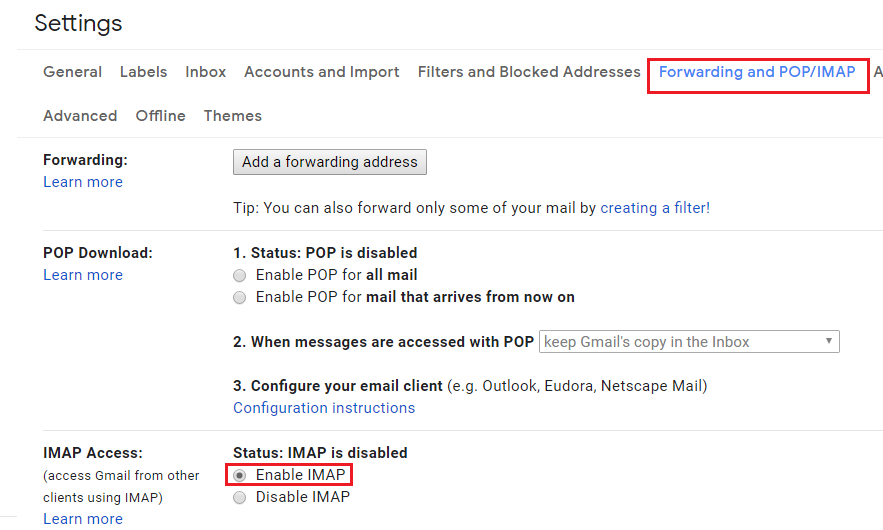
In Outlook
- Open Outlook. Go to File and select add account
- Auto Account Setup pop up appears, enter name, Gmail id & password. Then, click
- Once it is done, click It automatically synchronizes the entire Gmail data and users will access their Gmail mailbox data items in Outlook account.
- Now, go to File menu and choose Open & Export and then Import/Export.
- Select Export to file option and click
- Select Outlook PST file option and click
- Choose an account by entering name & Gmail id and check subfolders to make sure the entire data is exported.
- Choose location to save PST file.
Why Manual Export of Gmail Emails to Outlook is Not Trusted?
- A user needs technical knowledge for executing the steps.
- There is high risk of data loss & corruption.
- For executing the method, it is necessary to install Outlook.
- This method involves many steps which if not followed carefully can lead to data loss.
- Execution of these steps consume a lot of time.
Best Solution to Export Google Mail to Outlook
As we know that Outlook stores its data into PST file format. Thus, you need to convert Gmail data into PST file format so that you can easily import that file into Outlook.
With Gmail Backup Tool, users can export Gmail emails into PST file format to open in Outlook 2019, 2016, 2013, 2010, 2007, and others. This is the easiest and assured solution to export Gmail emails into Outlook with attachments. You can download Gmail emails in Outlook PST file without hampering data quality.
Follow The Steps For Exporting Gmail Account data Into PST Format.
- Download and Launch Gmail to Outlook Exporter Tool on your Windows OS.
- Enter correct login details of Gmail account.
- Select complete data or desired data from Gmail account.
- Choose Outlook PST format in Export options.
- Hit the Browse button and set destination path to save PST file.
- Finally, press the Backup Now button.
Note: This software will create a backup in other file formats like MBOX, EML, MSG, etc. that would be useful for users to access Gmail data in Thunderbird, Apple Mail, and other programs.
Advantages of using Gmail to Outlook Tool
- Option to export Gmail emails into many file formats to access in various email clients.
- Filters are available for desired data export from Gmail account.
- Need only Gmail account login details for migrating the data to Outlook.
- User-specified location to save Gmail mailboxes after export.
Bottom Lines
Now, you have got a clear picture of the methods to export Gmail emails into Outlook. Two different ways are described here. You can opt them according to your preferences. But for easy & reliable one, we suggest to go with automated tools for exporting Google Mail to Outlook.

