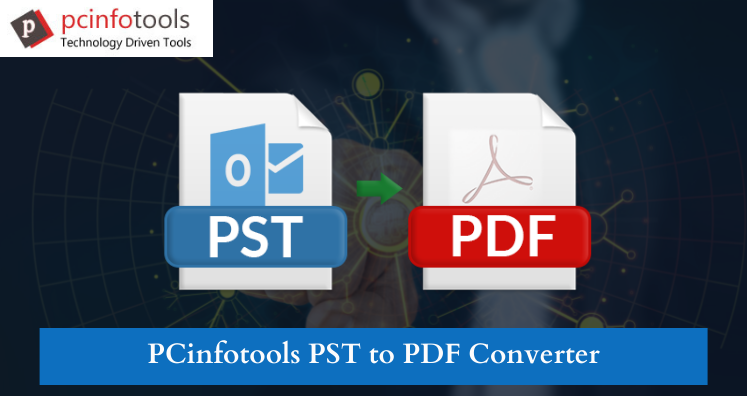In this post, we offer you many solutions for saving Outlook emails as Portable Document Format i.e. PDF. Also, we will explore the simplest solution to export Outlook email messages into PDF format. Before this, it is necessary to know the reasons behind this conversion.
Why Need to Export Outlook Emails as PDF File?
Outlook email client saves its entire data into PST file including emails, contacts, attachments, notes, etc. But the problem with PST file is it can be opened only within Outlook. If someone wants to share the Outlook data to others, they need a flexible file format like PDF.
PDF file format is widely used and is famous because of its portability. No matter whether you are using Mac, Windows or mobile, you can easily read PDF files with PDF Reader software.
You can open PDF files on all devices and PDF is considered the most secured file format. Moreover, users can easily protect PDF file with passwords.
Ways to Convert Outlook Emails Into Portable Document Format
There are basically two ways to convert Outlook email messages into Portable Document format – manual and professional.
To use manual solution, Outlook installation is necessary. You can use manual solution only when you have proper installation of MS Outlook on your system.
Follow the given steps to export emails from Outlook to Portable Document Format –
- In Outlook, open the message that you want to export into PDF.
- Click on File tab and choose Print
- From drop-down menu under Printer option, choose Print to PDF.
- Click on Print
- Then, in save print output as dialog box, navigate to the folder where you want to save PDF file.
- Now, if you want to change the name of the file, do so in File name field. Then, click on
- Finally, the file will be saved into your selected folder.
Automated Solution to Export Outlook Emails Into Portable Document Format
When the manual method does not work properly then you can use professional tool. With PST to PDF Converter, users can save multiple Outlook emails as PDF file including all attachments. It is a reliable utility that supports ANSI and Unicode PST files. With this utility, you don’t even need Outlook installation for exporting PST email messages as PDF format. You don’t need to worry about your data throughout the conversion process as this software is fully safe.
Steps to Export Outlook Emails as PDF File
With Professional Software, You Have to Follow Few Easy Steps –
Step 1. Install and Launch the software to export Outlook emails into Adobe PDF file format.
Step 2. Now, hit the Browse button and load Outlook PST file.
Step 3. Check PST file data in preview panel. After this, hit the Export button.
Step 4. Choose PDF format under Export options. Then, set a location for saving PDF file.
Step 5. Press the Convert Now button. In a few minutes, Outlook emails are safely exported into PDF file format.
Know Some Benefits of Professional Tool to Convert Outlook Emails as PDF Format
- The program provides a simplified interface due to which users will not face any problem.
- There is no configuration of MS Outlook to export PST file data items into PDF file format.
- Along with Outlook emails, attachments are exported to a separated folder.
- The utility does not alter the original database structure throughout the conversion process.
- You are free to convert password-protected, ANSI and Unicode PST files.
- There is no change in email formatting, email headers and other information.
- You can get an instant preview of PST file data before exporting into PDF format.
Wrapping Up
This blog explains manual as well as professional solution to save Outlook emails as Portable Document Format. You can manually perform the conversion but it has few limitations. So, in case you find manual solution inappropriate for you, go for professional solution. It is easy and fully safe solution. You can smartly handle it without any hassles. For more details about this program, download the free trial version.