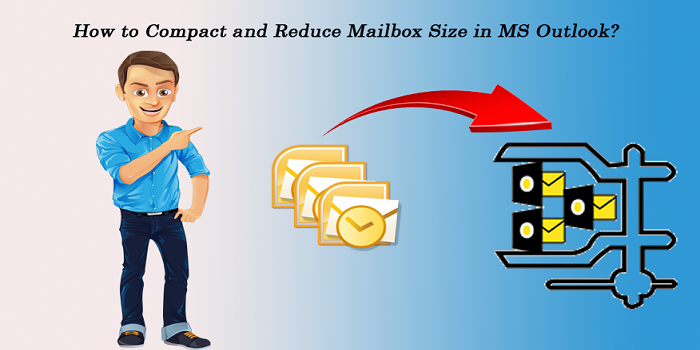We all know that Outlook data files grow large over time and it’s not easy for users to work with large files. An oversized PST file can give birth to many issues like file corruption, inaccessibility, performance degradation, etc. Through this article, we will focus on solutions to compact and reduce Outlook mailbox size.
Microsoft Outlook has a PST data file to store all items like emails, contacts, notes, calendars, etc. The more emails you receive, the larger your Outlook mailbox grows and one day will come when this mailbox size reaches its maximum size. Many users are not aware of issues that can occur due to the large Outlook mailbox size.
- A large size PST file can occur performance issues
- Large PST files will take all space on the computer’s hard disk drive
- Users may face PST file corruption
Also, users may face several errors like PST file can’t be accessed, PST file has reached its maximum limit, errors have been found in your PST file, and others. Handling these errors is not easy for users.
Thus, to get rid of all these problems, it is necessary to reduce the mailbox size in Outlook. In the upcoming sections of this post, we will know the solutions to compact Outlook PST files & reduce their size through manual as well as professional methods.
How to Manually Compact your PST file to reduce Outlook mailbox size?
The best way for compacting PST files is to get a professional solution. But prior to this, we will talk of manual solutions as many users prefer to have a free solution. But this free solution won’t work always inappropriate manner.
Outlook comes with an inbuilt compact facility for reducing mailbox size. Before attempting this compact task, users need to manage Outlook mailbox size. For this, Outlook offers Mailbox Cleanup Tool. By using this, one can view the size of the mailbox & individual folders. You can also archive old items to archive the .pst file and empty deleted items folder.
- Launch the Outlook application
- Go to the File tab and then on Info
- Hit the Cleanup Tools tab which is next to Mailbox Cleanup. Pick Mailbox Cleanup from the options
- On the Mailbox Cleanup dialog box, hit view mailbox size to view the total size of the Outlook mailbox.
- Press the Close button.
After these steps, let us go for a manual process for compacting the Outlook PST file.
- Go to File – Info and then on Account Settings
- On the Account Settings, dialog box hit the Data Files tab and pick the Outlook data file to compact. Now, hit the Settings button.
- On the Outlook file dialog box, hit the Compact Now button.
- This will start the process of compacting PST file size.
Once the process gets completed, you can check the size of the PST file. Also, remember to delete all unwanted emails & other items before compacting the Outlook PST file.
Professional Solution to Easily Compact Outlook data file & Reduce mailbox size
The above-discussed manual solution would take so much time especially when there are multiple PST files. Also, there is no surety of data safety with it. So, if you need a quick and safe solution, you should opt for professional Compact and Reduce Mailbox Size in MS Outlook. This is a brilliant solution for reducing mailbox size in MS Outlook. Being a smart & secure solution, the software causes no modification to the original PST file. You can effortlessly add multiple PST files & compact them without any trouble. Without depending on MS Outlook, the software compresses every size PST file in a quick manner.
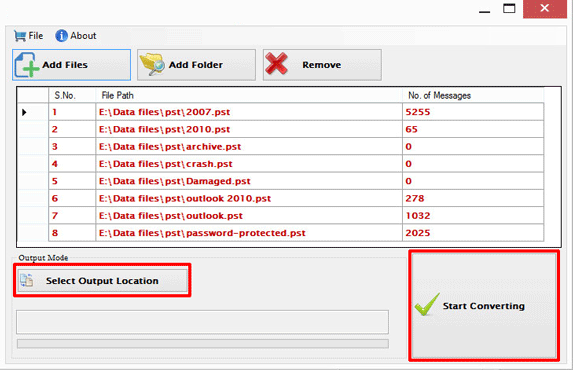
Advantages of choosing this automated program:
100% safe and sound: This application ensures the safe and sound compressing of PST files. There won’t be any alteration to actual data of PST files while compressing Outlook PST files.
Compress multiple PST files at once: This program can easily add multiple PST files for compressing them. You don’t need to add PST files one by one. With this feature, you can save your precious time and efforts.
Not dependent on MS Outlook: To use this software, you don’t need Outlook configuration. The software fully works standalone. However, PST files of all editions are well considered by the program for compressing the files.
Option to remove and save attachments: This program offers to remove and save attachments for reducing the size of the MS Outlook mailbox. You have the option to permanently remove attachments or to save them to a separate folder.
Remove, save & compress attachments: You have the option of removing, saving, and compressing attachments from the Outlook PST file to diminish its size. Users can easily save these attachments to any folder of their choice.
Support for all PST file types: This application perfectly works with PST files of all types such as password-password, ANSI, and Unicode. It has no barriers to the size of Outlook PST files. It can smartly compact any heavy PST file to reduce its size.
Free Copy of License: With a free copy of the license version, practically examine this utility’s features & performance. Thereafter, users can confidently apply for the license version.
Conclusion
Oversized PST file or heavy Outlook mailbox creates many problems for users. This not only causes Outlook performance issues but also corrupts Outlook data files which may result in data loss. Through this post, we have learned how to compact PST files and reduce the size of mailboxes in MS Outlook. To do so, you can check out the manual technique which is quite lengthy and may involve the risk of data loss. Hence, as an alternate users can opt professional solution which smoothly compresses several PST files even without the necessity of the MS Outlook program in the system. This will surely help you in reducing PST mailbox size by removing unused space and by compressing & saving attachments separately to the local system.