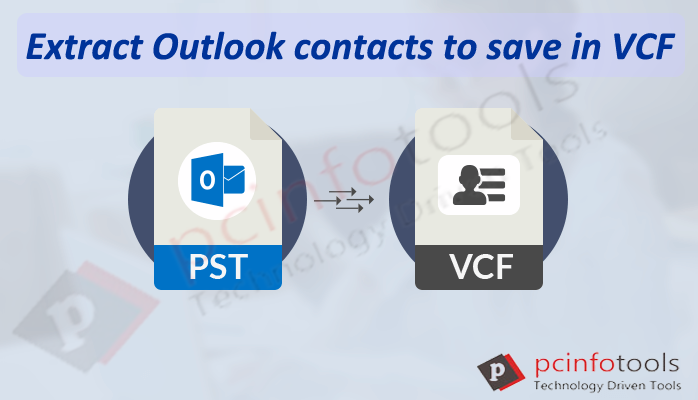If you have contacts saved in Outlook PST file but due to some reasons, you need to extract contacts from Outlook file to VCF file then check out this write-up where we will help you to find out the top solutions to extract contacts from Outlook to save in VCF file.
Contacts are an inseparable part of everyone’s life as you can’t communicate without them, especially in organizations. Due to changes in technology, the usage of the internet is continuously increasing and more & more users are connecting on a personal as well as professional levels. At the professional level, users utilize email applications for communication in the same organization or with their clients. The contacts saved in one email client can’t be accessed on another one. However, with a common file format, users are allowed to transfer MS Outlook contacts to other programs.
vCard is that format that is commonly used and standard format to save & share contact information with others. You can simply store entire contact information like phone number, email address, images, name, address, etc. in VCF file format. Users of MS Outlook have an Import/Export option for vCard files. However, it does not offer any direct way to perform the migration. But no more worries, here we will show you step by step process to export Outlook contacts to VCF file format.
Why there is a need to extract contacts from Outlook to VCF file?
- To access MS Outlook contacts to other email clients like Lotus Notes, Gmail, Thunderbird, etc.
- To view and open Outlook contacts on smartphones.
- Due to the wide compatibility of vCard files with all devices and platforms.
- VCF format can store images, text, audio clips, logos, etc.
- A very little amount of space is consumed by VCF files to store contact details
How to manually Extract MS Outlook contact items to VCF file?
In two ways, one can extract Outlook contacts data to VCF file format:
- By exporting multiple contacts into one vCard file
- By exporting multiple Outlook contacts to multiple vCard files
Move Outlook contacts into multiple VCF files
- Start with MS Outlook
- Hit the People tab
- Choose all contacts and hit the Forward contacts button on the home tab
- Now, choose an option as a business vCard
- A newly composed email will show on your screen where you choose all contacts
- Here, drag all contacts from Outlook window and drop them to the explorer window
Transfer Outlook contacts to single VCF file
- Start MS Outlook
- Navigate to the File tab and the hit Open button
- Hit the Export button
- Now, click to Export to a file from Import/Export option
- Pick the Comma Separated Values option
- Now, open your Gmail account and hit Gmail menu
- Go to the Contacts option
- Now, click on the More and select the Import option
- Browse CSV file stored on your system
- Hit the Import option
- After import, go to More option and hit the Export
- Select the Contacts & pick vCard format and all your contacts are exported into single vCard file.
Automated Way to Extract Outlook contacts to vCard format
To bulk extract contacts from Outlook file to vCard file format, users look for an effective approach that can complete the export task in minimum time & effort. Therefore, we suggest using third-party software i.e. Outlook PST Extractor which can save your precious time & effort. Using this program, you can extract contacts from multiple Outlook PST files in one attempt. Without damage to the original Outlook PST file, contacts can be smartly extracted by this application.
Steps to extract Outlook PST contacts to VCF:
- Download and Install Extract Outlook contacts to save in VCF Tool on your system.
- Pick either File or Folder button and add PST file(s) from which you want to extract contacts.
- Choose the Contacts option from the Export type.
- Then, choose VCF option.
- Use the Browse button to set the location for VCF files.
- Press the Process Now button to commence the extraction process.
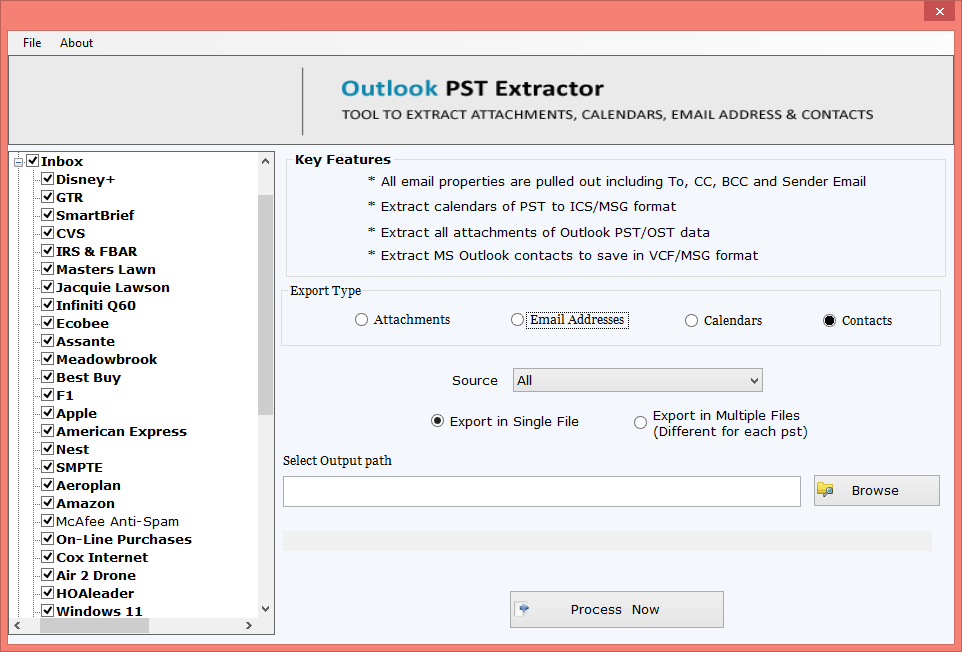
Prime benefits of Outlook to VCF Converter Tool:
- No dependency on MS Outlook for extracting PST file contacts to VCF file
- Comfortable with Outlook all versions such as 2021, 2019, 2016, 2013, etc.
- Load multiple PST files together to extract Outlook file contacts
- Broadcast entire data inside added Outlook PST file
- Facility to extract and save Outlook contacts in MSG file
- You have the option to add multiple PST files together to extract all contacts
- You can also extract attachments, email addresses, and calendars from Outlook PST file
- There is an option to add OST file as well for extracting contacts
- Free demo for proper evaluation of the software by extracting 10 contacts per folder
- Fully workable with the latest and older versions of the Windows operating system
Conclusion
In this article, we have explained two different methods to extract PST file contacts to save in VCF file format. You can complete this task manually or through a professional program but the manual process will consume time and effort. So, for saving your valuable time & efforts, try the third-party application which is mentioned here for extracting Outlook contacts to vCard file format.