MS Outlook ranks at the top among the list of email clients. Thus, many organizations are using Outlook as their primary email client. And to secure Outlook emails from unauthorized access, professionals suggest updating passwords in Outlook regularly. Updating passwords is a good decision but some users have a habit of changing Outlook passwords. A lot of users don’t know how to change Outlook Password.
So, in this article, we will discuss the reasons for password change in Outlook and the manual ways to change MS Outlook password. So, let us begin with when to change the password of Outlook and the reasons for it.
When to change the password in Microsoft Outlook?
- When you think that someone has gained access to your Outlook password, you need to make a change in the password.
- If the email provider sent you a link for password change, then you change the MS Outlook password.
- When you worked on a shared device, make sure not to save Outlook file password and try to change it every day.
- If you voluntarily share the PST password with someone for a temporary purpose, you need to change the password later.
Reasons to change PST Password
- By changing the password, you can restrict access of the key logger.
- Changing password prevents hacking attacks and make Outlook password & data secure.
- When we change Outlook PST password, it provides an option to log out of the session. By clicking on that option, users can log out of their Outlook account from all devices.
How to change my password on Outlook?
Here, we are suggesting you top 3 solutions to change Microsoft Outlook password.
Change with Outlook Connected Accounts
With the discussed steps, you can change the Outlook password directly from the desktop client. This is an easy method.
- Launch the Outlook desktop program. Hit the File tab and go for Info This will show the Account information screen.
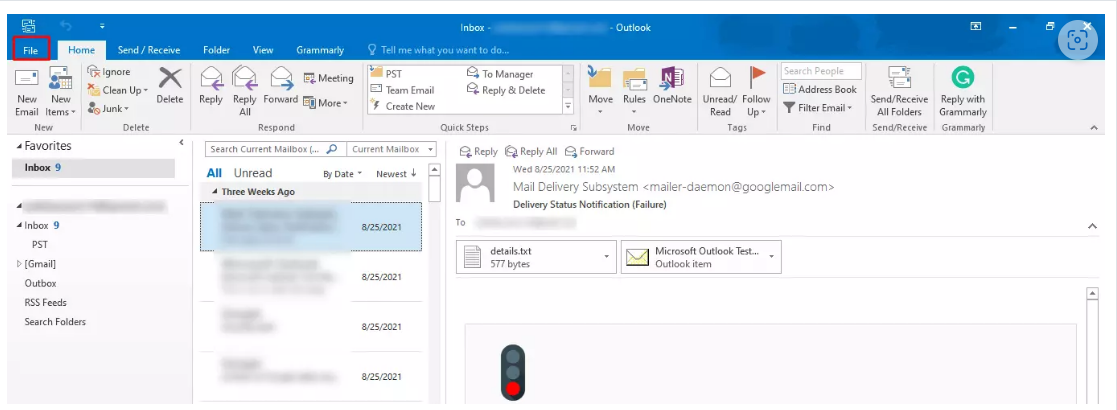
- Press the Account Settings button and then select Account Settings. This will show all your connected accounts in a new window.
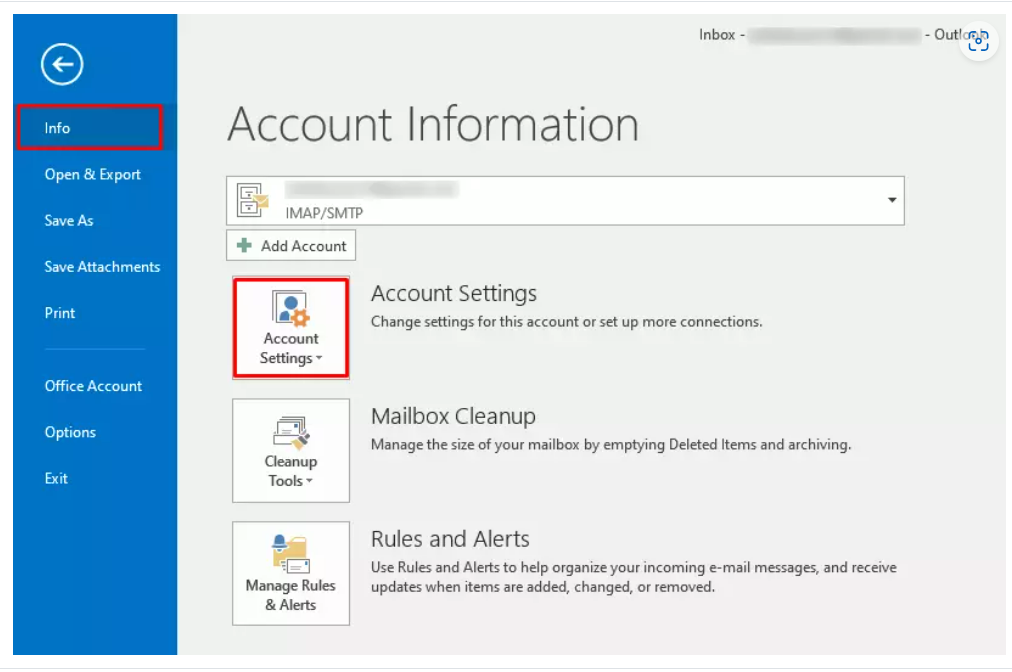
- Look for the desired account for which you need to change the password.
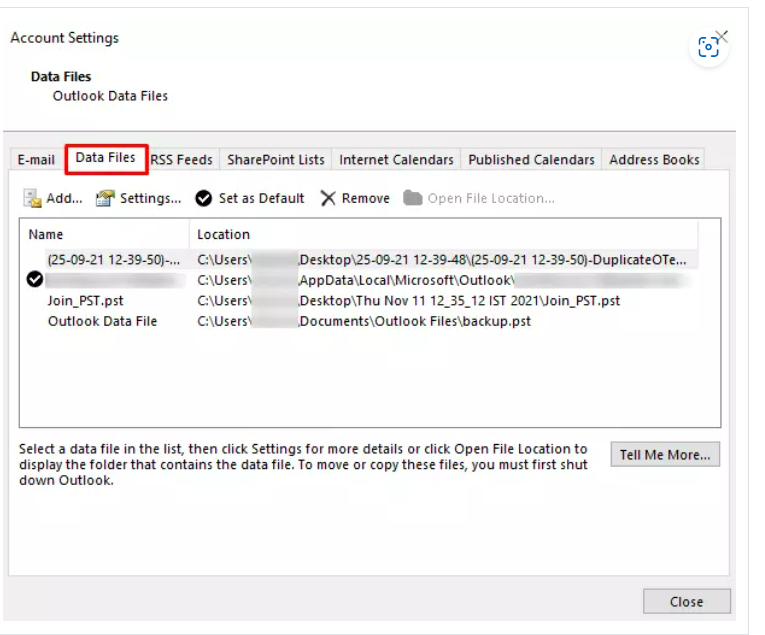
- Now, hit the Change button and this will open details of the selected account.
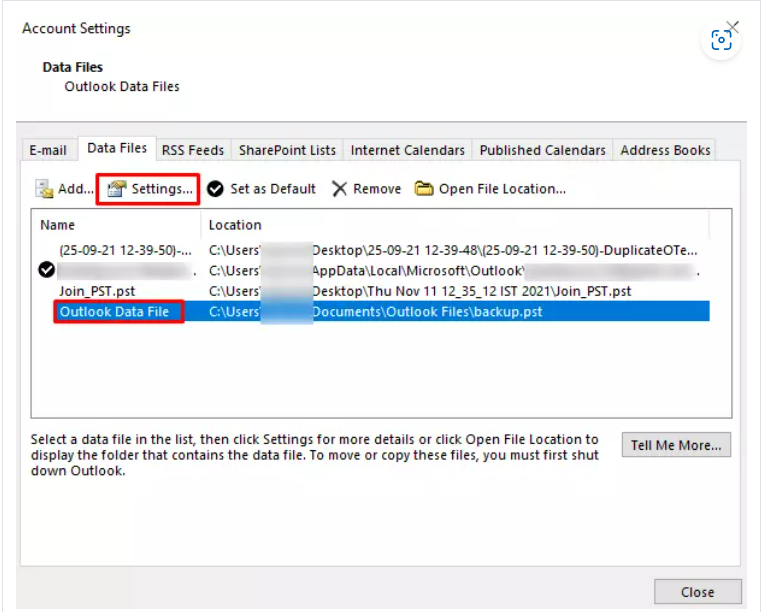
- Provide the correct password into Password You will get all Login information here.
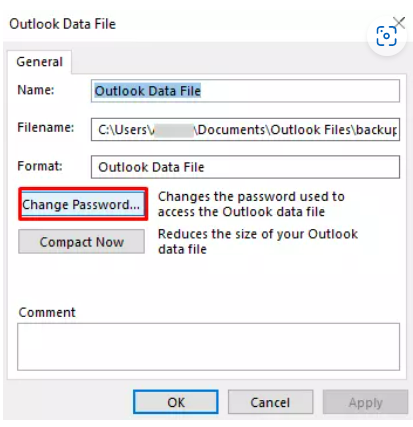
- Go to the Next button to save your settings & test the password. Now, Outlook attempts to log in to your account. If it is successful, you will get a message of Congratulations!

If you find this method inappropriate, then opt for the next methods.
Change Outlook data file password
- Firstly, in Outlook open the File tab and choose This will display the Account Information view.
|
- Hit the Account Settings button and pick the Account Settings
- Now, select the Data file This step displays information on your Outlook files.
- Pick Outlook data file option and hit This will open a new window with data file settings.
- Hit the Change Password Please note that this option will not available if you use an Exchange account
- Write the old password and set a new one. You need to type the original password and then enter the new password twice. Without knowing the original password, you can’t change the password.
Reset with Outlook.com
You can change the Outlook PST password directly from the Microsoft website. If you change it from Outlook.com, it will reset all Microsoft account passwords like Skype, Xbox Live, etc.
- Log in to your com account
- Go to the Security page and press the option Change my password under the Password Security option.
- Now, it will ask you to provide the current password and then enter the new password.
- Here, re-enter the new password and hit the Save button.
These are the manual methods to change passwords in Outlook. However, these have some limitations that restrict users to opt it. If you want to avoid all these issues and need to save your time & effort, you can take the help of an expert solution.
You can change the password of Outlook file & remove it quickly with the help of Change Outlook Password Software. It is a leading software that can quickly remove Outlook passwords without asking for the original password. Also, this program is designed with high-tech algorithms to make the whole password removal process smooth. You can save your time and effort using this program without any hassles.
Benefits of third-party software over manual solutions
- You don’t need MS Outlook configuration with a professional program.
- The software also permits the quick removal of the password without any delays.
- You can add multiple Outlook files at once to remove PST password
- This application permits the removal password from Outlook without the need for the original password
- This utility smoothly works with all Outlook versions such as 2021, 2019, 2016, 2013, & others
- You can reset Outlook password with this application without any hassles
- Without any restrictions, the software helps to retrieve Outlook file password
- It can recover passwords from both types of PST files – ANSI and Unicode
Conclusion
Changing the password of Outlook is not a big deal and anyone can easily do it. Thus, through this post, we have described two manual methods to Fixing MS Outlook Keep Asking for Password Issue. You can manually change the password but for this, you need the original password with you. In case, you have forgotten the PST file password, then use the discussed third-party software to recover lost passwords, and to remove the password from Outlook PST files. To examine the tool, download the freeware version first.

