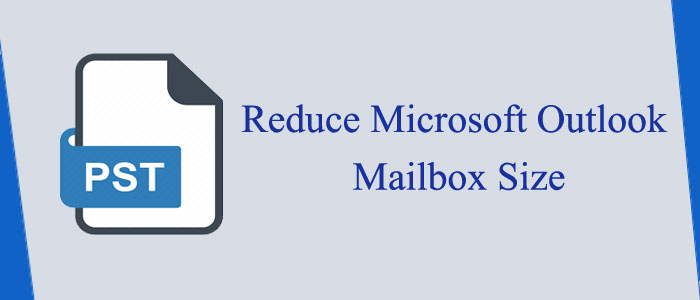Summary: Your MS Outlook files contain several essential emails, notes, contacts, and journals. You don’t want to miss a single contact. However, a large file can be prone to corruption. It may become inaccessible. Therefore, it is essential to reduce the file size by deleting unnecessary emails and other databases. In this article, we learn techniques to reduce an Outlook file without deleting a single email.
A PST file contains emails, contacts, notes, messages, journals, and other databases. A PST file can be 2GB, 20GB, or up to 50 GB. If you have an ANSI version of the PST file, it can store up to 2GB of data. Extending its size can corrupt the file.
Reasons for Large Outlook Files
Large attachments: Emails play an important role in increasing the size of your Outlook. If your emails hold large attachments, the PST file size will grow quickly.
Lots of emails: As a regular user of MS Outlook, you should practice removing unwanted emails. They can be reasons for a large PST file. Keep the size small.
Saving sent items: If you have a setup to keep a record of sent items on your Outlook, it automatically grows the file size each time you end up saving emails.
Archiving settings: If you have automatic archiving turned on, your PST file can grow in size.
Cached Exchange Mode: If you use Cached Exchange Mode in Outlook, it can increase the file size as it saves one copy of emails to your system.
Junk email folder: It is one of the most common problems of making a PST file size large.
Calendar items: If your Outlook holds several calendar items, especially recurring ones, this can lead to a large file size.
How to Maintain the Size of Your PST File?
It is easy to maintain the size of your PST file if you follow some precautions. We recommend you switch all your ANSI version of PST files to the Unicode version to find enough storage for your PST files. In other words, a PST file of Unicode can store up to 50GB of data. It means you can create a large size of PST file.
Here are some tips to follow to resize a PST file.
- Instead of creating one PST file, you can create multiple PST files for data storage.
- Instead of saving your attachments in a PST file,
- save attachments outside the file.
- Archive the entire email messages of Outlook.
How to Compact your PST files?
Microsoft understands users’ requirements. Therefore, it also offers in-built features to compact a PST file size. You can use the in-built feature to reduce a PST file size.
To maintain a PST file size, you can split its messages into several multiple PST files. At the same time, save your attachments outside the PST files. A large PST file can impact the speed of Outlook.
Here are the steps to compact a PST file-
- Open your MS Outlook account and navigate to the File menu
- Open Account Settings, and hit Account Settings.
- After that, choose the file that you want to resize and then hit Settings.
- Press the “Compact Now” tab.
Automated Tools to Reduce Microsoft Outlook Mailbox size
The technology market is full of choices. You may confuse to choose an application to reduce the size of Outlook. We recommend you use the Pcinfotools Outlook PST Compress tool. It is one of the best applications to compress PST files of any size and is compatible with Outlook 2003, 2007, 2010, 2013, 2016, and other advanced versions of the email client. The app supports incredible features to compress the process hassle-free.
Steps to Compress Outlook PST files
- Download and install the tool on your system.
- Add single PST files/folders to tool
- Choose location to store resultant files
- Click on the Start Button to begin the compressing size of Outlook PST files
Significant Features of the Application
- The app can compress a PST file of any size, including Unicode and ANSI.
- It enables a reduction of the size of single or multiple PST files at a time.
- The tool has an interactive user interface. Hence, it doesn’t need technical competency.
- It compresses PST files by utilizing an empty room of files, such as an unused cache.
- It compresses PST files by removing attachments, compressing attachments, removing or saving attachments, and doesn’t remove attachments.
- The tool extracts attachments to save them in a ZIP file.
Conclusion
If you have a large PST file to compress size, we don’t recommend you consider a manual solution. You cannot fix a large size manually. A third-party application will compress a PST file without losing data integrity.