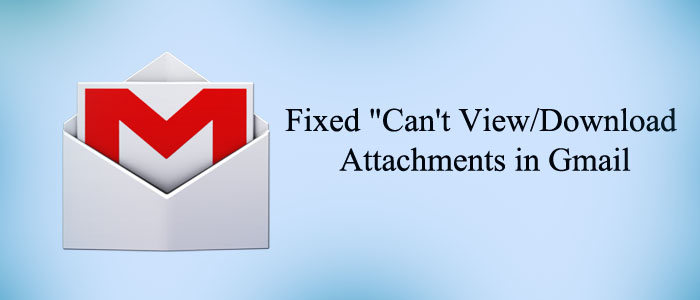Summary: Gmail is one of the most popular free server-based email clients. It offers up to 30GB of data storage. However, the data is distributed among Google Drive and image sections. Gmail offers robust data security. For personal use, the free platform of Gmail is enough. Like other web-based email clients, Gmail has also some issues. It is common to notice the problem of unable to download attachments in Gmail.
In this article, we highlight the reasons and solutions why Gmail is unable to download attachments. We provide you with more than one option to handle the problem.
Available Solutions When You Can’t view/download attachments in Gmail
There could be several reasons why Gmail prevents you to download attachments. Here we highlight reasons and solutions you cannot view downloaded attachments in Gmail.
Confirm the size of attachments – It may possible that attachments are large in size. Gmail has attachment size limit of 25MB. In other words, if an attachment is above 25 MB, you cannot see the attachment in Gmail. You can check the size of attachments by hovering mouse on their icons. In this situation, you can take help of Google Cloud.
Confirm the Attachment is Corrupted or Not – While you send or receive attachments through Gmail, you may suffer download difficulties if the attachment gets corrupted. In this case, you can access the same attachments from your Gmail account using a separate device. If the attachment is accessible, it suggests that the issue may not be with this attachment but rather with the prior device.
Also Learn– Extract Outlook attachments to local folder
Disable Browser Extensions – Sometimes, browser extensions can make Gmail files inaccessible. The solution is to disable the third-party plugin or extension that you have installed in your browser. Sometimes extensions interfere with Gmail’s functions.
Check Browser Settings – Don’t forget to check the browser settings. There may be an issue with the setting and prevent you to open attachments in Gmail. Ensure there are no pop-up blockers.
Clear Brower cache – Sometimes, cache can prevent you to open attachments in your Gmail account. It is better to clear cache. Here are the steps you can follot to clear cache- Navigate to Settings >> Privacy and Data >> Clear browsing data >> Clear cache.
These above solutions can fix the problem of “can’t open attachments in Gmail” error. If the problem has not fixed yet, you can create backup of Gmail data.
Pcinfotools Gmail Backup Tool
Download the Pcinfotools Gmail Backup application on your system. It is an advanced application to export Gmail data with top accuracy. The tool allows you to backup Gmail in PST, EML, EMLX, MBOX, and MSG file formats. The tool can able to export one Gmail account at a time. It is a sophisticated utility to create backup of as many Gmail account data as you desire.
During extraction, the app can extract entire Gmail data or data of selective folders of your Gmail account. The entire process of extraction can take place at fast speed. There is no chance of data loss.
Below are the steps to follow to extract Gmail data-
- Download and launch the app on your system
- Enter the username and the password of the Gmail account you want to extract data from
- Select the folders of the Gmail account that you want to extract
- Choose the export type- PST, EMLX, EML, or MBOX
- Provide the output location where you want to save data
- Press the conversion button to complete the process.
Conclusion
Overall, you can backup of Gmail data to PST or EML if you are using Thunderbird or MS Outlook. A third-party app always offer the best solution for a problem.