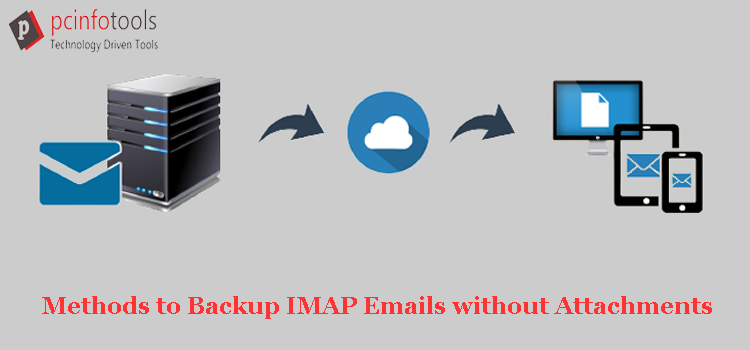Summary: In this guide, we will explain the available methods to back up IMAP email messages without attachments.
Whether you are working personally or professionally, backup is always the best decision to avoid any further damage. Most users use IMAP accounts due to their accessibility on any system & browser. However, sometimes users need to free up their account space and want to backup emails locally. Also, other reasons can be there to archive emails of IMAP accounts. Through this post, we will focus on the ways to back up IMAP account emails without or with attachments.
Why do users need to backup emails of IMAP accounts?
Apart from saving emails, there are varied reasons to back up IMAP Server emails to a local drive. Below, we are discussing the common reasons that incline users to save IMAP data to the local system:
- Emails available online have a risk of loss due to theft and malicious activities. So, the best way to protect your valuable data is to save them locally on your computer.
- Backing up IMAP emails locally is required to shift to another application.
- To access data offline when there is no reliable internet connection, users prefer to download IMAP email items locally.
Manually Backup IMAP Mail account Using Outlook
Using the Import/Export feature of MS Outlook, one can simply backup emails of IMAP accounts. You can simply add an IMAP email account in Outlook and then export emails from IMAP Server to a PST file with Import/Export wizard.
Stick to the steps to get desired results:
- Launch the Outlook program and hit the File option in the menu bar.
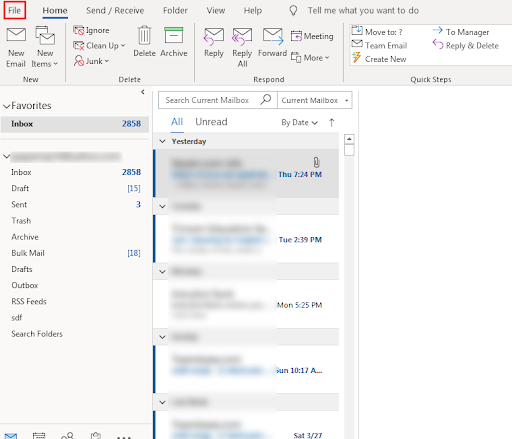
- Now, select the Open & Export button and pick the option of Import/Export.
- This will open the dialog box of Import/Export. Pick the option Export to file and then press the Next button.
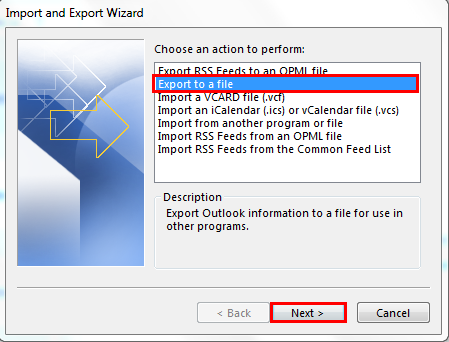
- Then, go for Outlook file (.pst) and hit the Next button.
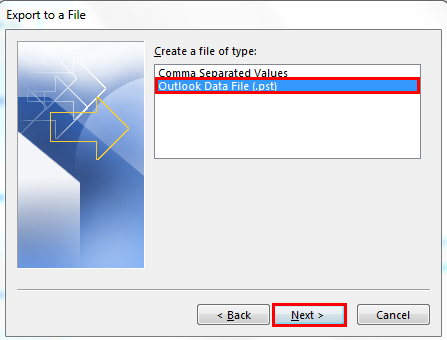
- Pick the mailbox folder you want to migrate. Press the Next button.
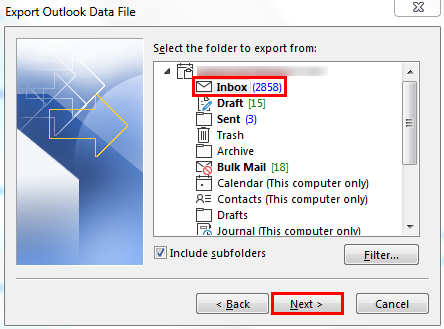
- Finally, locate a path for the resultant file by clicking on the Browse button and pressing the Finish button to complete the migration.
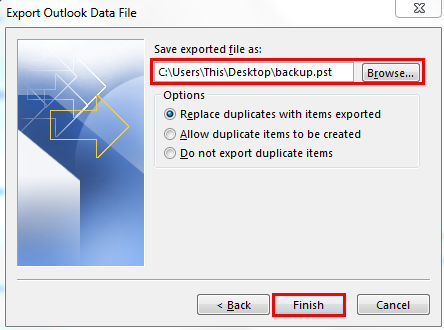
Drawbacks of using the Manual approach
The manual way helps users to export IMAP mailbox data to PST files using MS Outlook. However, this is not an ideal method for all users. It has some limitations that can hinder the backup process.
- It is a tedious and complicated task to back up IMAP mailbox items.
- There is a risk of losing data items while backing up IMAP data items.
- This approach is not suitable when the mailbox is large for backup.
- Users who don’t have Outlook can’t use this method.
Because of the discussed reasons, users look for an easy and safe solution. In such cases, we suggest users invest in a professional program that would prove not only easy but suitable for everyone.
Expert Recommended Program to Backup IMAP Server Emails
IMAP Email Backup Software is one the smartest and most trusted solutions to backup emails of IMAP Server. It provides you an option to back up emails with or without attachments from any IMAP account. Without wasting your time, this software permits backing up emails from IMAP Server. Also, it ensures the proper safety of data during the process. It can even set filters to back up desired emails of IMAP accounts.
Furthermore, with its simplified layout, you can use this application without the guidance of an expert. It permits downloading IMAP emails to several file formats including PST, EML, MSG, MBOX, PDF, EMLX, HTML & MHTML formats. This program enables users to archive IMAP emails without attachments or with attachments.
Have a look at the working process of this professional tool:
- Install and open this automated tool for IMAP Server email backup.
- On starting this program, enter the required details of your IMAP account. Then, tap on the Authenticate Me button.
- You can pick all folders or a selected folder from your IMAP account to backup.
- Now, mark desired option in which file format you want to save the emails.
- Set up a path to save the downloaded emails from the IMAP account.
- Finally, place the mouse pointer to the “Backup Now” button to start downloading IMAP Server emails to your local system.
Why stick to this professional tool when the manual method is there?
As we said above, manual or free solutions always come with limitations. By focusing on these limitations and benefits provided by the professional tool over the manual solution, we suggest users opt for the automated program.
Quick and safe backup
With an automated solution, you can quickly back up IMAP account data items in a few minutes. You need to simply enter the IMAP account email id and password and the best part is done by the software.
Easy handling Interface
The tool is very flexible and anyone can operate it easily. No specific technical skills are required to use it for backing up IMAP data items.
Multiple Backup options
You will get various saving file formats for backup with the professional program. These are PST, PDF, EML, MSG, EMLX, MBOX, etc. You can pick anyone to save the backup data.
Filtration facility is available
In case you have a large amount of data in your IMAP account and you want to backup selected items so you can apply filters & easily backup desired folder emails from the IMAP account instead of all items.
Maintain data integrity
While backup IMAP mailbox data to a local PC, the software ensures to proper maintain the mailbox structure and all email attributes.
Conclusion
Now, you are familiar with the methods to back up your IMAP account emails. For this, we have provided you with a manual method and an automated tool. You can pick up the best suitable for you. However, we highly recommend the automated solution over the manual method as the former one is safe to use & has several advanced features. Most importantly, you can try out the software by installing a free trial version before paying for it.