Microsoft Outlook has many valuable features and one of the features is ability to preview attachments in preview pane. This feature offers quick view of important attachments. But there are various users who are reporting the issue of ‘Cannot Open PDF Attachments in Outlook’
Here in this article, we will go into detail of this issue and get solutions to resolve the problem of unable to open PDF file attachments in Outlook. So, stay with us to resolve the issue.
Causes for not opening PDF Attachments in Outlook
Here are some major reasons behind this issue of not opening PDF file attachments in MS Outlook:
- The prime reason is disabled previewer of attachment in MS Outlook
- If you are using outdated Adobe version, you may encounter this issue
- If the file is secured with password, you are unable to view attachments in Outlook.
- Corrupt file formats may be responsible for this can’t open PDF attachments in Microsoft Outlook issue.
Approaches to Fix PDF Attachments are Not Opening in Outlook
In this part of the post, we will discuss some manual tricks & tips to overcome the issue.
Method 1. Enable Previewer
To view attachments with emails in Outlook, you need to enable attachment preview option. As sometimes the option is disabled by default while installation so users need to enable it to open PDF file attachments in Outlook.
- First, open MS Outlook
- Tap to File option and then go for desired option
- Choose Trust Center Settings
- Hit the radial box to enable attachment preview
Method 2. Update Outlook
Sometimes, even update is available but your Outlook is not updated may be reason for the issue of not opening attachments of PDF in Outlook. Update is necessary as MS Office receives security updates in regular time period. So, you must check for updates in Outlook to overcome this issue.
Method 3. Check for anti-virus or firewall settings
Firewall and anti-virus might be reason for the issue unable to open PDF file attachments in MS Outlook. Because third-party anti-virus program can interrupt with email attachments. So, check in the settings if it is blocking the file of particular format for email attachments. Or, in absence of antivirus, check Windows default defender settings.
Method 4. Password Protection
Sometimes, due to sensitive data information users keep the file protected with a password. So, if your PDF file is protected by password, PST Outlook failed to open attachments of PDF file. In this situation, you have to download secured PDF file & enter its password to open the file.
Method 5. Update Adobe Reader
With Outlook update, you need to update Adobe software. In case you are using outdated version of Adobe, there is chance you can get this error on the system while opening PDF file attachments in Microsoft Outlook.
So first check the version and update it with recent version if it is old version of Adobe Acrobat Reader.
Method 6. Save the attachment
If you tried all the mentioned tricks but still facing issue in opening PDF attachments in PST. Then, download the attachment on your system & open it. To do so, you have manual as well as third-party solutions.
Manually, you can save a single email attachment at once. So, this is pretty good when you have fewer number of PDF attachments to download.
Steps with manual solution to save attachments:
- Open MS Outlook email client
- Now, open the email having attachments
- Choose option Save all attachments
- Now, save PDF attachments at your preferred location with desired name.
These steps are only helpful to download & save attachments of fewer email messages. But what to do when you have huge number of attachments in PDF format to download. In this type of scenario, you must opt professional tools like Outlook PST Extractor.
The software permits extracting multiple attachments from Outlook file without any hassles. You can add multiple PST files at a time & can save all attachments in PDF format to your local system to open easily.
You have option either to extract Attachments in Outlook files or specific file types like PDF to extract & open. The software offers many outstanding features like preview, independent working, filters for attachments, fast working, etc. You can smoothly use this toolkit even when you don’t have MS Outlook installed on your system. This utility is capable to work with Outlook OST & PST data files without any hurdles.
| Note: Before you decide to actually pay for the license version, try out free trial edition to extract first 10 PDF file attachments to open in MS Outlook. |
6 Easy Steps to Save PDF Attachments from Outlook:
- Initially, download & start the recommended program to extract attachments of PDF file to open in Outlook.
- Load single or multiple Outlook PST files from which you want to save attachments.
- Check PST file data on your screen and choose Attachment under Export type.
- Pick all folders or desired folder. Then, choose PDF format to extract attachments.
- Set required location to save the attachments in PDF format.
- Tap to Process Now button to safely save & open PDF file attachments in MS Outlook.
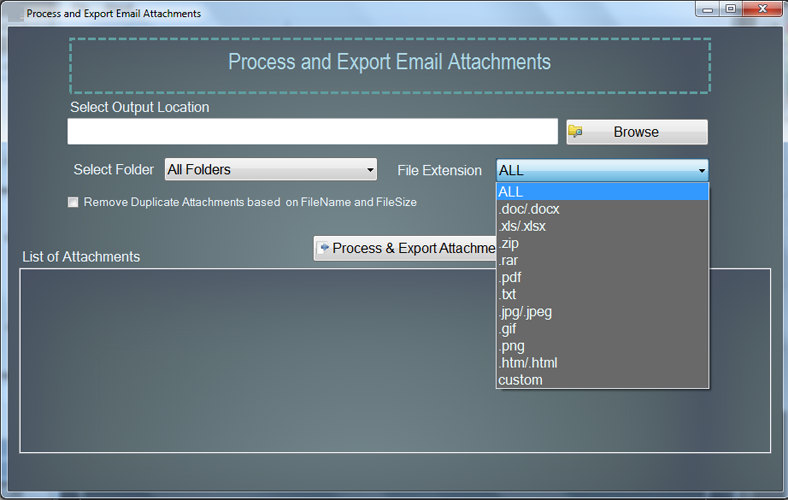
Conclusion
Well, many users have queries ‘cannot open PDF attachments in Outlook. So, considering the requirements, we have exposed reasons as well as solutions to fix the issue. You can check out the reason and follow the solution accordingly. Still unable to view PDF attachments in PST, try out professional program for it. The discussed software in this post will surely assist you in resolving the issue by extracting multiple attachments from MS Outlook to preview without any hurdles.

