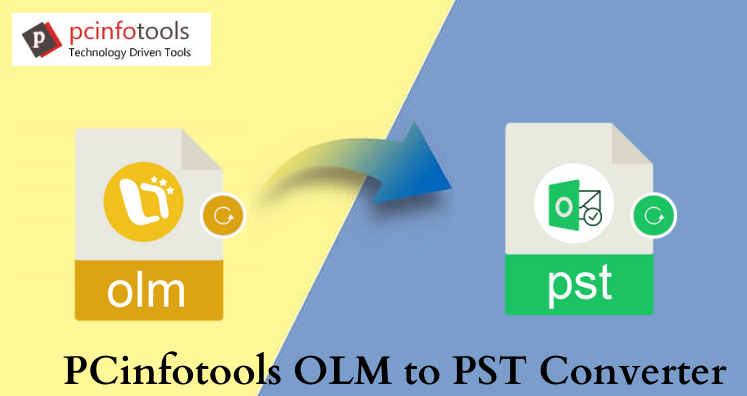In this article, we will explain easy solutions to convert Mac Outlook to Windows Outlook. In case, you are using Outlook on your Mac computer and want to export emails and other data into Windows Outlook then you need to convert Mac Outlook OLM file into Windows Outlook PST file.
To import data from OLM file directly into Windows Outlook, you need to convert OLM to Outlook PST file. Let us now move ahead towards the methods to convert Outlook for Mac to Outlook for Windows.
Top Methods to Convert Mac Outlook OLM to Windows Outlook
Whenever users switch from Mac to Windows system i.e. from Mac Outlook to Windows Outlook, it needs conversion of Mac OLM file to Windows Outlook PST file format.
There are few methods that you can use to move Outlook mailboxes from Mac to Windows. Let us know them in details one by one –
Method 1. Copy Outlook Emails And Other Items From Mac to Windows
First, export Mac Outlook emails into EML by drag & drop emails to local folder and then transfer EML file in your Windows PC & import the file into Outlook.
- Open Outlook on your Mac and select emails from various mailboxes that you want to move into Windows Outlook.
- Now, drag & drop all selected emails to a folder on Mac.
- These saved emails in EML files and then transfer EML file to Windows PC using any external drive.
- Open Outlook and create a folder in Outlook mailbox.
- Then, move EML files from Mac to this new folder.
Now, you can access all emails from EML file in Office Outlook and you can also export these emails to PST file with Import/Export wizard.
Method 2. Sync Mac and Windows Outlook
Sign in with the same account in Windows Outlook that you used in Mac Outlook. After sign in, all Mac Outlook emails will automatically synchronize to Windows Outlook from the mailbox server. After synchronization, you can access your emails in Windows Outlook and also export into PST file with Import/Export wizard.
Method 3. Using IMAP Gmail Account
This method is lengthy to use to convert Mac Outlook file to Windows Outlook. Here, you need to use Gmail account to export Mac Outlook emails into Windows Outlook and the export emails to PST file with Import/Export wizard in Outlook application.
Steps:
- Enable IMAP Access in Gmail account settings.
- Add Gmail account in Mac Outlook.
- Outlook will automatically sync all email mailboxes & other data from Gmail account.
- Now, create a new folder in Gmail account in Outlook and Right-click & copy all Outlook mailboxes that you want to move to Windows Outlook.
- Search for newly created folder and click Copy after selecting the folder.
- Now, sign in with same Gmail account in Windows Outlook.
- All Gmail mailboxes sync into Outlook and then export Mac Outlook emails to PST using Import/Export wizard.
Steps to Export Emails And Other Data to PST Using Import/Export Wizard
- In Windows Outlook, go to File tab, choose Open & Export and then select Import/Export.
- In Import & Export dialog box, select Export to file and click Next.
- Now, choose Outlook .pst file option. Then, click Next.
- Select the mailboxes and folders that you want to export to PST and click Next.
- Hit the Browse button and choose a folder to save PST file. Click Finish.
After performing these steps, it will export Mac Outlook data from OLM file to Windows PST file format.
Method 4. Use Third-Party Software to Convert Mac Outlook to Windows Outlook
All the above-mentioned steps will help you to export Mac Outlook data to Windows Outlook. Based on the size of data and internet speed, these methods take hours to finish the conversion process. Also, they have risks of data loss and corruption.
For easy, quick and safe method, we suggest to use OLM to PST Converter. The software directly Mac Outlook OLM file to Windows Outlook PST file format. With its advanced features, the conversion task becomes easier and smarter for all users. This program allows conversion of any large OLM file into Windows PST file format.
Before Performing The Conversion, First Save All Mailboxes Of Mac Outlook in OLM File.
- Go to any of the folder locations in your Mac computer:
Documents\Microsoft User Data\Office 2011 Identities\Main Identity\Databases OR
Documents\Microsoft User Data\MS Office 2011 Identities\Main Identity\Data-Records\Message
- In this folder location, click on File > Export. This will open new Export window.
- Select all data and then the option Delete Items after exporting will appear.
- Choose Do not want to delete items
- From Save as option, select the destination folder where you want to save OLM file.
- Click on save button.
- Move this OLM file to any folder on your Windows system.
Steps to Convert Mac OLM to Windows Outlook PST
- Install and Launch Mac Outlook to Windows Outlook Converter Tool on your system.
- Open the software and add Mac Outlook OLM file.
- Check OLM file data in preview pane and then hit the Export button.
- Choose Export to PST option and then set a location to save PST file.
- Hit the Convert Now button. In a few minutes, the conversion task is completed.
After the process gets completed, users can get data in PST file. Then, using Import/Export feature, you can open this PST file to Windows Outlook all versions.
Final Thoughts
In this post, we have tried to explain several methods to export Mac Outlook data to Windows Outlook. Firstly, we discussed manual solutions which have few limitations. Secondly, we have discussed an automated and safe solution for Mac Outlook emails to Windows Outlook PST file. Users can check out the software functions by downloading free demo version. For any difficulty, contact our tech team 24*7.