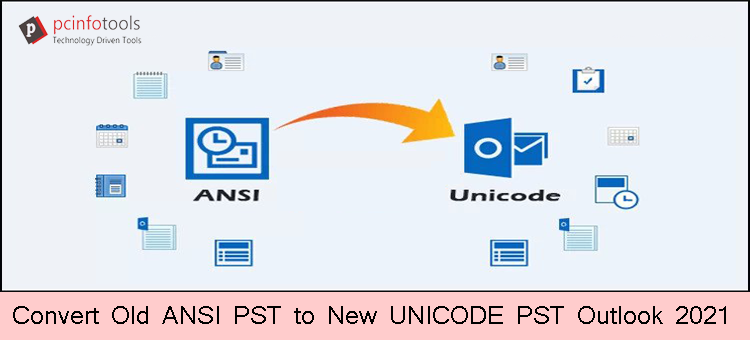When you need to transfer Outlook 2000 and older versions data into a new version of Outlook 2021, 2019, 2016, and others, you have to convert old PST files to new PST file formats i.e. from ANSI to Unicode format.
Wondered about the version of old and new PST files? For your information, MS Outlook (97 to 2000) stores all data in old PST known as ANSI format. The size limit for ANSI PST files is only 2 GB. With time, users find this limit for data storage too low. Microsoft changes the format for PST files from ANSI to Unicode format for Outlook 2003 & later versions. The newer version of Outlook 2021 has a Unicode PST file. It has a maximum file size of 20 GB to 50 GB.
So, if you found an old Outlook account having an ANSI PST file you can convert it to Unicode. The Unicode PST format is supported in MS Outlook 2021, 2019, 2016, etc. Now, let us focus on the ways by which one can convert ANSI PST files to Unicode PST file format. But prior to this, know the benefits of this conversion.
Benefits of ANSI PST to Unicode PST Conversion
- Unicode PST files are beneficial as users get more storage space with Unicode PST files than ANSI PST files, which have only storage of 2GB.
- ANSI PST files are prone to corruption as they have a maximum size limit of 2GB, which is too low.
- As a result of oversized ANSI PST file, it affects Outlook’s performance
- You can upgrade Outlook by converting the ANSI PST data file to Unicode file format to get rid of all these concerns.
Available Methods to Convert ANSI PST file to Unicode PST format
To convert the ANSI Outlook file to Unicode Outlook PST, users have two options. Those who are well familiar with Outlook, can pick the manual method for the conversion & can prevent PST files from being corrupted. Those who need an effective solution & have less knowledge of MS Outlook can use third-party software. This professional tool is suitable and cost-effective too.
Manual way to convert ANSI to Unicode PST format:
This method is very simple but you have to properly follow the steps to get error-free results. This method involves two steps:
- Creating a new Unicode PST file
- Import ANSI PST data to Unicode PST
Steps to Create a new Unicode PST file:
- Start by opening Microsoft Outlook in your system.
- Hit the Home tab and then on the down arrow button.
- Go to More items and pick Outlook data file.
- Save the file with a different name at any location using the Browse button.
This creates a new Unicode PST file.
Steps to import old ANSI PST file into new Unicode PST:
- Go to the File tab and then go with Import & Export button.
- This will open a new dialog box, pick the option ‘Import from other file or program.’ Then, hit the Next button.
- In the opened window, pick Outlook (.pst) option and press the Next button.
- Browse the ANSI PST and hit Open.
- Mark ‘Include subfolders’ and select ‘Import items to the same folder’
- Provide the account address in which you want to import the file.
- Hit the Finish button.
- This is how data of ANSI PST is transferred into Unicode PST file
- Open MS Outlook and check the data is available
In this way, you can transfer data from the old ANSI PST file into the new Unicode PST file. If you have multiple ANSI PST files to transfer their data into Unicode PST file then you have to repeat the steps again & again. This will make the process lengthier & complicated. Users who have hundreds of ANSI PST files to convert into Unicode PST find this method inappropriate. Hence, we suggest they look for third-party solutions.
Recommended Solution to Convert ANSI to new Unicode PST format
Here, we provide you with a powerful professional solution named PST Upgrade Software. This is an efficient and affordable solution with a friendly interface. The best part of this software is it can easily load multiple ANSI PST files & converts them into Unicode PST file format in a single round. Also, if you have uploaded a file mistakenly, the software can give you the option to remove it before conversion into Unicode PST file format. You don’t need Microsoft Outlook presence for performing the conversion of old PST files to new PST file formats.
In a few simple steps, all your data from ANSI PST is smoothly transferred into Unicode PST file format. Moreover, the software is well suitable for all versions of MS Outlook including 2021, 2019, 2016, 2013, and others.
Below we are describing the steps for the conversion using this software:
- Install and run this recommended software on your system.
- Now, add ANSI PST files that you want to convert into the Unicode format.
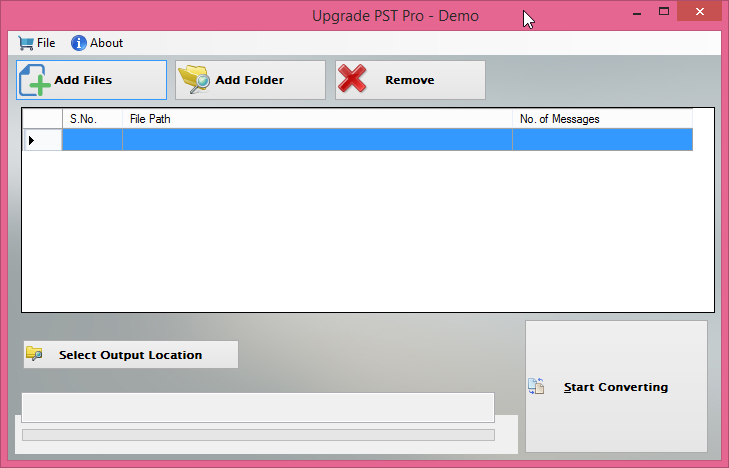
- After adding the required PST files, you can see their list on the software screen.
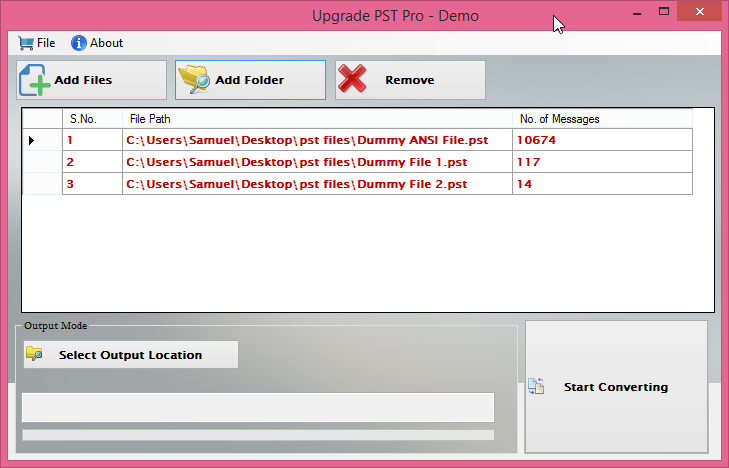
- Now, specify a destination path where you want to save the resultant Unicode PST files.
- Place the mouse cursor on the Start Converting button.
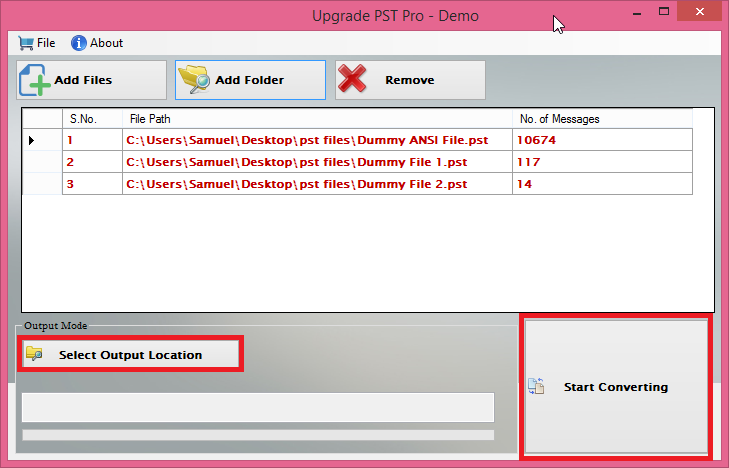
After waiting for a few seconds, you can get a message of successful conversion.
Conclusion
We all know that with ANSI PST files, users face many issues hence they prefer to convert it into a new Unicode PST format. Now, the main question is to get a perfect solution to import Outlook PST from old format to new Unicode format. Hence, to assist users in doing this, we have explained a manual approach and a third-party solution with this post. The manual method is quite lengthy when you have a lot of ANSI PST files to convert into the Unicode format. So, if you have many ANSI PST files to transfer their data into a Unicode format, you should pick the third-party solution. To have a proper understanding of the software, download it for free before you purchase it.