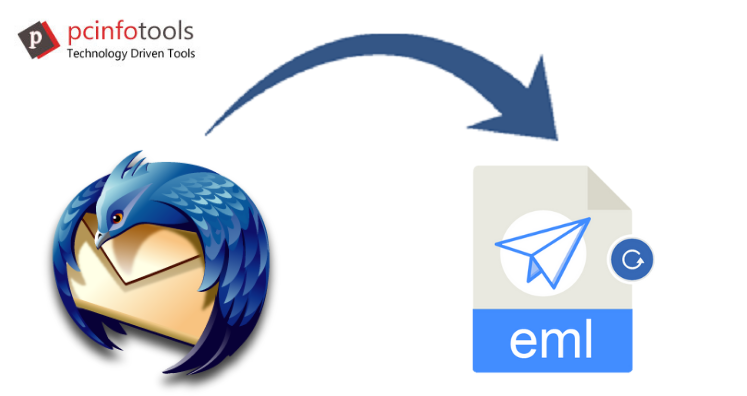Summary: This blog outlines reasons to convert Thunderbird emails into EML file format. Also, it will describe how you can perform conversion of Thunderbird mailboxes into EML file format using manual and professional tool.
Mozilla Thunderbird and several other email clients use MBOX file format to store email messages. There are a few downsides of using MBOX format due to which users convert MBOX file format into EML file format.
Why Convert Into EML Files From MBOX Files?
Below are the reasons for the conversion into EML files from MBOX format.
- Better compatibility with email programs
MBOX is not compatible with several email clients like Windows Live Mail, MS Outlook, etc. But EML file format is compatible with all these applications.
- EML file is easily opened in Browsers and text editors
The format of EML file is similar to MHT file. Due to this, users can easily open EML files in Internet Explorer, Firefox, Opera, and other web browsers. By changing .eml file extension to .mht, users can view EML files by using a text editor like Notepad. But MBOX files can’t be opened in browsers and text editors.
How to Convert Thunderbird Mailbox to EML File?
Below are the methods for exporting Thunderbird files into EML file format.
Method 1. With Save As Option
- Open Thunderbird email client. Right-click on individual message or press CTRL + A to select email messages. Then, choose Save as from the options.
- In Save Message as window, choose the folder where you want to save files and then click on Save.
- By default, emails are saved in EML file extension.
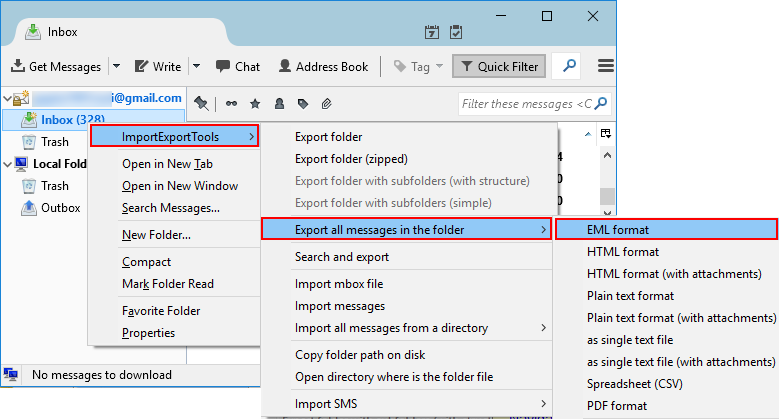
Method 2. With ImportExportTools Adds
Mozilla offers ImportExportTools add-on that can be used for saving Thunderbird messages into EML file format. You can simply download the add-on from official website of Mozilla. After downloading it, go through the given steps:
- Open Thunderbird
- Go to Tools and then click on Add-ons
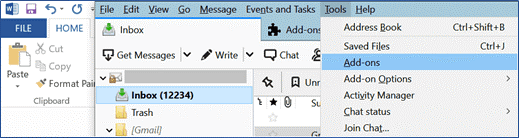
- In Add-ons manager screen, select ImportExportTools under featured add-ons.
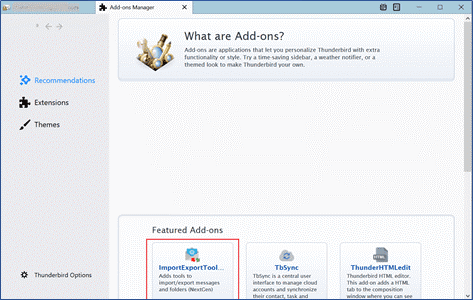
- Click on Add to Thunderbird for adding ImportExportTools NG add-on.
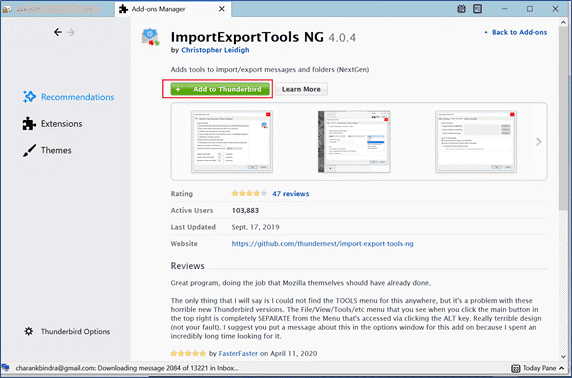
- Click on Add when prompt to ‘Add ImportExportTools NG’
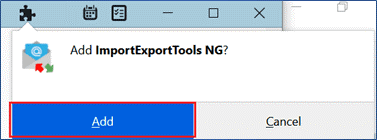
- Once the tool is added, click on Restart Now button.
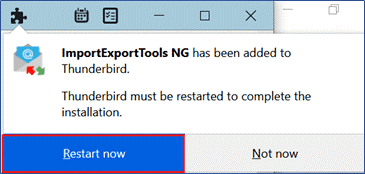
- After Thunderbird starts, Right-click on the folder that you want to export.
- Click ImportExportTools NG, choose Export all messages in the folder, then EML format.
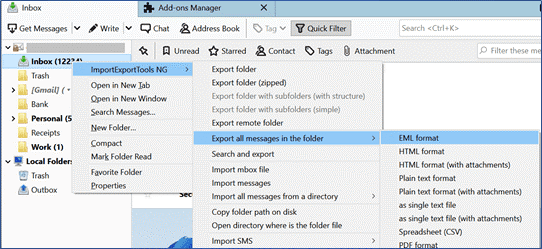
- Select folder where you want to save EML files and then choose Select Folder.
- Open the exported folder from destination folder, Right-click the messages folder and choose path to open a message in your selected application.
Problems You May Face With Manual Solutions
With above manual methods, users can face several challenges such as:
- Risk of losing data integrity is there and folder hierarchy can also modify.
- ImportExportTools add-on can export one folder to EML format at a time. Using this tool, exporting all MBOX mail folders will take much time.
How to Overcome Problems of Manual Solution With Professional Tool?
With MBOX to EML Converter professional tool, one can simply overcome issues faced by users with manual ways. With the friendly interface of the utility, users can easily understand its steps.
Here is How You Can Overcome Challenges of Manual Solutions With This Application –
- The software smoothly converts all Thunderbird email folders into EML file format.
- The entire process of MBOX emails conversion into EML file format is quick.
- There is no risk of losing folder hierarchy and data originality using automated tool.
- All data with 100% accuracy is exported from Thunderbird to EML file format.
- The program offers bulk export of Thunderbird files into EML file format.
5 Easy Steps For Thunderbird Mailbox to EML Conversion:
- Install and Open the software to convert Thunderbird emails into EML file.
- Load Thunderbird files from your system to the application panel.
- Check Thunderbird mailboxes in preview pane and export desired items.
- Choose EML format and path for saving EML files.
- Press the Convert Now button.
Wrapping it up
Through this post, you have found the need for exporting Thunderbird emails into EML file format. Also, to perform the conversion, this guide has provided manual ways and an automated tool. Users can freely go with any solution as per their convenience by analyzing all methods. But if you find any difficulty in performing manual methods, simply go for professional solution.