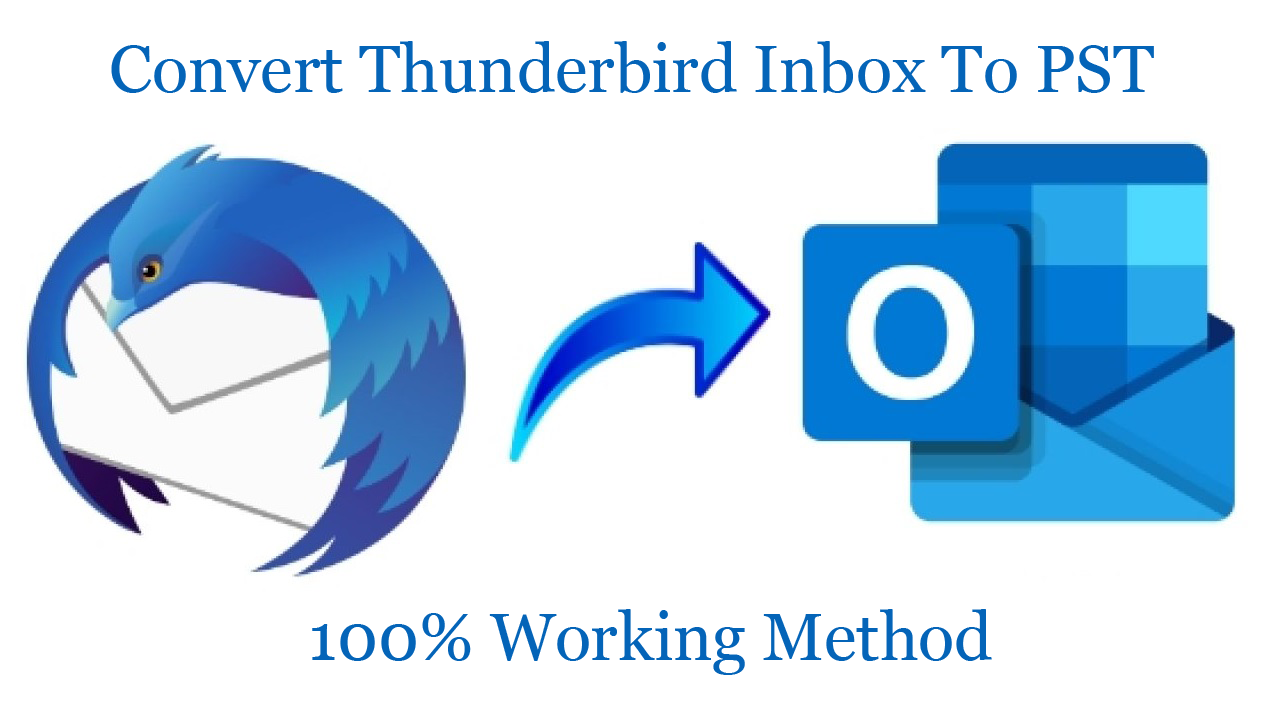Switching from Thunderbird to Outlook is in trend. Many organizations are trusting Outlook with its outstanding security and data management. If we compare both email clients, Outlook is definitely the winner. It is advanced and popular email client that allows users to work offline. It show smart compatibility with IMAP, Exchange Server, mobile devices, etc. which Thunderbird lacks. In terms of security, Outlook comes with anti-spams, anti-virus and password protection.
So, with so many advantages of Outlook, users need to convert Thunderbird Inbox emails into PST file format to access in MS Outlook. Through this informative post, we will come up with 100% effective solutions to convert Thunderbird Inbox folder to Outlook PST file.
Know about Thunderbird data files
Being a desktop email client, Thunderbird email client has a storage format to save all emails and attachments. As Thunderbird user, you may know about MBOX files in which Thunderbird stores all its mailbox items. Many users work with Maildir files as well. There is only simple difference between these two files is MBOX saves Thunderbird data as per mailbox like Inbox, Sent items, Drafts, etc. However, Maildir stores data in single file per message.
The default location for storage for Thunderbird profile on Windows is:
C:\Users\Windows user name\AppData\Roaming\Thunderbird\Profiles\Profile name\
PST file is not connected to Thunderbird in any way. It is the file format of MS Outlook program. Unlike MBOX files, PST stores different data items like emails, contacts, notes, calendars, to-dos, journals, etc.
Now, whenever users want to read Thunderbird Inbox data items into Outlook, it gets really tricky for them because there is no official way to do this. But methods are available for performing the conversion. We will make users aware of the solutions in the next segment of this post.
Ways to Convert Thunderbird Inbox Mailbox to PST file
We hereby stating methods to convert Thunderbird Inbox data items into PST file is using IMAP account. In this method, we first configure IMAP email account in both Thunderbird and MS Outlook. Then, we will perform the conversion of data.
We hereby use Gmail as this is the most popular webmail service. We will now discuss the steps with screenshots:
1. Enable IMAP option in Gmail Settings
- In Gmail account, click on Gear icon and choose settings
- Hit Forwarding and POP/IMAP and choose ‘enable IMAP’ option.
- Hit save changes and log out from the account.
2. Configure the email account in Thunderbird
- Run Thunderbird and configure Gmail in Thunderbird account
- Go to Tools, Account settings and select Actions the Add mail account.
- Enter name, email address and password in required fields.
- Hit Continue and select IMAP. Then, click on Done.
- Choose the mailbox folder that displays on Thunderbird interface to access your new email account.
3. Move emails to configured Gmail
Here, you need to move emails from Thunderbird Inbox to Gmail account which you want to convert into PST file. Drag and drop emails from Thunderbird to Gmail folder.
4. Access same Gmail account in MS Outlook
Now, access Thunderbird data moved into Gmail in MS Outlook with the given steps:
- Open MS Outlook program
- Go to Add account followed by File
- Then, click on Manual setup and hit Next button.
- Select IMAP or POP and then click Next.
- Provide details displayed in the screenshot:
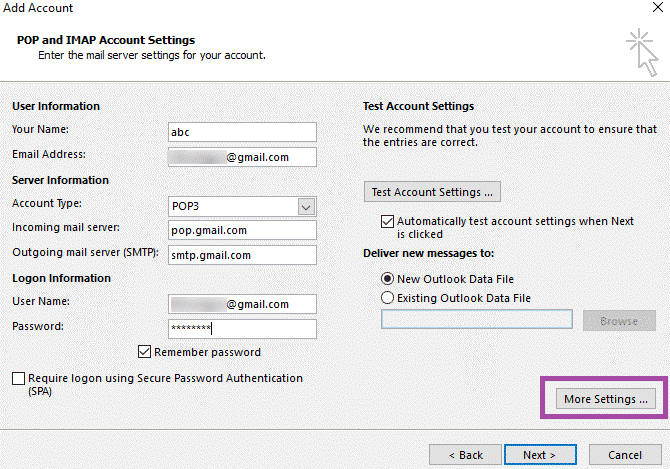
- Go to Advance settings and choose option ‘Outgoing server’ tab.
- In advanced tab, set port number 993 and 465 respectively.
- Hit Ok and test settings
- Click Next when all details are verified.
This will move emails in Microsoft Outlook. You can now easily export Thunderbird Inbox folder emails into PST format with Import/Export wizard.
Quick and Trouble-free solution to Convert Thunderbird Inbox email messages into PST
It is very clear that manual approach is stressful and complicated. Users need to be very patient while executing the steps. You also need technical guidance and proper installation of both email clients. This task itself is lengthy and will take much time. Thus, it is highly advised to opt an easy and convenient method like MBOX to PST Converter. This software can swiftly convert Thunderbird Inbox and other folder emails into PST file format without requirement of MS Outlook. It allows direct conversion of Thunderbird mailbox items into PST format to access in MS Outlook 2019, 2016, 2013, 2010, & others.
Before we find out the steps of conversion, let us have a look at highlights of this software:
Batch MBOX files conversion:- This utility smartly converts multiple MBOX files at once to convert into Outlook PST file. This program allows File & Folder mode for adding Thunderbird MBOX files to convert into PST file format.
Auto-detect mailbox items:- The software automatically detects Thunderbird data items to convert into PST file format. Also, users have the option to manually load Thunderbird files to convert them into PST file format.
Preview all emails with attachments:- During the conversion, users can get smart and instant preview of Thunderbird mailbox items with attachments. After preview, users can export data into PST, EML, EMLX, MSG, and HTML file formats.
Move data into single or multiple PST files:- This amazing solution will create either single or multiple PST files to export Thunderbird Inbox emails. Users can select desired one based on their needs.
Selective items conversion:- Users can easily mark or unmark items/folders from Thunderbird Inbox to convert into PST file format. Instead of moving entire Thunderbird Inbox, users can pick items to convert into PST file format.
Preserve data integrity & folder structure:- This tool looks after for email attributes, formatting, header information, and other information during the conversion process. Even it will not disturb the actual folder structure.
Allow all MBOX files conversion:- Not only Thunderbird exported MBOX files but from other email clients are effortlessly considered by this program to convert into PST file format. It can be Apple Mail, Eudora, Entourage, Spicebird, The Bat, etc.
Here are the steps to export Thunderbird Inbox data to PST:
1. Launch the Thunderbird to Outlook Converter to convert MBOX to PST.
2. Browse and load Thunderbird mailbox items.
3. Get all data of Thunderbird on the screen. Mark Inbox to convert into PST file.
4. In next screen, pick either single or multiple PST files.
5. Set a location to save the converted PST file.
6. To give the process immediate start, press Convert Now button.
This is how Thunderbird Inbox mailbox data into Outlook PST file format is converted using this automated program.
Conclusion
With the update and advanced features in email clients, users migrate from one to another. Every user wants to get the best application for their personal or professional use. MS Outlook offers all such benefits to users. Thus, users wish to export their data items from Thunderbird Inbox folder to PST file format. Through this post, you will get 100% working solutions. Manually, it would be tough and complicated task. So, in this case, you can choose automated program and access Thunderbird Inbox data items in MS Outlook 2019 and previous versions.