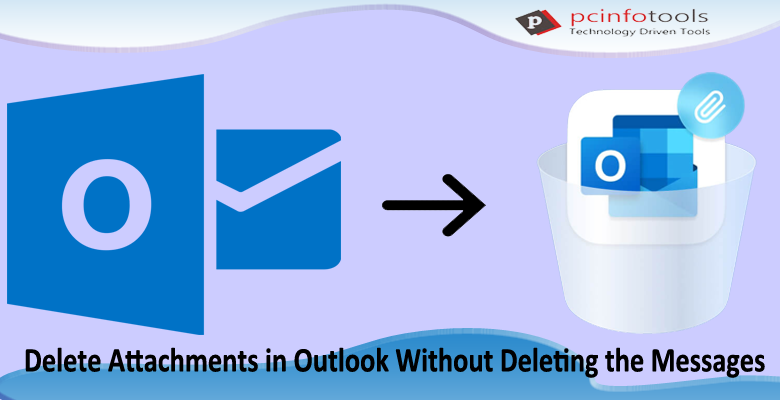A lot of email attachments definitely make Outlook files large and slow down Outlook performance. Also, it consumes a lot of space on the hard drive. Generally, large attachments are the reasons to make Outlook files bulky so users believe to delete attachments from Outlook. But many users need to delete attachments from Outlook without deleting email messages. To help users in such situations, we are here with this post. We provide you with all possible techniques to delete attachments without deleting messages from Outlook.
Deleting attachments of MS Outlook without deleting messages is not so tough. Users just need to know the right approach for this task. So, to make you familiar with it, we are here with this article. We hereby offer you both manual and professional ways for deleting attachments in MS Outlook.
Why do users need to delete attachments in Outlook?
Numerous reasons are there due to which users want to delete attachments in Outlook.
- Free up server space of Outlook application
- Attachment files are easier to organize and manage when they are saved locally at once place.
- Due to virus and malware that are attached to emails & harm your sensitive information
- To clean up Inbox folder for receiving incoming emails
Based on these reasons, users need to separately save attachments by deleting from Outlook emails. Now, in coming section, we will find out the methods to delete attachments from Outlook emails.
Ways to Delete Attachments in Outlook without deleting Email Messages
Before you remove attachments of Outlook emails, it is important to save a copy of your attachments in PC, OneDrive or on other storage locations.
- Open MS Outlook and select email message with attachments.
- After opening the mail, you can get preview of mail with attachments in left side preview pane.
- Click drop-down arrow appearing on side of attachments.
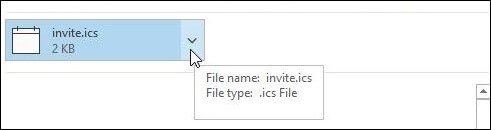
- Go to option Remove Attachment’
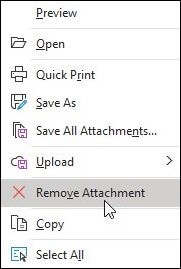
- In MS Outlook dialog box, click on Remove Attachment
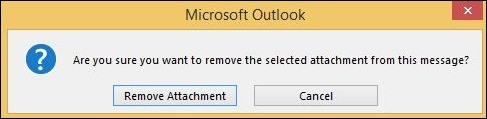
- All your email attachments have been deleted and your email messages will still intact.
Following such manual method can be little tough at times. Why should use this method when there is an easier way available to delete Outlook attachments without deleting messages. You can do this task effortlessly with professional software.
Delete Attachments of Outlook Emails without deleting Email Messages
Using Compress PST Software, one can delete all attachments of Outlook emails without any data loss. It has the ability to delete attachments from multiple PST files without affecting email items. This program can effortlessly delete all types of attachments from PST files and allows you to save them on your local PC.
In matter of few clicks, the software removes unused & cached space from Outlook mailbox to reduce its size. Also, this utility remove & save all attachments to local system. Apart from this, if you want to permanently delete attachments, then you can do this by choosing ‘Remove all attachments’ option.
Working Steps to delete all attachments in Outlook without affecting messages:
- Install and open the suggested program for deleting attachments of MS Outlook emails.
- Now, simply add your PST files of Outlook from which you want to remove attachments.
- Find list of added PST files. If want, you can remove anyone from them using ‘Remove’ button.
- Mention required destination to save output file. Hit Process button to move ahead.
- From Compress Now dialog box, choose ‘Remove all attachments’ option. This will separate attachments from Outlook email messages without deleting them. You may choose other option too as per your needs.
- Now, tap to “Start Converting” button.
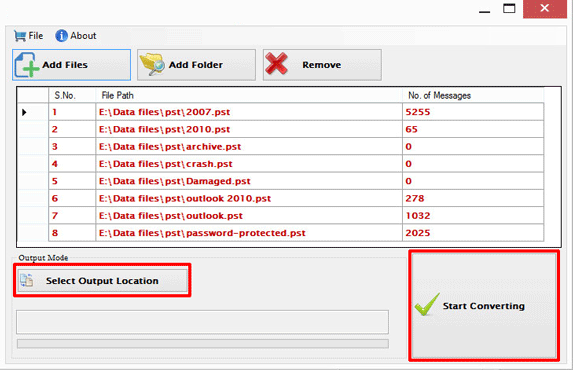
Advantages of using the software to delete attachments in MS Outlook
Delete attachments from multiple PST files: The software has facility to add multiple Outlook PST files at once to delete all attachments. In few simple clicks, the program removes all attachments from Outlook PST files.
No dependency on MS Outlook: There is no dependency of MS Outlook email client for deleting attachments. This is fully independent solution for removing all attachments from Outlook email messages.
Support all MS Outlook versions: The program has smooth working on all versions of Microsoft Outlook which includes the latest 2021, 2019, 2016, 2013, 2010, and others without any hurdles.
Multiple options to remove attachments: This application gives you many options for removing attachments. Either users can permanently remove attachments or save them separately on a new folder on your local PC.
Friendly & safe to use: This utility is very friendly and secure to utilize without any trouble. Even non-technical users can smoothly operate this program. No trouble come in path of users in using this software.
Comfortable with all PST file types: No matter you have ANSI PST, Unicode PST, password-protected or orphaned PST, the software comfortably deals with all. Also, any size PST file is smoothly handled by the program.
Free testing for all: This program comes with free trial edition by which complete checking is possible before investing in it. Using the free trial edition, users have some limitation for deleting attachments but it has same functioning like license version.
No harm to content & data structure: During the process of deleting attachments, there will be no harm to content inside PST file and the original database structure. The entire task is executed safely without deleting email messages.
Conclusion
Through this post, we have explained the complete process to delete attachments in Outlook without deleting messages. You can manually remove attachments from single email at once which is too lengthy in case of lots of removing all attachments from Outlook emails. So, if you are the one who wants to delete multiple email attachments at a time, then use the professional solution mentioned in this post. By using the software, you can save both time & energy. To test the Compact and Reduce Mailbox Size in MS Outlook application, download free demo version.