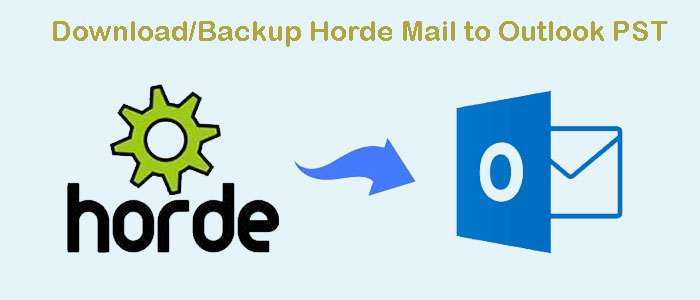Are you very tired of backing up Horde Mail, whenever you go to back up Horde Mail it always fails. Now you do not have to worry much, through this blog, we will tell you some steps and tools about it, which will eliminate all your problems in a few seconds. You will find a lot of blogs on this topic on the internet, but not a single blog of them will be provided to you practically performed. So, let’s read this blog with interest because we are proving you with complete information on the topic of How to back up Horde Mail to Outlook PST.
What is Horde Mail?
Horde Mail is a free Web-based Groupware software. The components of the Horde Mail groupware on the Horde framework. This is a browser-based communication suite. The user can easily read, send, and arrange email messages and control and share contact, task, notes, calendars, files, and bookmarks with the standard compliant components from the Horde mail.
Horde provides applications like the Horde IMP email client, and a groupware package such as calendar, notes, files, managers, tasks, etc.
First all of you, the users need to understand how to access Horde mail. In this blog, we will describe the methods to access Horde email accounts. The name is.
- cPanel
- Webmail
- Professional Tool
How do you Back up Horde Email through cPanel?
Firstly, you need to know, how the cPanel is connected to the Horde Mail. The cPanel offers all users to access the mailbox to perform admin tasks. After this, open the cPanel interface by the following steps are given below such as:
- Write http://[Server IP}/ cPanel or http://[Server Hostname]/cPanel on the browser address bar.
- Then enter your username and password and click on the login button.
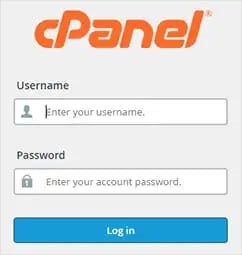
- After 2 steps we will be logged into cPanel. After that click on the email account button on the main cPanel interface.
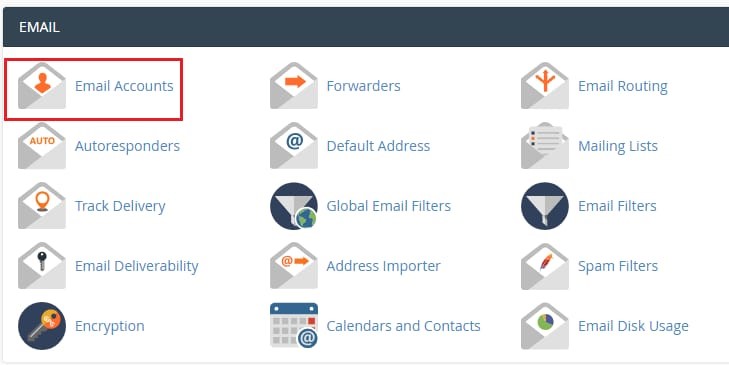
- Next step is, on the email account page, you will get the check Email or Access Webmail option. Hint on the respective option to get to your webmail account.

- Next, hit on the check Email option, this will open your webmail in a new tab.
- If you use the first time the webmail shows you three webmail services to access your email account. But you need to access Horde email accounts.
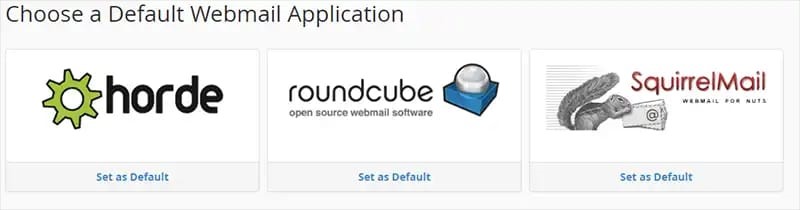
- Next, hit on Horde and this will open your email account. You will easily see your email message along with your email folder.
How to Open User Mailbox through Horde Webmail?
With the help of webmail, all users can open their respective mailboxes and very conveniently send or read emails. Some steps are given below to back up Horde’s email through webmail.
- Write http://[Server IP]/ Webmail or http://[server hostname] on the browser address bar.
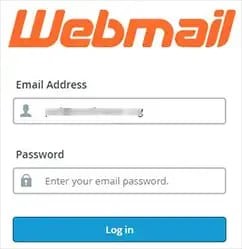
- Next, enter your email address and put your password.
- if you are newer, then the webmail offers you to prompt to choose a default webmail application.
- Next, select Horde webmail and proceed to the backup task
- Next, now you will preview your all email with attachments very easily.
Important to learn- How to Export Horde Mailbox Email Quickly
When you get successfully login into your email account, then take the next step to back up your email by using the Export option. But when you proceed further you must need to know that, you can export each folder one by one at a particular time such as inbox, sent, spam, draft, trash, or virtual folder. Let’s state the process/ steps to export the task.
- Right click on any folder and select the export option
- You will get one popup to generate export with two option
- Download into an MBOX file
- Download Compressed Zip MBOX file
- When you select the option the process will start to backup Horde email.
- When downloading is completed. Each folder will be saved with MBOX file ext.
- suppose you select the option, Download into an MBOX file. Each folder will be saved as a .zip file ext.
An important point to know: Every Zip folder comes up with a mailbox folder in . mbox ext. in a compressed way.
When you very carefully perform the above steps then you will easily back up your Horde mail message on your operating system.
The Best Approach to Convert Horde email to Outlook PST
Pcinfotools IMAP Email Backup software is the best way to use for backup files from the mailbox to any desired format. The users can download emails from IMAP Server to PC in multiple formats MBOX, EML, EMLX, PST, HTML, PDF, MHTML, etc. to download multiple emails in a batch mode from an IMPA account this option is available. During the backup process, the IMAP mail backup software holds all email attachments, all components, and attributes. The users can also use filters for selective backup by introducing IMAP server login details.
Key Features of IMAP Email Backup
- This software offers you a complete solution to download IMAP Account emails with attachments
- The user installs IMAP email locally on the system with the associated attachment.
- Maintain or manage as usual hierarchy and data integrity.
- Save IMAP data into PST, EML, MBOX, MSG, PDF, HTML, MHTML, ETC.
- Users can filter the date to download emails from a specified period.
- By using this software, the users can keep the hierarchy the same.
- Users can rename the files as per their desires.
How to Download IMAP Server emails to Computer?
Here are some simple steps to download IMAP server emails to PC.
- First of all, install and start IMAP email Backup software on your system.
- Enter your login details for pf IMAP Server to connect with it.
- Then, select the IMAP account email folder for backup
- Select a file format to hold up the IMAP email account backup
- Set a desired path where the user wants to save the resultant backup file.
- Last, hit the Backup Now button to start downloading IMAP account emails to PC in the user’s desired format.
Conclusion
Through this blog, we describe all practical performed steps to back up your email with no hassles. In the manual method, you may face some problems backup your horde mail but by using our software you will never get disappointed. Our software keeps the folder structure as it is and doesn’t go to change anything. So why are you waiting for this and using it freely.