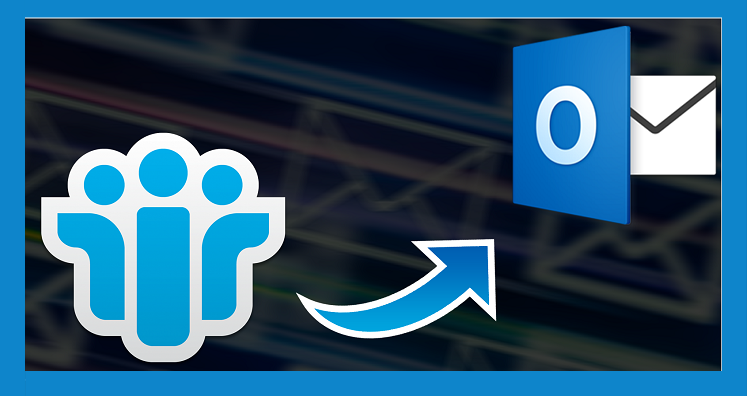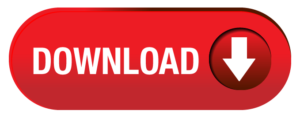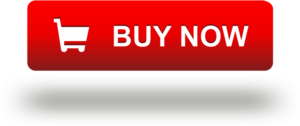When it comes to managing emails, notes, contacts, and messages, Lotus Notes and MS Outlook are two reliable platforms. They can work with or without servers. Lotus Notes works under Domino Server and the combination is so powerful.
Understanding the Relation between Lotus Notes and Domino Server
The full name of the IBM application is IBM Lotus Notes and Domino. Lotus Notes refers to the Notes client installed on your system to access mail files as well as Notes applications.
Domino Server is the server component of the Notes/Domino team that runs on a range of operating systems. Domino Server keeps the replica of the Notes client. It is responsible for controlling access to mail files and application databases. It provides robust security to databases. Working with Domino Server, users can run Lotus Notes on Windows, Linux, IBM System Z, and various other operating systems.
MS Outlook File Format
MS Outlook is another so popular email client used by hundreds of small and large companies. Like Lotus Notes, MS Outlook has its server, known as Exchange Server. If companies are using Exchange Server with MS Outlook, the tool creates an OST file to save data. If companies are using MS Outlook without Exchange Server, the data is stored in the PST file extension.
Why Do Users Like to Switch from Domino Server to Microsoft Outlook?
There are several reasons why users like to transfer from Domino Server. They are sharing their reasons on forum websites. We have picked some common reasons for conversion.
Domino Server can be slow or inaccessible. In this situation, it impacts productivity. Conversion of Lotus Notes files to MS Outlook client can be useful. It helps maintain the workflow.
From the point of data storage, the notes users can store up to 64 GB in an NSF file while MS Outlook allows users to store up to 50 GB. Despite the positive storage of NSF, users want to export NSF data to PST because the maintenance cost of Domino Server is pretty higher than MS Outlook.
The user interface of Lotus Notes is not very friendly. It needs strong technical knowledge. It may need technical assistance from time to time to troubleshoot some errors in Lotus Notes HCL Notes. On the other hand, MS Outlook has an interactive interface. Users with basic technical skills can operate MS Outlook without much technical help.
Manual Method to Export Domino Mail
The manual solution involves two steps. Follow them carefully.
Step 1: Convert Notes Data to CSV Format
NOTE: Many people are using the manual method. Still, you need to follow precautions by keeping the backup of the NSF file you are going to export.
- Access IBM Notes on your system
- Go to the File, and from the drop-down menu, select the Export option
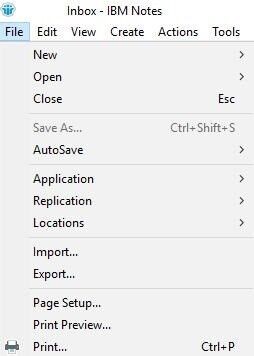
- It will open the Export option
- Browse and select the location of your CSV file
- Click on the Save as type and select Comma Separated Value.
NOTE: You are free to choose export the Notes file to “Calendar file (.ics)” or “Structured text”.
• Give a unique name to the file you want to export and then hit the Export button.
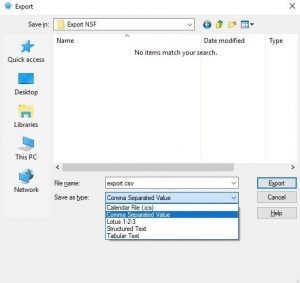
• It will open the CSV Export dialog box with multiple options. Select the desired options and then hit the OK menu.
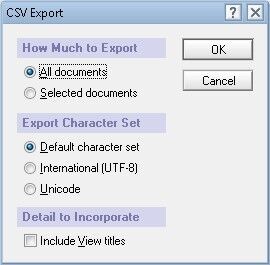
As the export process is done, press the Finish tab.
Step 2: Importing CSV File into Outlook
In this step, you will import your current CSV file to MS Outlook. Here are the steps to follow-
- Start your MS Outlook application, and go to the File option.
- Choose the Open & Export option and then select the Import/Export tab.
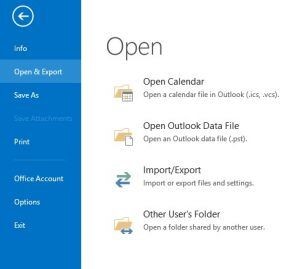
- It will open the Import and Export wizard select the ‘Import from another program or file’ option and the Next tab.
NOTE: If you want to export calendar data to MS Outlook, select the ‘Import an iCalendar (.ics) or vCalendar File (.vcs)’ option.
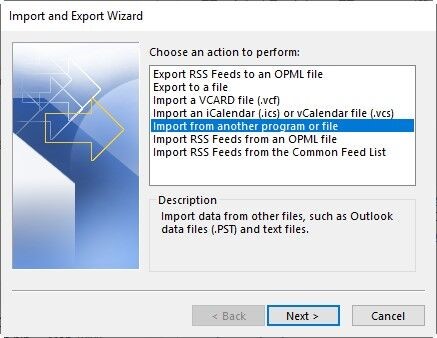
It will open the Import a File dialog box, choose the Comma Separated Values option, and press the Next button.
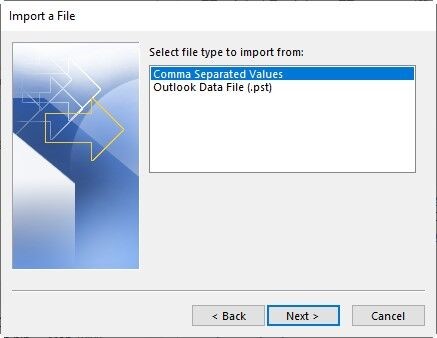
• From the Import a File window, hit the Browse menu to select the recently created CSV file. Choose one option from the given options and then the Next tab.
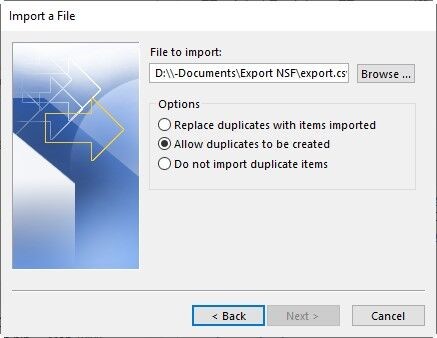
Select the folder of your CSV file and press the Next button
When the process of conversion is done, press the Finish button
How do you observe the manual solution? Do you find it valuable enough to transfer data? There are some limitations with the conversion method that one should be aware of.
- It is not a direct method. You first convert NSF to CSV and then CSV to PST.
- Steps are tricky to follow. You may confuse if you are not so technically witty.
- It is time-consuming and lengthy to follow.
- Novices may require technical assistance to perform the manual procedure.
- Cannot export multiple NSF files to a single PST.
Automated Conversion with the Help of a Reliable Third-Party Tool
It is not surprising that automated conversion makes the process far easier than any manual conversion support. With so many choices, NSF to PST Converter is one of the best applications to consider. The app is straightforward and easy to operate. It doesn’t demand technical proficiency to export data.
The conversion tool helps to export entire folders of NSF files to PST or specific folders of NSF files to PST. Hence, the conversion results are always in the hand of users. Data after conversion is unchanged. All meta properties are intact. There are three steps to export NSF files to MS Outlook.