Extracting or copying essential email addresses is a challenging task, but it is not impossible to do. There could be several reasons why one wants to extract email addresses. It may be because of switching from MS Outlook to other platforms. It may be because you have a plan to discontinue MS Outlook. This may be because you want to gather your necessary email addresses. Whatever the reasons for extracting emails from MS Outlook, maintaining data safety are essential. In this article, we learn how to extract emails from MS Outlook manually and automatically. We hope that the below-given solutions seem helpful to you.
The Manual Method to Extract Email Addresses to MS Outlook
Here is a step-by-step method you can follow to extract email addresses from MS Outlook to other platforms.
- Access your MS Outlook and go to the File tab.
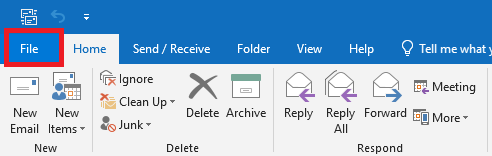
- From the drop-down, choose the Open & Export option.
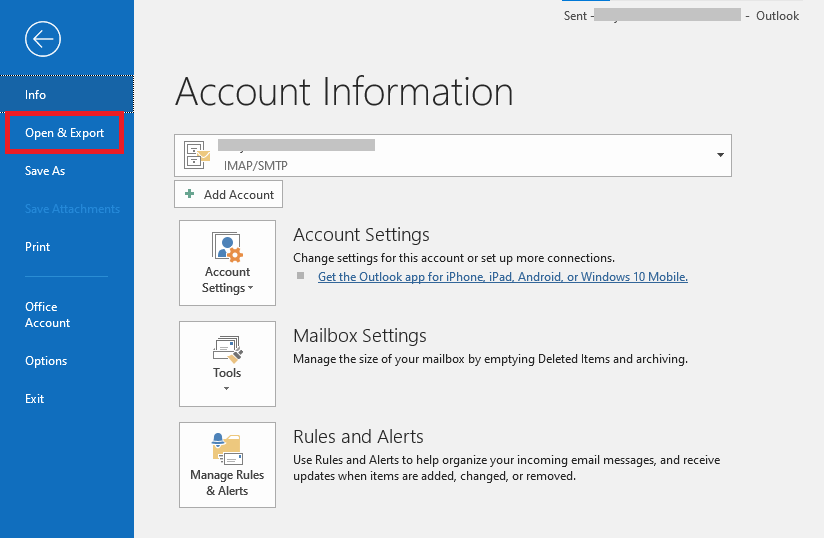
- From the given options, press on the Import/Export option.
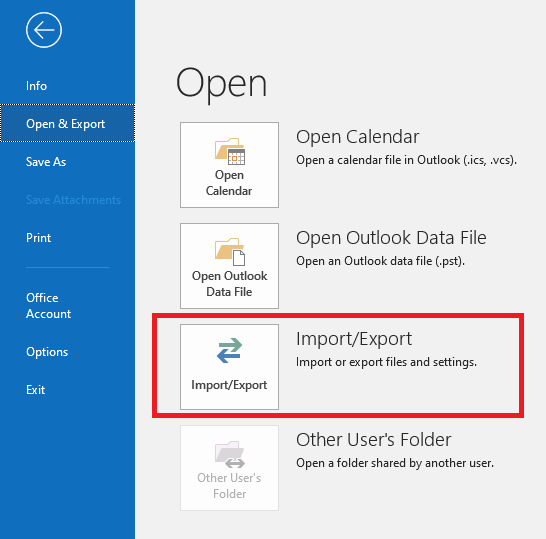
- It will open the Import and Export wizard, select the Export to a File option from multiple options and press the Next button.
To Export email addresses to an Excel sheet xls.
- From the Export to a File wizard, select the Comma Separated Values option. If you wish to save the extracted email addresses to an Excel file, press the Next button.
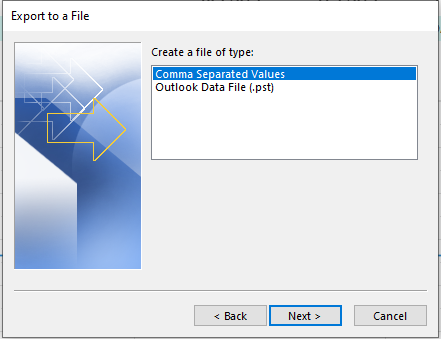
- Now, from the multiple folders choose the desired folder and press the Next button.
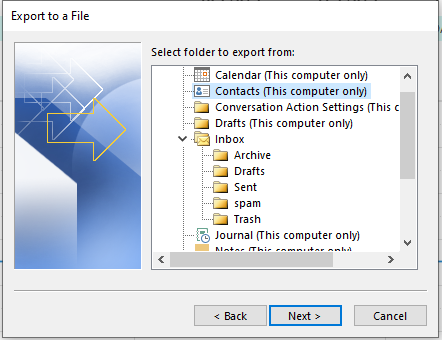
- Now, press the “Browse” tab and assign a unique name to the output file.
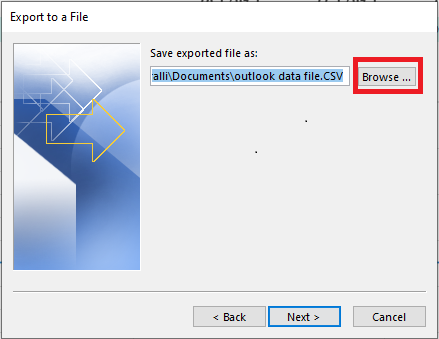
- Later, press the Map Custom Fields tab which will display all the fields in that folder.
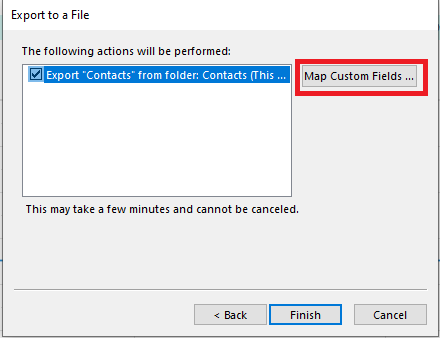
- Since you are looking to extract only email addresses, click on the Clear Map option and drag attributes from left to the right.
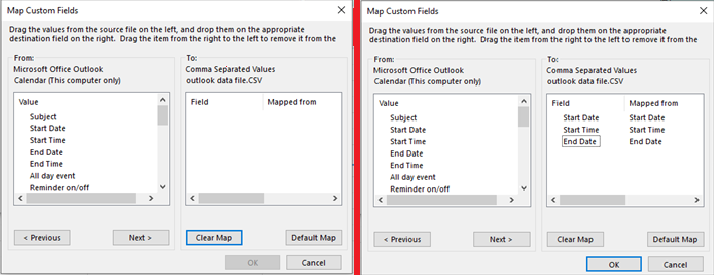
- Finally, press the OK tab and the Finish button. Now, open the Excel Sheet and removes duplicates.
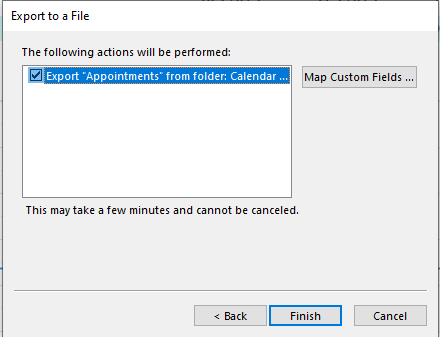
It is how you can extract the email addresses of MS Outlook to your desktop.
Downsides of Manual Methods-
How does the manual method appear to you? Do you find it easy? There are some limitations with manual methods that we want to throw light on them.
- The solution consumes time and exports email addresses from one Outlook folder at a time. You cannot choose the rest folders to extract emails.
- In case, PST files are inaccessible or corrupted, the manual solution fails to extract data.
To overcome limitation challenges, you can use an MS Outlook Backup and Migration utility. It is one of the best practices.
Automated Solutions to Extract Email Addresses of MS Outlook
The relaxing thing for MS Outlook users is that they can extract their important emails addresses from PST files effortlessly with the help of a third-party professional tool. When you search online writing “PST Extractor”, Export Email Address Data from Outlook 2019 for Windows will appear in the result. It is a competitive program hence it has been downloaded by thousands of MS Outlook users and has gained 4.6 ratings out of 5. It means users trust the professional tool a lot.
Important Key Features of PST Extractors-
An All-in-One Solution
PST Extractor Software is an all-in-one application because it extracts contacts, email addresses, calendars, and contacts. Users can choose this single tool to extract the required fields.
Support Interactive GUI
The interface of the application is highly interactive. It is a self-descriptive application. Users with a little technical skill can operate the tool to extract email addresses. It has been designed for everyone.
Save Extracted Email Addresses in Specified Format
The utility saves the extract email addresses in multiple formats. You can select the format of your choice. It saves the extracted email addresses in DOC, PDF, RAR, ZIP, XLS, PNG, and other formats.
Extract Email Addresses from PST and OST
Since MS Outlook supports PST and OST file extensions, users of MS Outlook using either format to save data can consider the application. It supports the extraction of email addresses from both PST and OST.
Support to Extract Email Addresses from One or Multiple PST/OST
It is an advanced tool. It supports extracting email addresses from a single PST file or more than one PST file. The feature makes the extraction process easy and fast.
Extract Email Addresses from Single or Multiple Files
When users are going to save email addresses into a particular format, the tool asks users to save them in a single file or create multiple files. For example, if you have selected more than one PST file to extract email addresses, the tool saves them either a single file or multiple files.
License Validity for an Infinite Period
The license validity of the application is as long as you desire. It means you can use the application as long as you want and as many times as you want. The reality of the software is not going to expire.
Steps to Extract Email Addresses from MS Outlook
- Open the tool and select the export type “Email Addresses”
- From the source file selection wizard, select “folders or a specific PST/OST” file
- Select the source type, “.doc, .xls, .zip, .rar, .png, or .pdf“
- Check either “export in single file” or “export in multiple files”
- Select the output path by clicking on the “Browse” button
- In the ending, press the “Process Now” tab
Conclusion
How do you find the manual solution? Does it prove helpful to you? Businesses always want to keep their email addresses separately for future use. They receive hundreds of emails every day. So, manual methods seem not so effective because of limitations. The best solution is to use a third-party tool.

