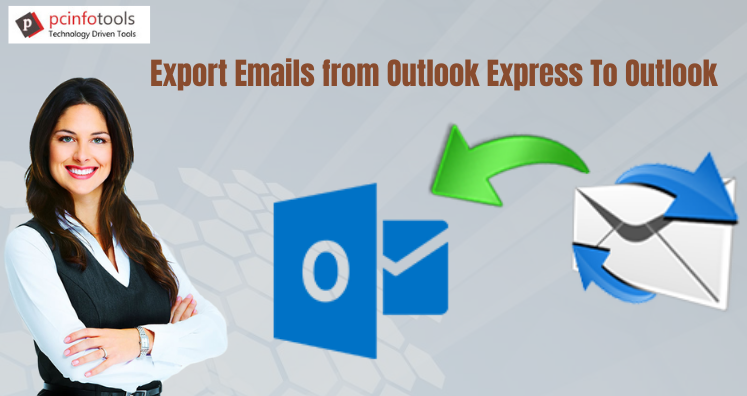This article emphasizes on topic how to export emails from Outlook Express to MS Outlook application. This write-up offers a reliable way to perform the conversion manually and with automated approach.
Outlook Express becomes outdated now and Microsoft has ended support for it. This email client was used on Windows Vista, XP, and older versions. Due to advanced features and Windows upgrade, users are switching towards Outlook. Now, Outlook carries all data in DBX file and Outlook in PST file. Hence to access Outlook Express emails in Outlook, users need to export DBX file to Outlook PST file format.
Reasons for Exporting Outlook Express Mailbox to Outlook
- You can use Outlook Express only on Windows XP, Vista, and older versions. If users upgrade their Windows then they can’t work with Outlook Express. In this situation, they have to move towards Microsoft Outlook application.
- Outlook Express offers services for emails and contacts only. With Outlook, facility for emails, contacts, notes, calendars, journals, etc. are provided.
- Outlook Express is an old application and sometimes it slows down working speed. On the other side, Outlook offers you advanced features for data management and protection.
Due to problems encountered with Outlook Express, users switch to MS Outlook and need to export DBX file data to PST file format in latest Windows.
Manual Strategy to Export Outlook Express DBX to MS Outlook on Windows 10
The manual strategy to export Outlook Express DBX file to Windows Outlook has 4 different stages.
Stage 1. Locate and Save Outlook Express Mailbox data in DBX format
To save mailbox data, Outlook Express creates DBX file by default. So, in this stage, users have to export Outlook Express data in DBX file.
- Start your Outlook program
- Go to Tools and then choose Options
- In new dialogue box, choose Select, Maintenance tab and choose Store Folder.
- Copy the path of the store.
- Paste this path in File Explorer and hit Next.
- Save DBX file to your computer system.
Stage 2. Import Outlook Express DBX file in Windows Live Mail
Here, you need Windows Live Mail email client to export from OE to Outlook. You can simply get WLM from internet. After this, install it on your Windows system.
- In Windows Live Mail, click on File and then Choose Import Messages
- Go to the path where you have saved Outlook Express DBX file.
- Choose files to transfer this file to Outlook.
- Hit Import button to import DBX file in Windows Live Mail.
- Now, close this application.
Stage 3. Transfer Windows Live Mail emails to Outlook 2019/2016/2013
After this, the third stage is moving WLM emails in MS Outlook.
- Start and open Windows Live Mail
- Go to File tab, choose Export and then Message tab
- In new dialogue box, choose Exchange tab.
- Select all folders that you want to export from Windows Live Mail to Microsoft Outlook on your Windows 10.
- Now, close the export window.
Stage 4. Import resultant PST file into MS Outlook
Now, in this stage, you have to import PST file into your Outlook application.
- Open the Microsoft Outlook program
- Go to File tab and open Import/Export wizard, open Outlook data files.
- Go to the path where resultant files are saved. Then, click OK.
- This will successfully transfer Outlook Express files into your Outlook application.
Shortcomings of Manual Strategy
With this free method, there are many shortcomings that users can’t avoid. So, it is must to know them before you opt this solution.
- It is very lengthy process as you can see that 4 different stages are involved in this method.
- Minute errors can lead to huge data loss.
- Without technical knowledge, it is very difficult to understand the steps.
- Your DBX file may be corrupt with this manual method
To avoid all risks of manual technique, users prefer third-party software.
Instant Method to Export Outlook Express Email Messages to Outlook
To immediately and safely export OE emails to Outlook, use the DBX to PST Converter. This is an advanced tool that fulfils the needs of all users. It directly exports emails from Outlook Express to Outlook application. This export task gets completed with this application in 4 or 5 steps. You can try out all the features of this utility with the free demo version.
This valuable tool delivers excellent results with its advanced features:
- It efficiently and safely exports Outlook Express all emails and attachments into Outlook file.
- This program well preserves data integrity and database hierarchy during the conversion.
- Once can get quick preview of Outlook Express DBX file in MS Outlook.
- This software allows exporting Outlook Express file to other file formats as well like MBOX, EML, MSG, and EMLX.
- There is no requirement to configure Outlook Express for exporting data into Outlook.
- The program is very friendly and affordable in nature. You will not face any issues with this application.
- You are allowed to add any size DBX file to export its data into Outlook PST file format.
- Without a single change to actual database, it accurately transferred into MS Outlook.
- Clear all your doubts by easily connecting to our customer staff anytime.
Conclusion
Microsoft Outlook is highly advanced program hence users are shifting towards it in large numbers from email clients like Outlook Express. Due to advancement in technology, users change their email client and Outlook fits their needs. Through this technical guide, we have disclosed two solutions to migrate from OE to Outlook email client. The first discussed solution can be risky and time-taking hence professional recommend to pick third-party solution. It is effortless to use without any problems. Self-check it by downloading free demo version.