Outlook and Thunderbird both are in the list of best email clients. Sometimes, users find need to change their email client from Outlook to Thunderbird. They switch from Outlook mailbox to Thunderbird because of their business needs. The process of exporting Outlook emails to Thunderbird is not easy as both email applications support different file formats.
The data is very important for users so it needs to be carefully transferred hence through this post, we will provide you a simple and effective solution to export emails from Outlook to Mozilla Thunderbird.
Why Move From Outlook to Thunderbird?
As we know that Thunderbird is an open-source application that can run on several platforms. There are various other factors that make Thunderbird the first choice of users.
Supported by multiple platforms: Thunderbird is compatible with Windows, Mac, Linux, UNIX, and Ubuntu. It is highly preferred by Linux and UNIX users.
Spam Filtration: Spam filters in Thunderbird are better as compared to other email applications.
Exclusive plugins: Thunderbird provides the facility to use different plugins for various uses.
Data Security: Thunderbird offers complete security to the data of users.
Single-button archive: In a single click, it saves selected emails in archive file.
Manual Methods to Export Outlook Mailbox to Thunderbird
Exporting Outlook emails to Thunderbird client is not a simple task. Thunderbird does not offer any option to import Outlook PST files. So, for this, users need to convert Outlook file to MBOX file format of Thunderbird.
To achieve this conversion, users can use manual as well as automated solutions. Here, we have listed some popular manual ways to export Outlook emails into Thunderbird.
- Import Outlook data to Thunderbird
- Use Google Takeout to export Outlook PST to Thunderbird
Import Outlook PST File to Thunderbird
In case you have Outlook and Thunderbird configured on the same system, you can simply import Outlook mails to Thunderbird. Given below are the steps:
- Make Outlook your default program. For this, go to Start button and click on Default Programs. Finally, set your default program.
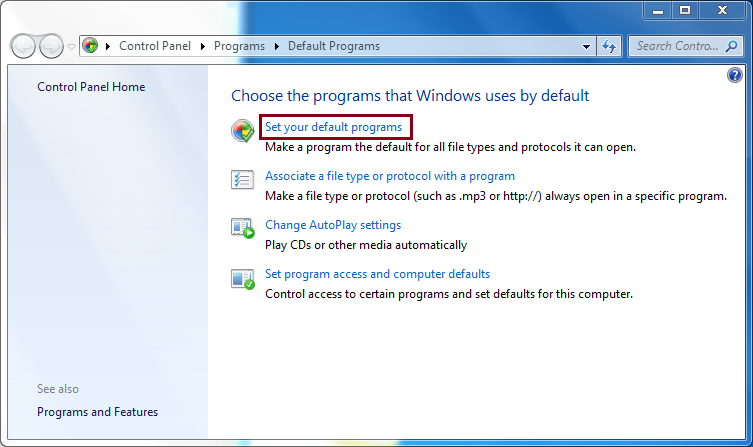
- Select Outlook from programs tab and set this as default. Then, click ok
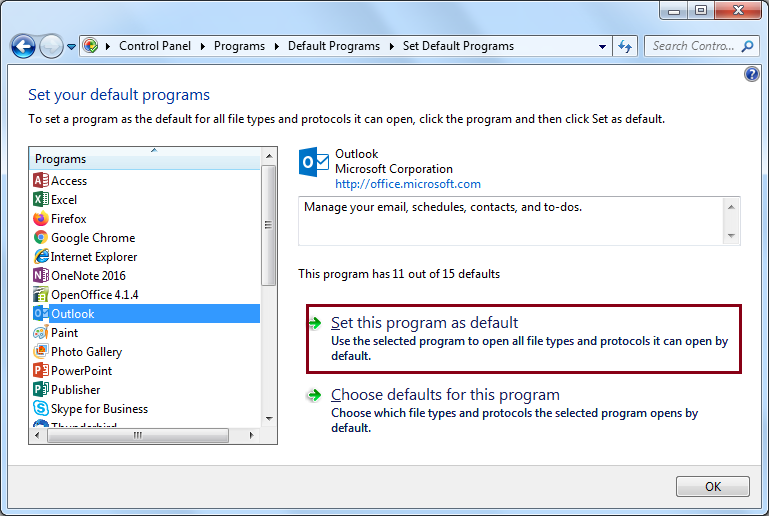
3. Now, open Thunderbird and click on Display Thunderbird Menu Option.
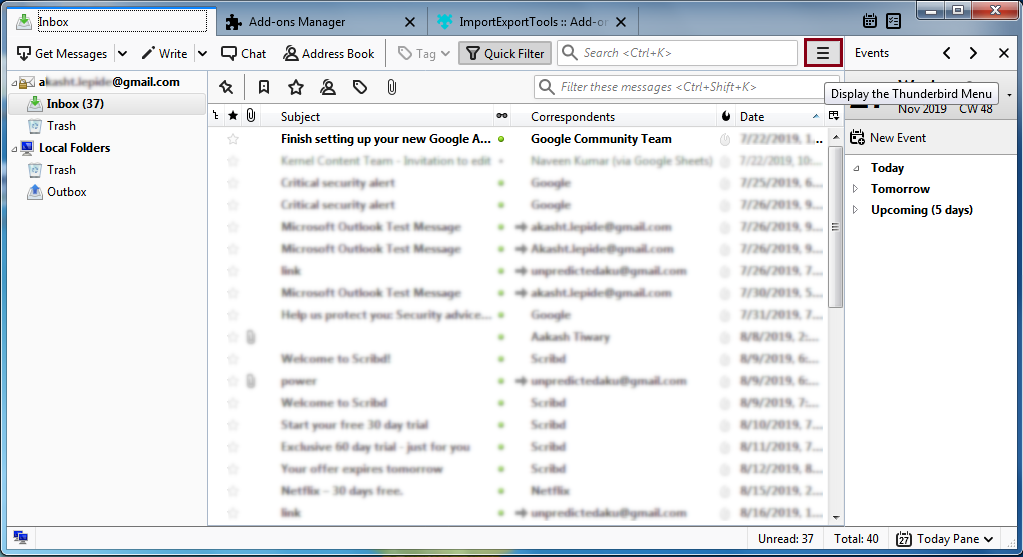
4. Go to Tools and choose Import.
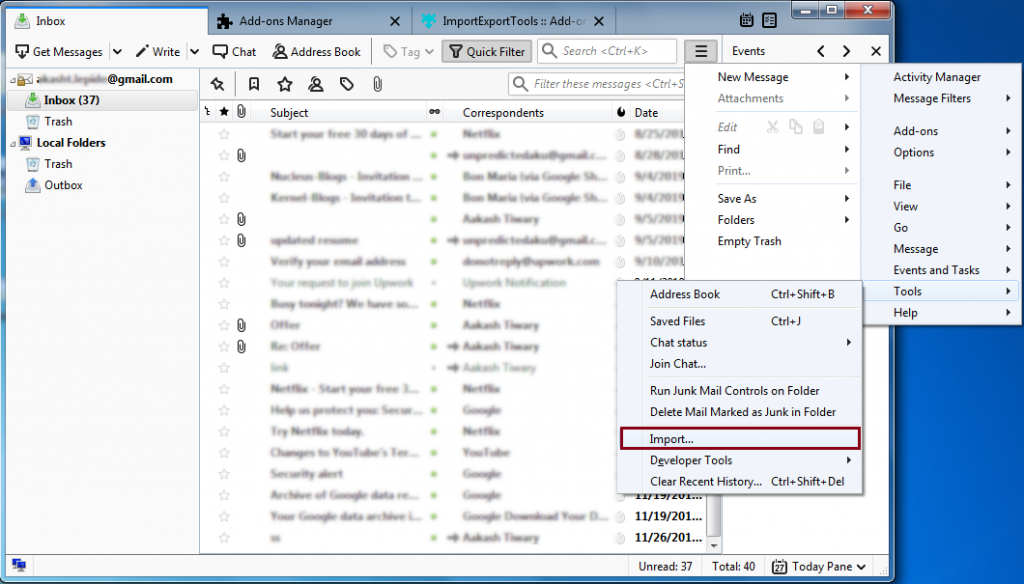
5. Select Mail or select Import Everything Option Click Next.
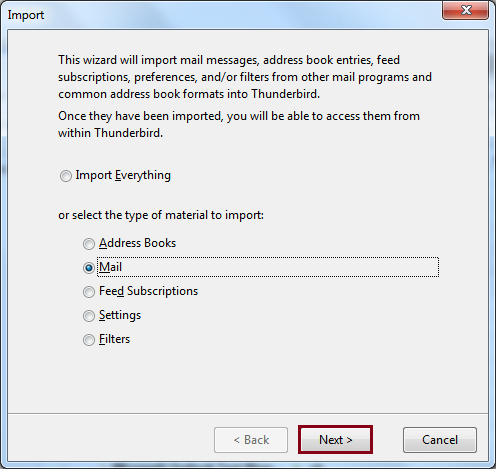
6. Select Outlook as file type and click Next.
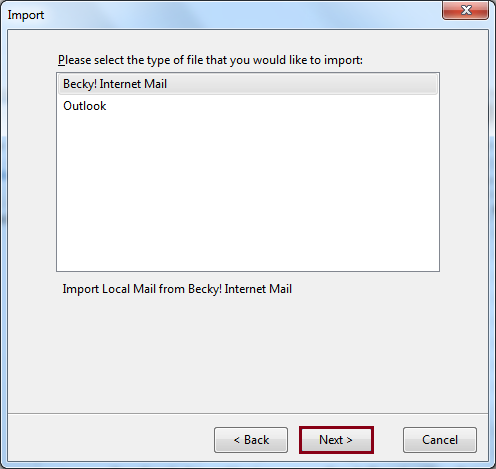
7. Hit the Finish button to complete the process.
Google Takeout to Export Outlook to MBOX
This method needs configuring Gmail account in Outlook and then export emails from Outlook to Gmail. After this, you can achieve the migration via Google Takeout. Here is the complete process:
- Open your Gmail Go to Settings, click on Forwarding and POP/IMAP and then click on Enable IMAP radio button.
- Open Outlook. Go to File menu and then select option Add account.
- Enter login details of Gmail account and click Enter.
Outlook is configured with the same Gmail account for which you have changed IMAP settings.
- Now, create a new folder within new configured Gmail id and move desired Outlook emails into this folder.
- Login to your Gmail account and open Google Takeout
(https://takeout.google.com/settings/takeout).
- From Select data to include tab, deselect all options and Check Mail Make sure to check Include all message in Mail option provided under All Mail data included category. Click Next to make changes.
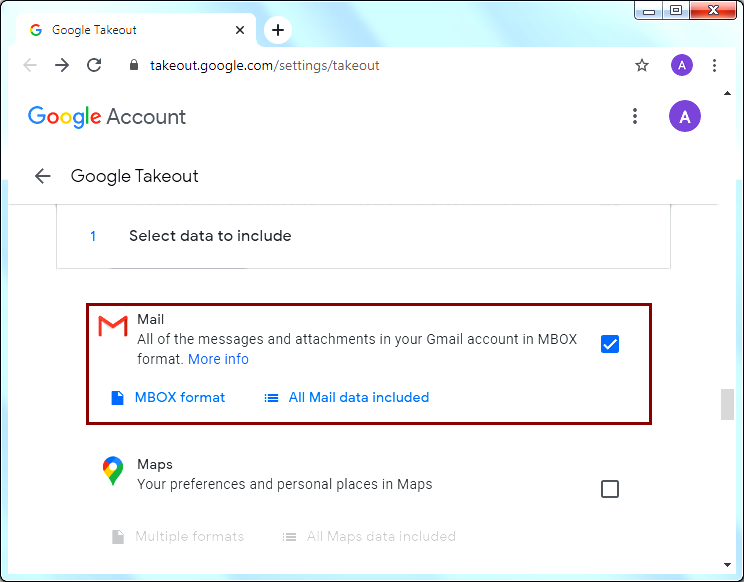
- In Customize archive format tab, provide Delivery Method, Export Type, File type & size. Click on Create archive button.
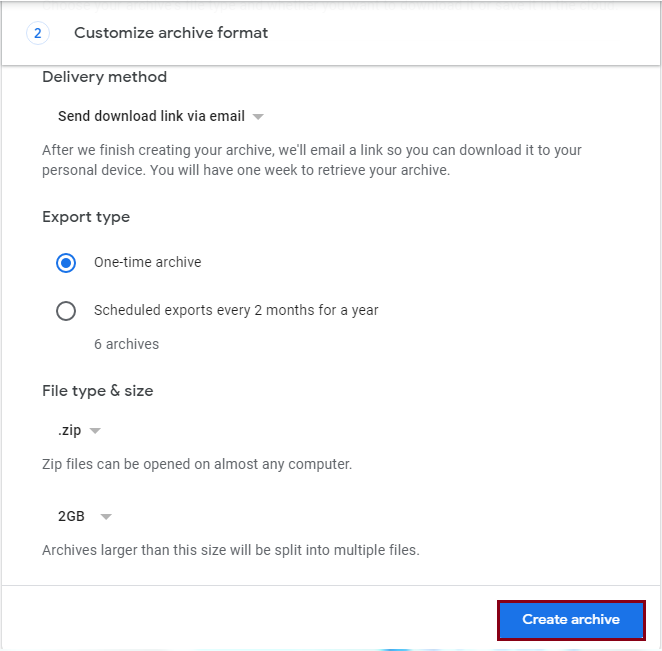
- When Google generate archive file, download this ZIP file containing Outlook data in MBOX format. Click on Download to get ZIP file on your system.
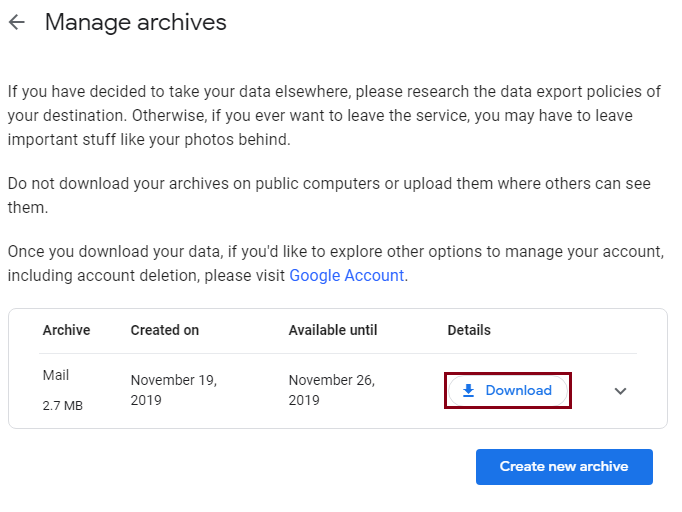
- Extract the downloaded ZIP file in desired directory. You will get MBOX file having all emails including spam & trash.
- Finally, import the downloaded MBOX file in Thunderbird email client.
Note: Thunderbird needs installation of Add-on feature to import files. Download and Install ExportImportTools add-on and restart Thunderbird for importing files.
If you find these manual solutions tough to implement as they are lengthy and time-consuming too. We suggest you to try automated tool to import Outlook PST file to Thunderbird.
Use PST to MBOX Converter which is an efficient solution to migrate Outlook PST file data to Thunderbird and other MBOX supported email clients.
Some interesting features of Outlook to Mozilla Thunderbird Converter Tool are:
- Direct conversion of Outlook emails into Thunderbird MBOX file format.
- Consider any large PST file to import its data into Thunderbird MBOX.
- Bulk conversion of Outlook emails with attachments into MBOX format.
- It allows reading ANSI and Unicode PST files.
- The software show preview of PST file data before export into MBOX file format
- Widely compatible with MS Outlook and Windows all versions
- Option for selected items export from Outlook data to Thunderbird file format.
Export Outlook to Thunderbird – Automated Solution Steps
With Outlook Mail to Thunderbird Converter, it is very easy and quick for users to export Outlook file to Thunderbird MBOX file format. Follow the discussed steps to complete the conversion –
- Launch PST to Thunderbird MBOX Converter Tool on your system.
- Add Outlook PST file by click on the Browse button.
- Check content of Outlook PST file in preview panel. Mark desired items to export into MBOX format. Then, press the Export button to go to Export options.
- Choose MBOX file format under Export Options window. Then, hit the Browse button to set location for saving MBOX files.
- Finally, press the Convert Now button. This smoothly exports PST file data into Thunderbird MBOX file format.
Final Words
In this blog, we have discussed various methods to export Outlook emails into Thunderbird. Users can go with any of the solutions based on their requirements. But for smart and error-free conversion, we highly recommend third-party tool. You can check out the features & performance of the software with free trial version. If you are facing any issue while exporting Outlook mail to Thunderbird, freely contact us 24/7.

