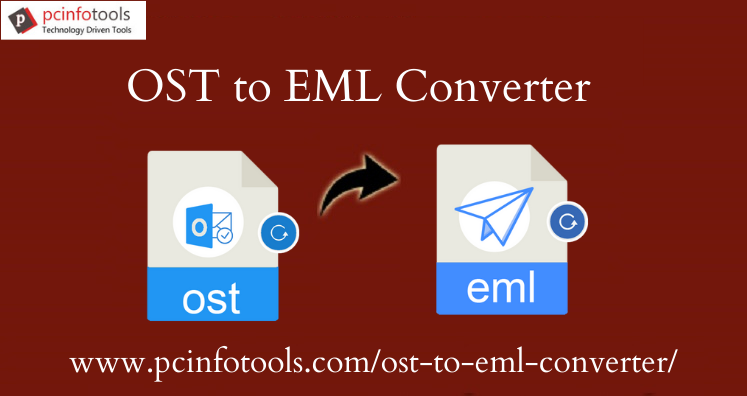One of my clients sent me a large OST file. I don’t have Outlook in my system. In order to view OST file data, I need to convert it into EML format as I have Windows Live Mail on my system.
But I am not aware of the process to transfer OST file to Windows Live Mail EML file format. Please help me to know the solution for the same.
Instant Solution: To directly transfer OST file data into EML file format, we recommend using OST to Windows Live Mail EML Converter Tool.
OST or Offline Storage Table is created by MS Outlook when it is connected with Exchange Server. In addition to this, when users set up Office 365 Outlook 2016, a new OST file is created.
Now, the problem is OST is supported only in MS Outlook and in case of migration, users need to convert it to another file format.
Among multiple formats, EML is very common format supported by various email clients. For example Thunderbird, Windows Live Mail, Outlook Express, etc. so conversion of Outlook OST file data into EML format increases the chances of accessing OST file to multiple email clients.
Reasons For Conversion of Offline Storage Table (.ost) to Windows Live Mail EML
Multiple options are available to access emails from any email client application. That’s the reason users migrate emails from one to another email client. Here, we discuss reasons for the conversion of OST data items into EML format.
Crash or system failure: When any virus attacks MS Exchange Server, it leads to system failure & crash. These situations are tough to handle and give rise to errors in Outlook profile. In such case, having a backup of OST file will help to restore the data.
Security issue of Exchange Server: Live Exchange Server is not fully secure platform but its features attract users. In case of any security threat, the data store in mailbox could be in danger. To avoid these security threats, you can save backup of OST data items into EML file format. This will help you to restore the data during crisis.
Migration of data: If an organization changes email platform from Outlook to Windows Live Mail, Thunderbird, DreamMail, eM Client, etc. then to access the data, it needs conversion of OST file data into EML file format.
Sudden data deletion: In case you have lost your data by deleting it accidentally from Exchange Server. Then, users can recover the lost data from backed up OST file by exporting into EML format.
Ways to Convert OST to Windows Live Mail EML File Format
There is no direct approach for the conversion of OST file data to WLM file format. In addition to this, two possible cases are there for exporting OST data items into EML file format.
- When OST is connected with Exchange Server
- Disconnected OST file
When Outlook is Connected With Exchange
If Outlook’s profile is connected with Exchange Server then the conversion of Offline Storage Table to EML file format. But before starting the conversion, know some pre-requisites to fulfill.
Pre-Requisites
- A user must have IMAP configured Gmail account in MS Outlook. If it is not, do it before starting the conversion.
- Users must have an email client installed on the system that supports EML file. It can be Outlook Express, Windows Live Mail, Thunderbird, etc.
Steps to Manually Transfer OST File Data to Windows Live Mail
As mentioned earlier, there is no direct way available for the conversion. This process has three parts:
- Copy OST file data into configured Gmail account
Firstly, copy or transfer required OST file data to the configured Gmail account. For this, simply drag & drop the data.
- Configure the same Gmail account in Windows Live Mail
A user needs to configure the same Gmail account in Windows Live Mail. Once you complete the configuration process, all Gmail data into Windows Live Mail account is automatically transferred.
- Extracting EML files from Windows Live Mail
Once you complete the configuration process in Thunderbird, now export EML file from it. A user simply needs to open OST file in Windows Live Mail and then drag & drop it to desired location on local system. It will create EML file on the decided location.
Know Limitations of Manual Process to Transfer OST to Windows Live Mail EML
Note: The above-discussed manual method is not useful in case of disconnected OST file.
Limitations: In case of large size OST file, the manual process becomes lengthy. Moreover, drag & drop method is not safe. To defeat the limitations, users need to search some other alternate.
Export Disconnected OST File to Windows Live Mail EML Format
If you need to export disconnected OST file data into WLM file format, there is no manual solution available for this. Therefore, to handle the situation, go for professional tools. By using OST to EML Converter Software, users can convert OST mailbox to EML file format. This software is affordable and smoothly export OST file data into EML file format without hampering data quality.
A Quick Look at Features of OST to Windows Live Mail Converter
- Friendly to use to export OST data to WLM file format.
- It converts OST emails with attachments into EML format.
- Filters are available for desired OST items export into EML file.
- Smoothly export inaccessible, corrupt and orphaned OST file data.
- Provide instant scan and preview of OST file items prior conversion.
- Preserve email properties, attachments and OST database structure.
- No requirement for installing MS Outlook and Windows Live Mail.
Step by Step Guide to Perform OST to Windows Live Mail Conversion
Here is the working guide for the conversion of OST mailbox to Windows Live Mail EML format.
- Install and Start OST to WLM Converter Tool on your Windows system.
- Click on the Browse button and add OST file that you want to export.
- It scans PST file and then you get complete preview. Choose desired items to export and press Export button.
- Make sure to select EML format and then provide a destination path to save EML file.
- Finally, press the Convert Now button. This will export OST data items into EML format.
Conclusion
Through this blog, we have discussed the complete process to export OST data items into Windows Live Mail EML file format. To do this, first we talked about manual solution but it has few limitations hence another solution in the form of automated tool is provided. Users can make choice between these two solutions as per their convenience.