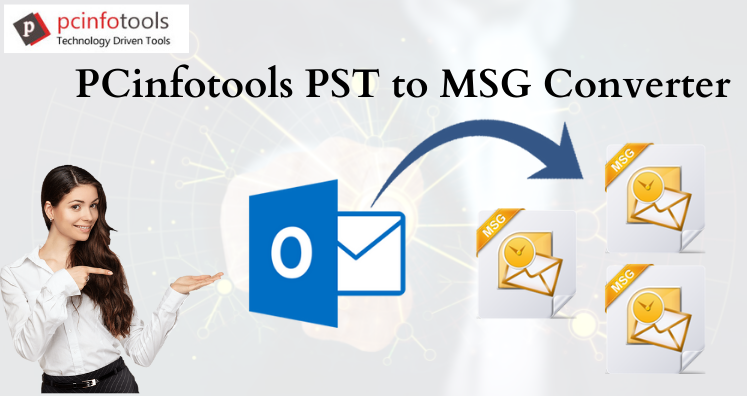In this article, we will be explaining two simple methods to convert PST file data into Outlook single mail MSG file. But before we directly move to the solution, let us know about some basics and the need for this conversion.
Overview – PST File And MSG File
Microsoft Outlook stores or organizes mailbox data & other information like contacts, calendars, notes, etc. in Personal Storage Table (.pst). It is a group of multiple emails and other items. Users can easily export & import this PST file as per their needs.
If we talk about technicalities of PST file, we will find that PST file has a defined size limit. In older versions of Outlook i.e. before 2003 version, PST file was saved in ANSI format with 2 GB storage space. In newer versions, it is known as Unicode with 20 GB to 50 GB file storage limit.
MSG file is an email message file of MS Outlook. It is created when users drag & drop Outlook emails into desktop. It may be generally used for archiving purpose.
Why Need to Export PST File Data to Outlook Single Mail MSG File?
Given below are the situations when users need to export emails from PST file to Outlook single mail MSG file format.
- If you have received many emails in your Inbox and for some purpose you have to show the messages of mail you have received.
- Sharing of emails is common. Outlook application allows forwarding option but if you need to select more than one from the list of received emails, you need to perform the conversion.
- Having a series of communication with a client through emails and you want to show this to your boss.
- Assume that you have PST file having thousands of mailbox items. You need urgent call to send some particular emails to your client.
Manual Trick to Export Outlook Data File to MSG File Format
Follow the given steps to export Outlook mailbox items into MSG file –
- Open MS Outlook application. Go to Inbox, select an email and drag that from Outlook and drop it into desktop or explorer folder.
- Follow these same steps for other emails too.
- You can zip the folder using any tool otherwise move all MSG files to a folder & then zip them.
- Now, compose a new email and send MSG files’ zipped folder as an attachment.
Note: You can’t export complete PST mailbox data items into MSG format with this method. It is suitable for selected emails.
This manual trick works well but the problem arises when users have lot of emails. At that point, this process becomes lengthy and time-consuming. Then there arise a need for quick solution.
Professional Tool to Convert Outlook Mailbox Data Into MSG File
If you don’t find manual solution appropriate for you because of its limitations then you must use automated solution. One such smart professional solution is PST to MSG Converter. This software offers an effective way to export PST file all data items into MSG file format. Users can easily load any large Outlook file & export its emails into MSG file format along with attachments. Due to easy to use interface, no confusion is faced by users in the conversion process. The most attractive part is you even don’t need Outlook installation for the conversion task. Users can easily get an instant preview of Outlook PST before exporting its data into MSG file format.
Procedure to Export PST File Data Into Outlook Single Mail MSG File –
- First of all, launch the software on your Windows system to export PST mailbox items into MSG file.
- Now, add Outlook PST file by using the Browse button.
- After this, you will get preview of PST data on your software screen. To go ahead, hit the Export button.
- Choose MSG file format under Export options.
- Use the Browse button and set location to save MSG file.
- Press the Convert Now button and this successfully export PST file data items into MSG file format.
Concluding Lines
In this post, we have discussed top two methods to export Outlook file data into MSG file format. For this conversion, we have described manual as well as automated solutions. To save your time and efforts, you should choose automated solution. You can examine the software working by downloading the free demo version. For any queries, contact our support team 24×7.