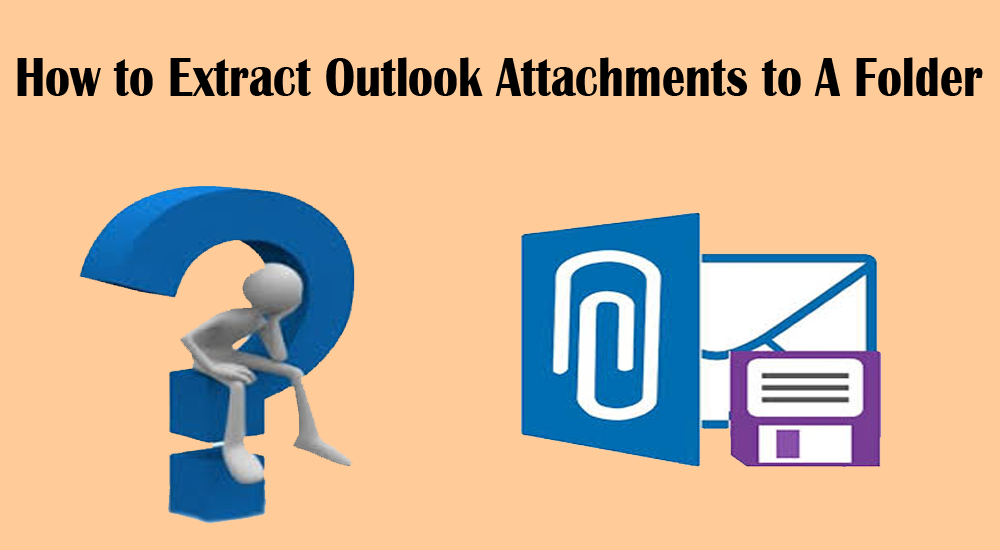There are many users who are working with the Outlook email client application. This application is been used to send and receive emails using an internet connection. Sometimes, there are requirements from the user’s point of view that they face some difficulties and need solutions for extracting the complete attachments from MS Outlook. Then they start searching for the feasible solution which can provide effective help and provide solutions in a small amount of time.
After so much research and searching, some users don’t get a feasible solution that works appropriately as per their requirements or demand. Thus, in such scenarios, you can find feasible assistance from the below discussion. Here, we are going to discuss the things and important aspects with which an individual can easily extract outlook attachments to a folder without facing any trouble. Another advantage of the solutions provided in the below-guided steps is that you will be facing no problems related to data loss. This is one of the major concerns of people who are looking for such assistance in exporting their crucial information from the Outlook system.
Here, we are sharing a recent query which is been asked by a user-related to their Outlook application problem.
“I am working with Outlook email application and already configured my personal email address with this tool since a long-time back. Now, I am in need to export some of my valuable PST files from Outlook with all the required attachments from this application. Looking for an appropriate solution for a week but unable to find the same. If any of you can assist me with this problem? Please suggest, I need this on an urgent basis.”
As per the above-mentioned question, it is clearly understood that the individual is desperately asking for a feasible solution to extract the Outlook PST attachments for his urgent purpose. Nowadays, many of the companies and people are working with this Outlook email application for their business as well as personal usage respectively. This is because the MS Outlook email application is one of the leading tools available in the IT industry which is easy in use and understand. The user interface is also simple to understand.
Let’s go through the manual procedure to process the above-mentioned query:
From the below-given technique, you will be able to extract outlook attachments to a folder in a hassle-free manner. Let’s understand the steps in brief with proper images.
Method 1:
In this process, the users are required to select and then save the respective PST attachments.
- In the very first step, you need to open the MS Outlook application on your computer system. Now proceed to select the Outlook emails which you wish to extract with available attachments to a folder.
- After the above step, you need to select all the attachments that you are willing to remove from the folder.
- Now, try to hit the right-click button and select the save all attachments option as shown in the below image.
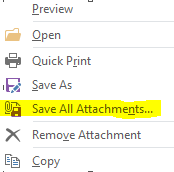
- After doing the above step, now proceed to choose the destination location. This will be helpful in saving the extracted PST attachments. Now click the OK button.
- In the last step, you will be able to check that all the attachments will be removed from that place and the same is been stored at the new destination path.
Method 2: How the users can extract the attachments using VBA?
This is another method that can be done manually. Many users who are good with technical skills can understand these methods in an easy manner. While if you don’t want to take risks with your crucial data then it is advisable to choose a professional tool. This we will discuss after completing the manual steps.
Step 1:
- Try to run the MS Outlook application on your local machine.
- Now choose the keys Alt+F11, for opening the VBA editor on your system.
- From this URL, https://gallery.technet.microsoft.com/office/Save-attachments-from-5b6bf54b The users should ensure to import VBA (virtual basic for applications) Macro.
- Once you have achieved the above process, now pursue further to open the file tab. There you will find the option of Import file. Then upload mAttachmentSaver.bas file. After this step, you need to click on the Open button. The same is been displayed in the below image for proper understanding of this step.
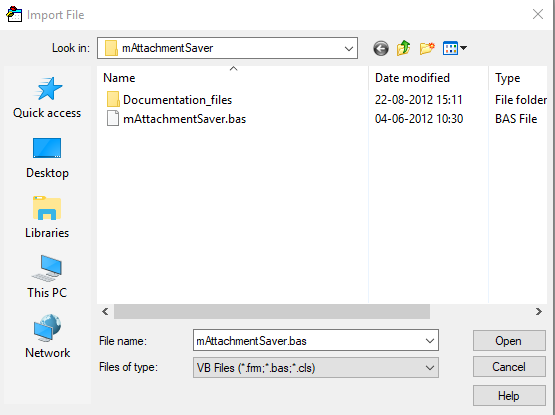
- Now, proceed further with selecting the PST email messages that you need to extract with all attachments to a folder.
- Choose the keys Alt+F8. This will help you to open the VBA Macro wizard. Here, try to examine and confirm if all the macros are enabled.
- Choose the option of Execute Saving and then Run option. This will proceed you to browse for the folder option. Here, the users need to provide the appropriate destination path where they need to save the resultant result.
If you are finding the above procedures a little bit difficult and time-consuming. If you are in a hurry situation to get the appropriate result then it recommends going with a professional application.
Fruitful Solution available to extract outlook attachments to a folder
Outlook PST Extractor is one of the leading brands in providing valuable and appropriate results to all users. With the use of this product, you can extract any size of attachments to a folder in a small amount of time. Let us check the process in detail:
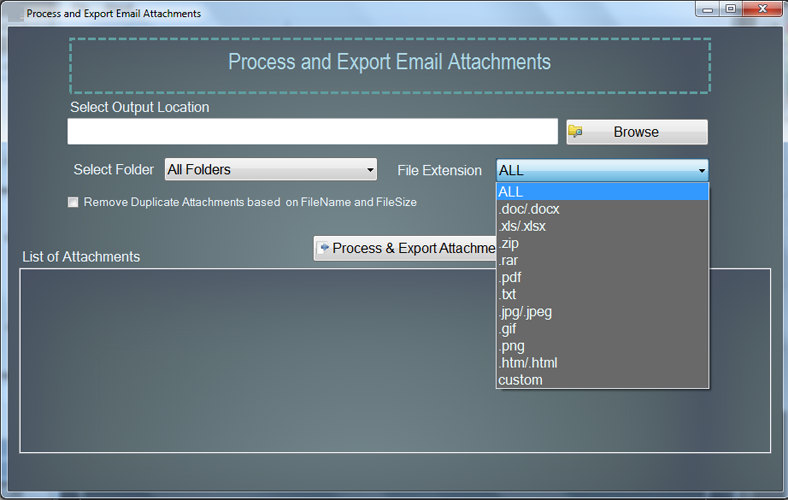
- The users need to download the software and install the same on their machine.
- After successful installation, proceed to run the application on the same system.
- You will be able to see the screen panel, where there is a browse button. You need to hit this button and select the desired PST files and add the same.
- After the above step, you need to choose all the desired attachments which are listed under the items option.
- Choose the destination path where you are willing to save the desired result.
- You will get a chance to choose the complete folder, or subfolder so as to extract the attachments in an appropriate manner. Here, you need to select the file extension as well.
- Now proceed with the process button so as to export the complete selected attachments to finish this job.