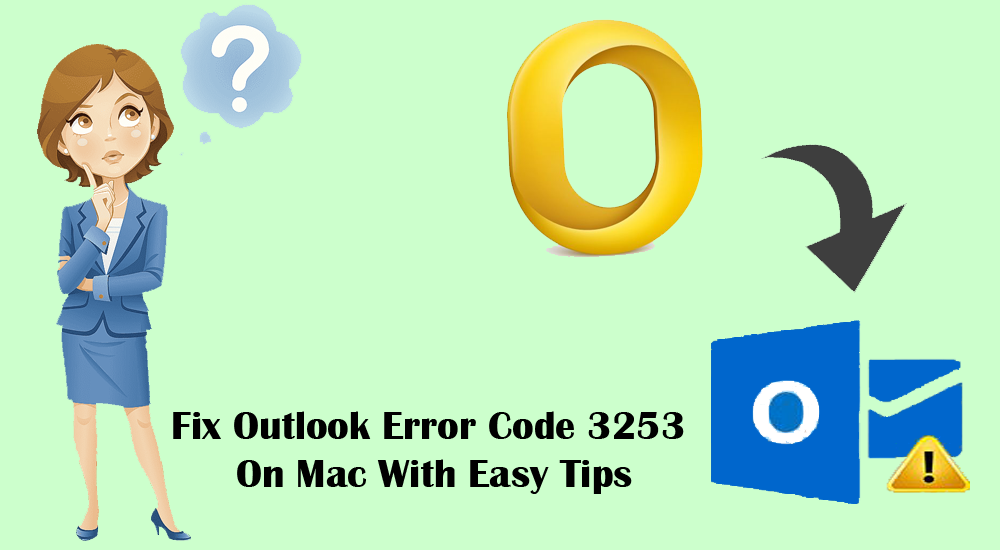Mac Outlook users are receiving error code 3253. This error receives when ‘Connection to Outlook server had failed or dropped.’ This error appears while you send an email message. Due to this error message, users are unable to send new emails but can receive new emails.
Once they click on send button, the email message moves to Outbox folder with pending status and error code 3253. The most annoying thing for users is this error appears without any prior notification. This can act as a hurdle in email communication and affect your daily work & business. So, the sole responsibility of user is to fix this error as early as possible.
In this blog we will know:
- What is error code 3253 in Mac Outlook?
- Reasons behind this error
- Methods to fix this error 3253 in Mac Outlook
So, let’s start it.
Mac Outlook users have reported error 3253 which they often get while sending emails. Furthermore, with this error code, a message appears saying ‘Connection to the server is failed or dropped.’
Reasons for occurrence of error code 3253 in Outlook for Mac
Users can get this error due to many reasons. Let us first explore them and then move to the ways to fix it.
Incorrect set up of Outlook account
A common reason for this error is connection between client & server. Many times, when Outlook account is not set up correctly in Mac system, users get this error. Outgoing and Incoming mail server ports incorrect configuration arise this error.
Size of Sent folder has increased
Large amount or number of emails in sent folder can be one such reason. Due to large number of items in sent folder, extra pressure on the email client will be there.
Incorrect installation of Outlook
Inaccurate or improper installation of Outlook in Mac system can be one reason for your problem. But you can resolve it by providing the correct information.
Proven Solutions to get rid of Mac Outlook error 3253
With below-mentioned solutions, you can resolve Outlook 3253 error on Mac OS.
So, first check Outlook account’s connectivity like POP3, IMAP, or Exchange Server. To check it, follow mentioned steps:
- Select Files and then go for Info
- Now, click on Account Settings and again go for Account Settings
Delete previous caches of Mac Outlook
You can reset ‘Cache preference’ to resolve this issue in Mac Outlook. In many cases, this will help users. Too manually delete unnecessary cache, given are the steps:
- On Mac device, click on spotlight search glass and open terminal app. You will get this option on upper right corner of the screen.
- Now, click on Type terminal.
- In terminal type, type defaults delete com.Microsoft.Outlook
- This will delete all existing Outlook preferences.
- Now, type ‘killall cfprefsd’ in terminal window type.
- This will delete cached preferences
- Now, open Outlook and try to send an email to check for the error 3253 whether it is resolved or not. If not, move to next solution.
Create new email account
You can manually set up new email account in Mac Outlook using a new profile.
- By using Finder option, locate Outlook application
- Right-click on Outlook program and choose Show Package Content
- Go to content, share support and then on Outlook file manager. Now, double-click on it
- Go to create new profile options and enter required information.
- Click on Add account and then select account type from options available
- Enter required information and double-click it. Then, hit Add account button.
If you need to add Exchange or IMAP/POP account, then below are the steps:
Adding an Exchange account
- Choose Exchange from Add button on lower left corner
- Provide all required details for Exchange account to be created
- Click on ‘Configure automatically’ to configure Exchange account automatically and then, click on Add account.
Adding IMAP/POP3 account
- Choose add button and then go to Other Email option
- Fill necessary information to create & set up the account
- Choose option Add account that you will get after click on dropdown menu
Now, test whether the error code 3253 is resolved or not by sending an email message.
Conclusion
I hope this small post has helped you to resolve ‘Mac Outlook error 3253.’ We have clearly explained the reasons and solutions to fix it. We hope they will help you to get rid of this error. But in case these solutions won’t help you or you are still encountering issues with Outlook account, then it is suggested to extract data from Mac Outlook OLM file. For this, use professional OLM Converter. This program helps extracting emails and other data items from OLM file to save them into PST & other formats.