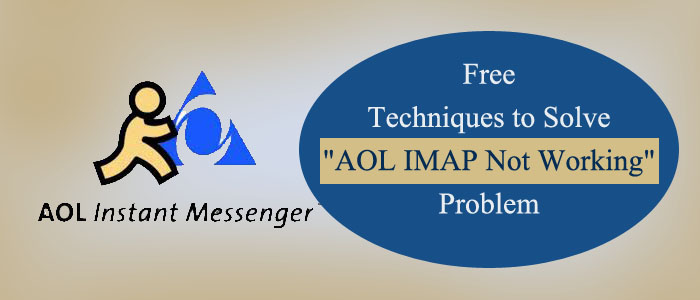Summary: Are you facing issues with AOL? Do you need solutions to fix these issues? The article provides the guidance to fix the AOL Not Working issue. We explain the 7 free Free methods to solve AOL IMAP not Working Problem. So read this post properly to get the complete solution.
7 Manual Approaches to Fix AOL Not Working Issue
Here are seven techniques that you can follow to fix AOL not work working issue.
Method 1- Set IMAP Connection
Here you require activation of your AOL IMAP connection. Access your AOL Mail Application and go to the Settings.
You will provide the IMAP Server and Outgoing Mail STMP Server details to complete the connection. Follow the below given instructions for the IMAP connection.
IMAP server (incoming Mail): imap.aol.com
Port: 993
Security: SSL
Outgoing Mail SMTP server: smtp.aol.com
Port:465
Security: SSL
For username, you will provide your AOL email address and the servers IMAP and SMTP for password.
Also Read:- Backup IMAP emails without attachments
Method 2- Change AOL Password
You can be using an outdated or invalid password, which is why AOL isn’t functioning. It is therefore wise to modify your AOL password in order to resolve the problem. Observe the instructions.
- Access your AOL Mail by using the old password.
- Take the cursor to the Option tab which is just below to the profile name.
- After that, hit Account Info option.
- A new wizard will open where hit the Account Security option.
- After that, press the Change Password link under the Password section.
- Provide a new password and press Continue
- Now, the password has changed.
You can try to open AOL Mail again after this step to see if the issue has been resolved.
Method 3 – Re-Add AOL Account with the Help of Outlook
The following step requires you to delete the AOL account from Outlook and add it again. Below are the steps you can follow-
- Open MS Outlook and go to the File Tab.
- After that, hit the Account Settings>>AOL account>>Delete button.
- Restart your MS Outlook account to notice AOL is disconnected now.
- Navigate to Account settings and press the Add button
- Provide the AOL account details that you have deleted and follow the given instructions
- The problem may have resolved.
Method 4- Disabling AOL Two-Step Verification
If you have activated the two-step verification process of AOL, you have to disable it. It prevents MS Outlook to connect with AOL Servers but can feature the IMAP password Window. Therefore, it is essential to disable the two-step verification.
Method 5- Confirm the Firewall or Any Anti-Virus Settings
Sometimes, anti-virus tools prevent applications to function smoothly. They can block some functions by considering it suspicious. Confirm that the security app is not blocking incoming ports. Fix the blocking issue to let your AOL function smoothly.
Method 6- Checking Proxy Settings
Sometimes, the Proxy or VPN Server can cause the problem. Therefore, it is necessary to keep check the Proxy Settings before you look for other options.
Method 7- Set the Date and Time
If AOL is not verifying the SSL Encryption and the time or date is wrong, you might face the AOL IMAP Not Working Issue. So, the foremost step is to check the date and time.
Pcinfotools AOL Email Backup Tool
Download the Pcinfotools AOL Email Backup on your Windows system. It lets you backup of your AOL data to advanced email clients like MS Outlook, Thunderbird, Entourage, Eudora, and many other email applications. If the above methods seem ineffective, you can backup AOL data to robust desktop-based email client.
Significant Feature of AOL Backup Application
- It is an all-in-one program to create backup of AOL data. You can backup AOL to Outlook PST, EML, EMLX, MSG, and multiple other folders with ease.
- The interface of the app is interactive. It is a self-taught application. In other words, you don’t need to take technical assistance to configure and run the application.
- Conversion takes places in three easy steps. You first connect the app with an AOL account, select an AOL folder to extract, choose the file format to save, and save the output to a local folder.
- The app is independent, It doesn’t need prior installation of other apps to run.
- The licensed version is available with lifetime validity.
Steps to Operate the App
- Download and launch the application
- Login to AOL on the application by providing credentials
- Choose the folder that you want to export
- Select the file format you want to export data
- Provide location to save data locally in a new file format
Final Words
AOL is a server-based email client. If you want to switch from AOL, the abovementioned AOL backup tool can help you. In this post we described the 7 free solution to solve the AOL IMAP not working problem. At the and we also explained the direct methods that helps to solve your problems.