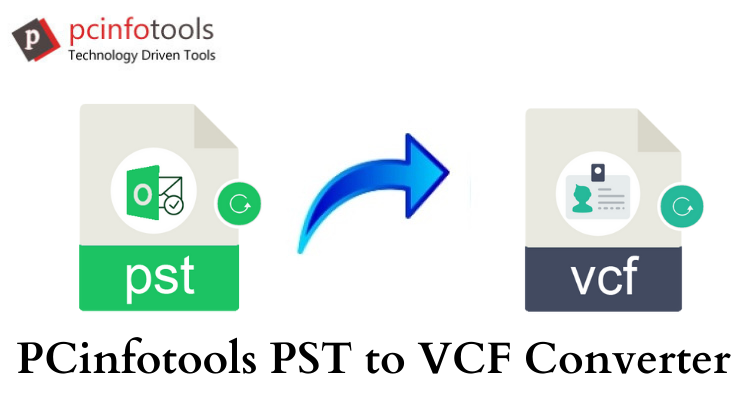Sending Outlook contacts to any other use is not easy unless and until you convert them into vCard format. vCard (VCF) is a well-known format for storing contacts. By exporting Outlook contacts to vCard format, users can access them on all devices & platforms. Let us read out this post to know how to export contacts from Outlook to vCard (VCF) format.
What is The Need to Transfer Outlook Contacts to vCard?
Whenever users migrate from one email client to another, they need to access contacts of old email client to new one. By exporting contacts into vCard format, users can get contacts into currently using email client.
Apart from this, VCF is a universal format used to save contact information like name, address, images, URLs, etc. By saving contacts into VCF file format, users can access them on all mobile devices, laptops, and platforms.
Manual Technique to Export Contacts From Outlook to vCard
Yes, there is a manual way to export Outlook contacts into vCard format. Here is the complete procedure you need to follow:
- Open MS Outlook. Go to Contacts or People tab at the bottom.
- Select desired contacts to whom you wish to export.
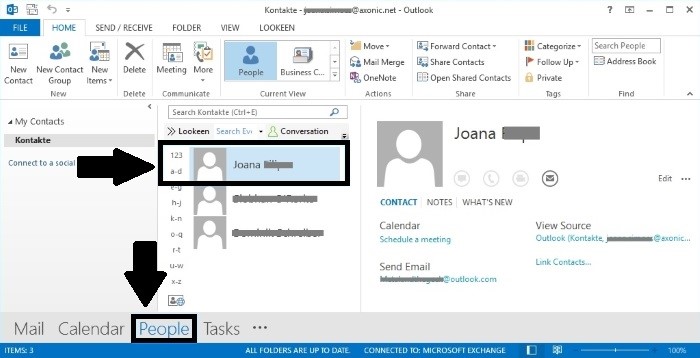
- Go to File tab and click on Save as button.
- Choose location for the file and under save as type, select vCard.
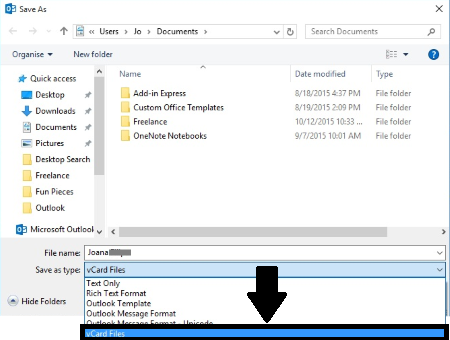
- Hit the Save button for saving the file.
No doubt, this method is very simple but it has one major drawback that is it can export a single contact detail at once. Hence, when users have huge number of contacts to export from Outlook to VCF file, this method is not at all feasible.
Professional Solution to Bulk Export Outlook Contacts to vCard
For bulk export of contacts from Outlook to vCard format, we highly recommend PST to VCF Converter Software. It is a powerful and well-developed program for bulk export of Outlook contacts into VCF file format. In a few clicks, unlimited number of Outlook contacts is smoothly exported into vCard format. It does not even ask for Outlook installation for exporting Outlook contacts into vCard format. There is no change in any contact properties throughout the conversion process. The entire process is automated hence no trouble is faced by users in completing the conversion.
Steps For Importing Outlook Contacts to vCard Format
- Download and Run Outlook to VCF Converter Tool on your system.
- Add Outlook PST file by using the Browse button.
- Get a detailed preview of Outlook contacts. Hit the Export button.
- Use the Browse button and set a destination path for VCF file.
- Hit the Convert Now button and this smartly exports Outlook contacts into VCF file format.
Valuable Features of Outlook to vCard Converter Tool
- The software provides safe and smart conversion of Outlook contacts to VCF file format.
- In just few clicks, you can export all contacts from Outlook to VCF file format.
- The program is friendly to use. No trouble is faced by even novice users in handling the software.
- The utility bulk exports Outlook file contacts into vCard file format.
- There is no barrier for file size for exporting Outlook contacts into VCF file format.
- The software exports all Outlook version contacts into VCF file format.
- Users can get preview of Outlook contacts before exporting into VCF file format.
- It comfortably supports password-protected Outlook files to export into vCard format.
- Get a free demo of the software to examine it before buying.
- There is no compromise to data quality during the conversion process.
Concluding Lines
In conclusion, we have discussed the best ways of exporting Outlook contacts to VCF file format in this post. For exporting contacts from Outlook to vCard format, manual way is there but it has few limitations hence we have discussed an alternate method for bulk export of contacts from Outlook file top vCard file. The software is well-tested and safe to use without any data losses.