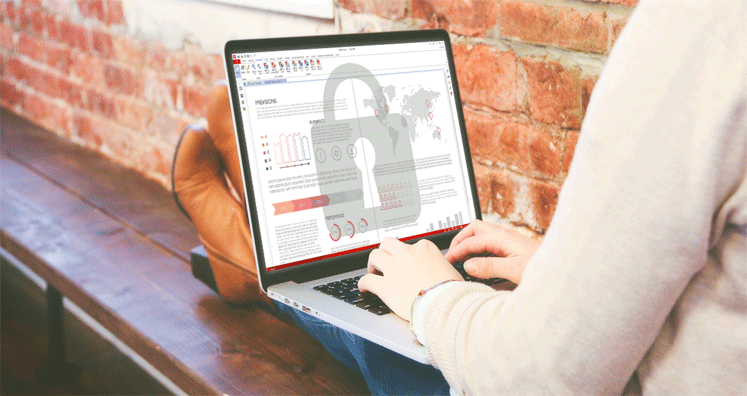Are you looking to edit a PDF file? It is not something that you cannot do without technical assistance. The article is covering all possible ways to unlock a PDF file to make it ready for editing and making it ready for several other activities like copy and print of PDFs. We are providing easy and secure ways to unlock a PDF.
A PDF file is the most common file format to manage important information. A PDF file is lightweight and easy to share. It is compatible with almost all platforms regardless of versions and operating systems. In other words, a PDF file can open with Windows, Linux, and Mac. It supports Android as well as iOS powered devices. A PDF file can store text, images, graphs, and various types of data. One of the best features of a PDF file is that users can lock it for printing, editing, and copying. It is why many publishers like to publish their books in PDF format.
A protected PDF file can open only in ready-only Mode. It means you can read it, but you cannot unlock it. But sometimes users want to not only read but also edit a PDF file. In this situation, they have the only way is to unlock a PDF file to get permission for editing. Luckily, some free and paid ways are available to unlock a PDF file. We will not suggest you consider a freeway without considering the outcome. Some free sources are not safe. They may hack your data or infect your system with a virus. Hence, it is important to consider a trustworthy way to unlock a PDF file for editing.
The Best Way to Unlock PDFs for Editing
Instead of looking for a free way to unlock your PDF file, the best way is to use a third-party unlocking tool. THE PDF Unlock tool can be an ideal option because the app has been examined for accuracy. It is safe to use and unlock a PDF without losing data integrity. The app is lightweight and doesn’t need Adobe Reader to unlock PDFs. It removes the lock of a PDF file regardless of the file size. Moreover, the application is easy to use. It has a single window and to unlock a PDF file, users need to follow three easy steps. It is the only tool that users can rely on remove passwords and setting a new password. The app is capable of removing locks from single as well as multiple PDF files at once. It has the option to reset passwords. With unlocked PDF files, users can print, copy, reset, and edit the particular files. The tool saves the unlocked PDF files to the user’s specified location. It helps to remove security in a safe environment. One of the best things is that your data, as well as your system, is safe.
Here are the easy steps that the tool wants you to follow to remove passwords of protected PDF files.
- Open the program and click on the Browse icon
- Before you hit the Browse tab, check any one option- Select Single/multiple PDFs or Select Folder having PDF files
- Provide the existing password
- Provide the new password if you wish
- Set the output location of the selected PDF files
- In the end, press the tab “Remove Security Now”
The application gives users full control over the results. Users can unlock desired PDF files. They can able to unlock single or multiple PDF files at once. The unlocked data can print, copy, and edit. It removes all the restrictions associated with a PDF file. It is an advanced application with user’s interactive interface. Download the free copy of the app on your Windows system. It is lightweight as it occupies a few MB of storage on your hard drive. The tool is compatible to upload and run on Windows 10, 8, 8.1, and 7. The program is safe to use for individual and business purposes. Get ready to install the app on your system to unlock as many PDF files as you wish.
Top Three Solutions to Unlock Locked PDFs for Editing
Here are some options to choose from. You are free to use any method to unlock PDF files for editing and other activities.
Method 1: Using Google Docs for PDF File Editing
If you have the desire to unlock a PDF file without spending a penny, the best solution lies in using Google Docs for editing PDFs. It is a safe way to remove the restriction of editing PDFs. Let’s follow the given steps to edit a PDF file using Google Docs:
- First, open Google Docs by login into your Gmail account
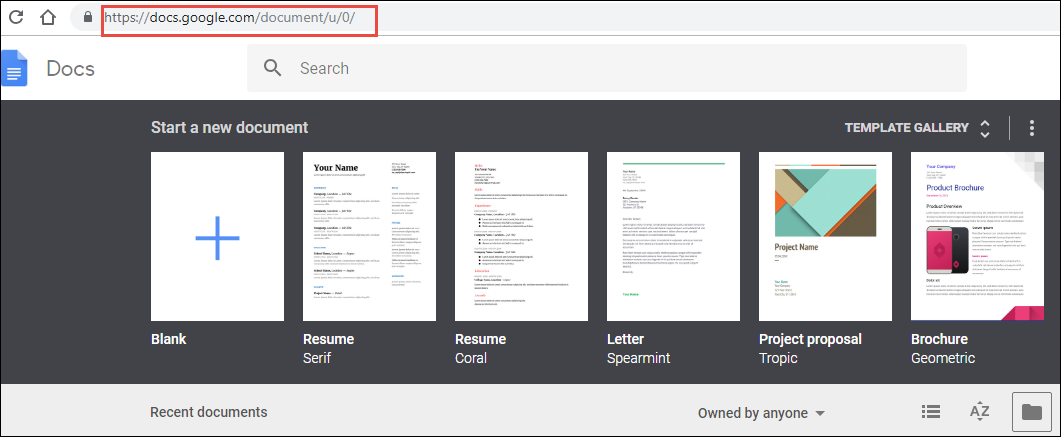
- Then, click on the blank document and click on the Upload tab flashing on the top side of the window

- After that, you need to hit the Select a file from your computer tab
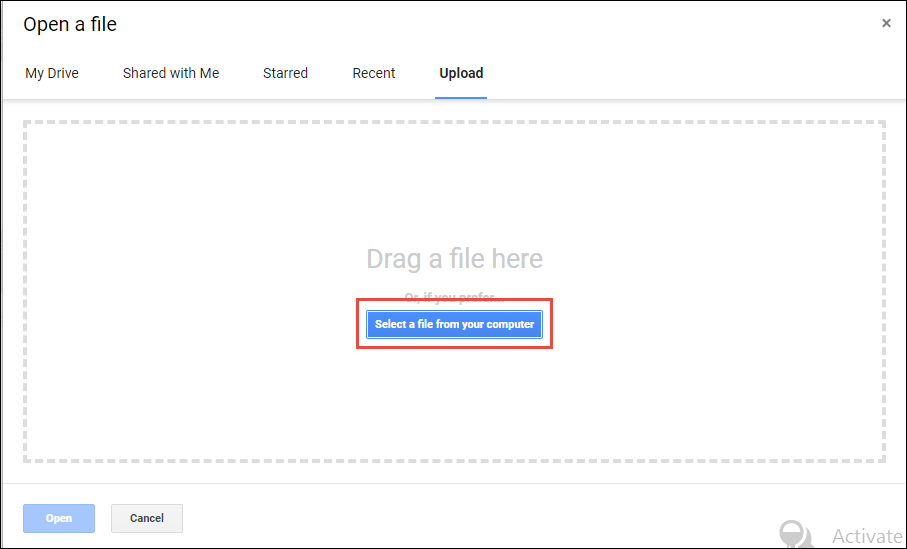
- Now, choose a desired locked PDF file to upload to Google Docs and press the Open tab
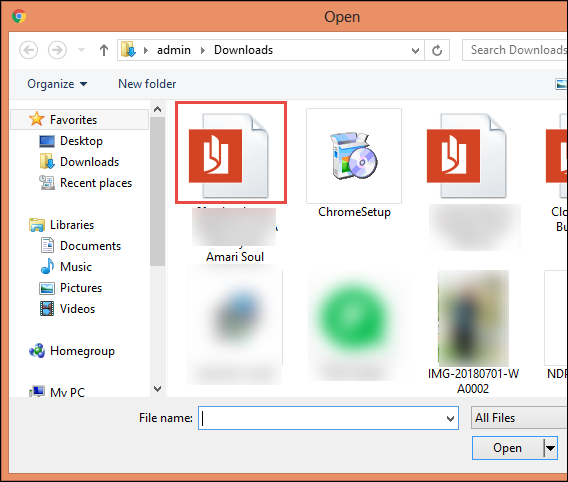
- Once the process is complete, select “Google Docs” from the given dropdown options.

- It is how the selected PDF file becomes ready to edit as per your desire
- Once the editing is complete, go to the File option, then Download as, and then PDF Document (.pdf) option. In this way, the edited file will be uploaded to the system in PDF file format.
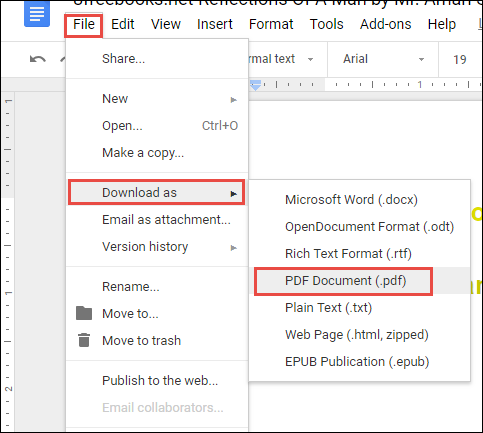
Limitation: the process can delete images and can make some changes in the formatting of the file
Method 2: Use an Online Free Option
Since PDF is one of the most common file formats for sharing and publishing. You can get some free ways to make editing of PDF files. Most of them export PDF to Word and then Word to PDF. Before you select any free option to edit PDF, don’t forget to read the review of the app. Be careful about your data privacy. It is not safe to practice.
Limitation: It is difficult how much time the unlocking process will take and is an unreliable method for sensitive PDF files.
Method 3: Adobe Acrobat for Editing PDFs
If your PDF file is confidential, you cannot take the risk to lose it. It is best to use the Adobe Acrobat application. It is an authentic way to edit a Portable Document folder. Though the method is not free, it gives multiple options to make a PDF file ready for editing. Here are the steps to follow to edit a PDF file-
- First, access your Adobe Acrobat app
- Go to the File and then Open button
- Look for the desired PDF file that you want to edit
- After that, choose the Export PDF tab
- Now, choose Microsoft Word as an Export Destination option
- After that, press the Export button
- It will let you edit the document as required.
- Now, to again save the data to PDF format, go to the File tab and then SaveAs
- Select PDF option from the dropdown and click on the Save
Limitation: It is a paid program.
Conclusion
A PDF file is protected with a password to retain the data from unauthorized access. If you want to use a PDF file for editing, printed, or copying, it is good to use a reliable program or reliable manual steps.