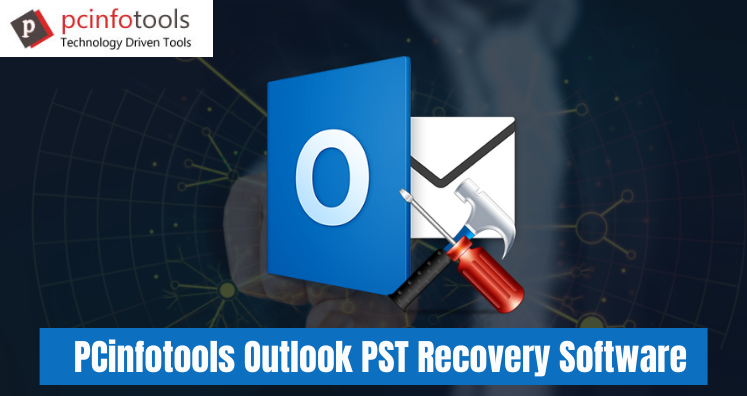Undoubtedly, thousands of users are using Outlook for their business purpose to easily access emails and other data. MS Outlook stores its mailbox data in PST file format. It can save all types of data like emails, attachments, contacts, and so on. If your Outlook data files are corrupt, there will be loss of multiple folders or data items and it becomes tough for users to recover lost Outlook files. Therefore, it is necessary to backup up PST files.
There are various situations when PST file is accidentally deleted and users want to recover lost Outlook data files. If there is backup, users can easily repair and restore data items. Now, the question is how to restore emails from PST file? Here, in this section, we will discuss methods to recover lost Outlook file items.
Reasons to Restore Lost PST File Items in Outlook
Here is an example, a user has deleted few Outlook data items or lost/damaged. This is because of some reasons then it will be difficult for users to retrieve the data items. No matter even if you don’t have backup of PST file, still you can repair Outlook PST file. By default, PST file is saved on local drive. Therefore, by using recovery method, all deleted items in a PST file can be getting back.
To recover data from PST file, verify the deleted items folder by which users can access the deleted Outlook items like emails, contacts, calendars, tasks, notes, etc. However, if an item is deleted permanently, you will unable to restore it. There is no other solution to restore Outlook emails from PST file except using third-party software.
How to Recover Lost Outlook Data Items?
Users can recover missing or lost data items that are accidentally deleted. To do this, there are two ways with users. A user can select any of them accordingly:
Restore Lost Items From Deleted Items Folder
- Launch MS Outlook
- Now, move to the email folder list and select Deleted Items option.
- After this, click on messages in Deleted Item folder.
- Now, right-click on messages and click on Move option. Then, go to Other folder.
- A user needs to move the message back to inbox, Press Inbox option and choose OK button.
- In some other case, users want to restore other Outlook data items, like:
- For restoring Outlook calendar items which are missing, double-click on it & select Move > Other Folder > Calendar
- To restore lost contacts, right-click on it & select Move > Other folder > Contacts
- To restore missing taskbar, double-click on it and Select Move > Other folder > Tasks
- Restore missing data files that are no longer in deleted folder
Recover Lost Outlook Data Files From Recoverable Items Folder
If users want Outlook data items like emails, contacts, calendars, tasks, etc. which are present in Deleted Item folder, one can confirm them in recoverable items folder. It is just a hidden folder & know more about if with the given points:
- If users have completely deleted items from Deleted Items folder
- When users make empty Deleted Items folder
- When user has to delete items by using Shift + Delete
Recover Deleted Items From Server
To restore emails from Outlook file, that are not present in Delete Item folder, follow the given steps:
- Open Outlook application and go to email folder list
- Choose Delete Item folder and go to Home option
- Under Home, click on Recover Deleted Items from Server tab
- Go to Deleted Items option and select data files that users want to restore
- Select Restore Selected Items option and press OK button.
Note: You can search the recovered lost Outlook data items from server grayed out or not there at all, check the following points:
- Check whether users are working online or not. If not, switch to online mode.
- Make sure users are using Exchange account.
Limitations of Using Manual Way to Restore Deleted Outlook Data Files
Users can restore deleted PST file items using manual ways but they might face some issues while using this manual solution such as:
- The main limitation of using manual method is it restores deleted Outlook data items permanently.
- Sometimes, users find manual solution difficult to implement because it needs complete knowledge of MS Outlook.
- The process takes time and is lengthy one.
Alternate Solution to Recover Lost Outlook File Items
Due to various limitations with manual solution, users look for alternate ways to recover Outlook file items which are lost or missed. Hence, we suggest to use Outlook PST Recovery Software. This program will restore missing Outlook emails, contacts, notes, calendars, tasks, etc. in an efficient manner. The best thing about this software is it can recover lost Outlook items without any hassles. It smoothly repair PST file without installing MS Outlook.
Here Are The Steps to Recover Outlook Data Items:
- Install and Launch the software to recover Outlook data items.
- Add Outlook PST file.
- Check preview of Outlook PST file data after recovery.
- Under saving options, choose Recover PST and save as new file.
- Choose location to save the recovered data file.
- Hit the Convert Now button.
Concluding Lines
Sometimes accidentally delete or lost Outlook data items can happen and hence users want to recover the data at any cost. For this, we have discussed solutions in this post. You can go with desired solution as per your convenience.