Summary: In this write-up, we will explain the scenarios where users need to retrieve email items from Offline Outlook data file (.ost). Based in these scenarios, we will also explain how to recover OST file mailbox data items.
When connected to Exchange Server, Outlook stores copy of all server mailbox items in Offline Storage Table (OST) file. Multiple times, situations occur when users need to retrieve emails from OST file.
Scenarios When Users Need to Retrieve Emails From OST File
Here are the scenarios when you need to retrieve emails from OST file.
- If you can’t access Exchange account & OST file is corrupt
- When the Exchange account is disabled (not deleted)
- and If the Exchange account is deleted
Let us know these scenarios in details and the instructions to recover OST mailbox data.
Scenario 1. If You Can’t Access Exchange Account & OST File is Corrupt
There can be situation where you can’t access Exchange account due to server unavailability or crash. In this situation if you want to access email data but you have damaged or inaccessible OST file.
Well, OST file is copy of items thta is saved on mail server, you can recreate OST file to fix corruption issue. Follow the given discussed steps:
- Close and Exit your Outlook account.
- Open Control Panel and double-click on Mail
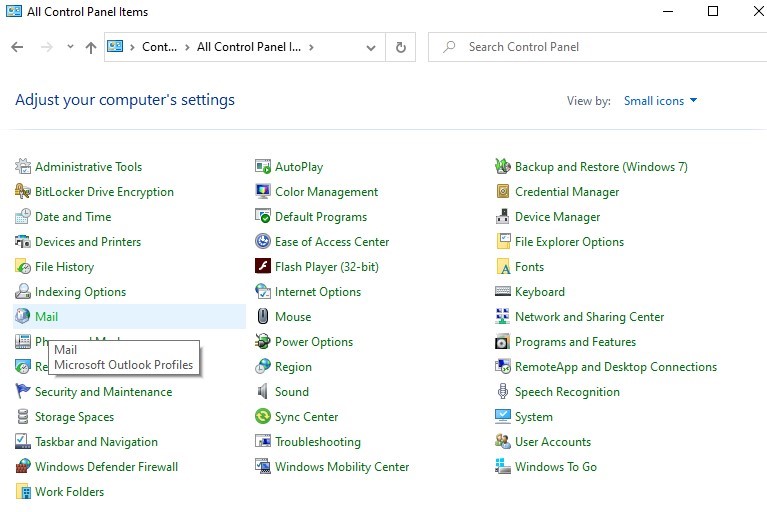
3. From Mail setup – Outlook dialog box, click Show Profiles.
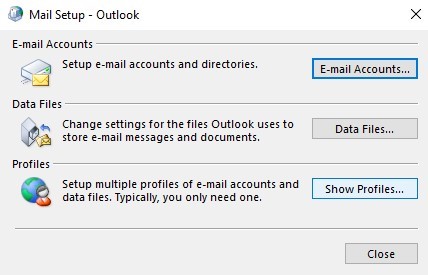
4. From Mail dialog box, select your current profile and select Properties
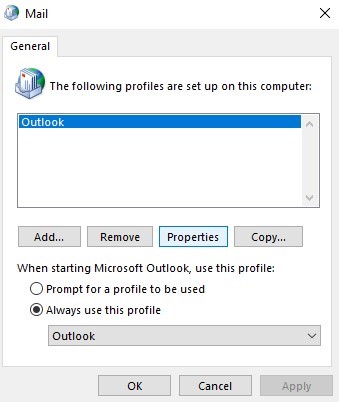
5. Click E-mail accounts
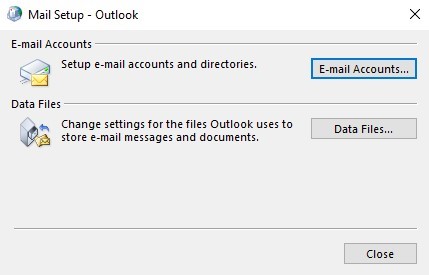
6. Select Exchange account from Email tab and click on Change.
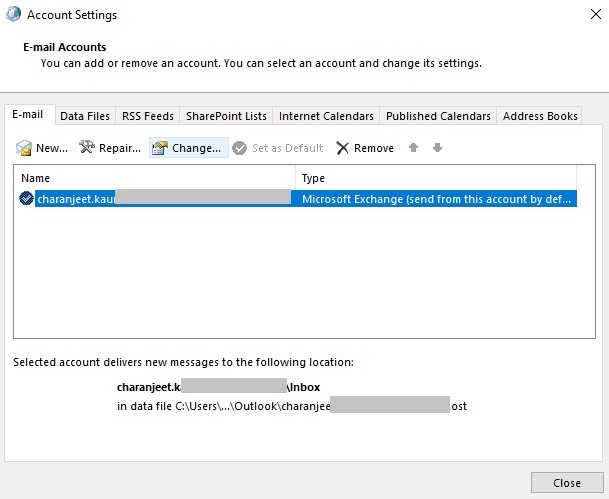
7. Uncheck ‘Use Cached Exchange Mode’ and then choose More Settings.
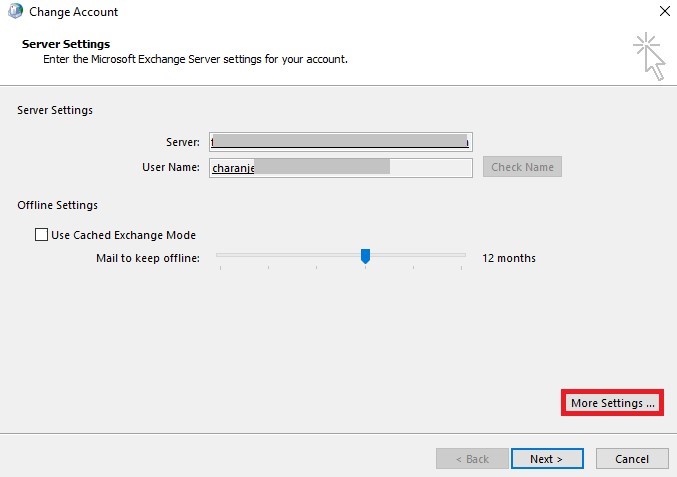
8. From Advanced tab, select Offline Folder File Settings.
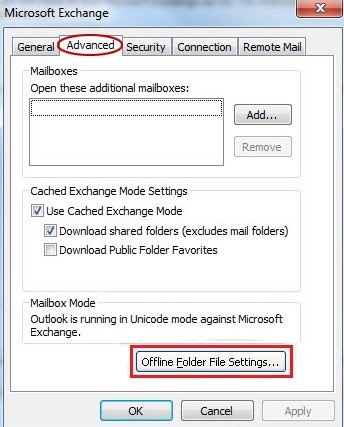
9. Click on Disable Offline use button from Offline Folder File settings.
10. Then, Click Yes, when prompted.
11. Now, click Offline Folder File Settings button and then click
12. In pop-up box, click
13. Select Use Cached Exchange mode under Cached Exchange Mode Settings. Click OK.
14. Hit Finish.
Close all dialog boxes, open Outlook and you will find thta it creates OST file.
Scenario 2. When The Exchange Account is Disabled (not deleted)
If your Exchange account is disabled and you can access Outlook then you can try exporting emails from OST file to PST file with Import & Export feature in Outlook.
Steps to Export OST File Data Into PST Format in Outlook
- Go to File menu, choose Open & Export and finally select Import/Export.
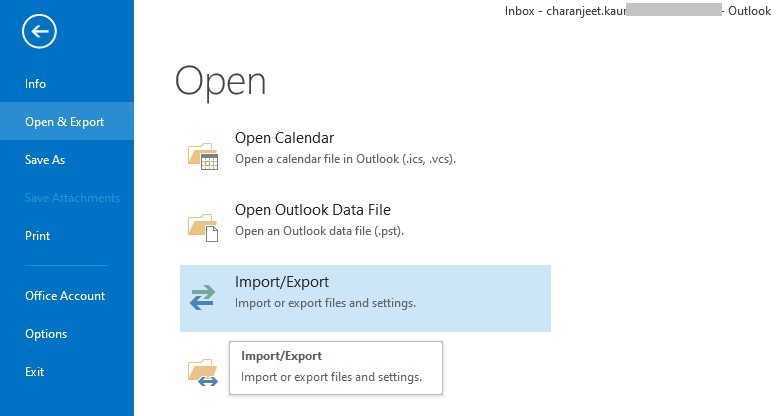
2. Select Export to file option and then hit Next
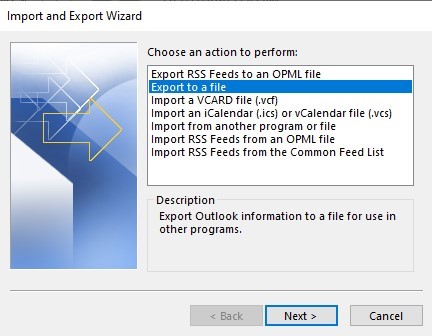
3. In Export to file dialog box, choose Outlook file option and click Next.
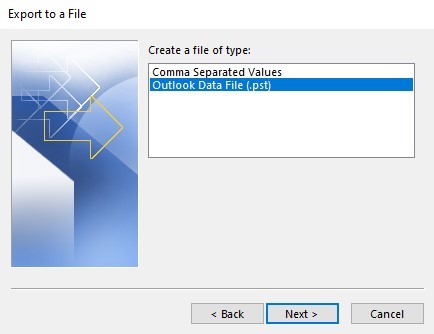
4. Choose the email profile or desired folders from which you need to export data to PST file.
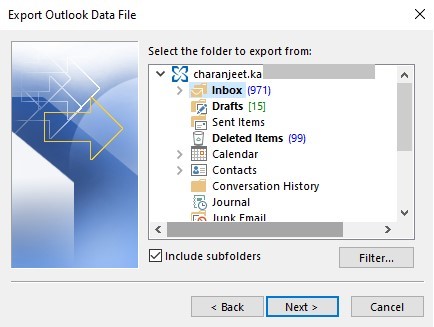
5. Click the Browse option and choose location of your system to save PST file. Then, hit the Finish
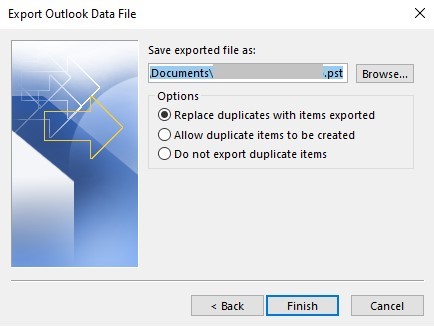
6. When asked, provide password to PST file or just click
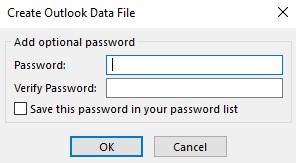
With these steps, you can export the selected email profile or folders to a PST file.
Scenario 3. If The Exchange Account is Deleted
When the Exchange account is deleted or disabled from mail server, the OST file will become orphaned or inaccessible. In this case, you need to convert OST file to PST file format. Microsoft does not provide any tool to complete the conversion. The only solution is to use a specialized tool to convert OST to PST format.
By using OST Recovery Software, one can easily & quickly access data from orphaned/inaccessible OST file. The software recovers OST email items in few clicks by exporting its data into PST and other file formats. It also helps to recover deleted emails from Offline Outlook data file(.ost).
Features Offered By Professional Software
- Smooth recovery of OST mailbox all items like emails, contacts, notes, tasks, calendars, etc.
- Preview all recovered OST data items.
- Allows saving of recovered items into PST, EML, MBOX, MSG, EMLX, etc. formats
- Batch recovery of email items from OST file.
- It also allows export of OST mailbox items directly into Office 365.
- Well supports latest Outlook 2019, 2016, 2013, 2010 and others.
Steps to Recover OST Mailbox Data Items
- Install and Launch the software for OST data items recovery.
- Add OST file from whom you want to recover data.
- Check OST file preview after recovery.
- Choose PST or other format to save data after recovery.
- Use the Browse button & set path for saving recovered data file.
- Press Convert Now button.
Note: With free evaluation copy, users can recover first 10 items per folder from OST file. To recover all data items, you need to activate the license version of the software.
Conclusion
There are several scenarios where users want to recover mailbox data from OST file. This post describes all these scenarios and the solutions to recover data from Offline Outlook data file. Manually, the recovery of mailbox data from OST file is time-consuming & needs knowledge of technical aspects. However, users can easily recover data from OST file by using professional recovery tool. It smoothly recovers OST mailbox items, maintaining data integrity.

