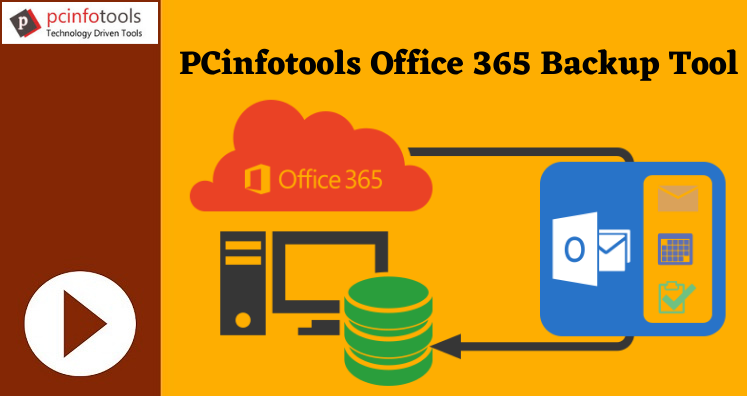Office 365 users generally don’t save copy of their mailbox data. This is because they think their data is secure in the cloud. But it is a good practice to backup Office 365 data items. Office 365 offers inbuilt method to save a local copy of its data. Apart from this, there are several tools to save Office 365 data items on local system.
Why Need to Create Copy of Office 365 Data?
Office 365 environment allows users to save data on cloud. However, data saved on cloud is universally acceptable therefore it is subject to unauthorized access and hacking. Also, sudden closing of the account and accidental deletion of items can occur from users’ side. In these cases, users can lose their data. Therefore, to deal with this situation, one should backup Office 365 mailboxes.
Once the reasons to save copy of Office 365 data are clear. Let us move towards the methods to backup Office 365 mailboxes.
Methods For Backup Office 365 Mailboxes
Office 365 admin users can use Content Search eDiscovery method. But it requires knowledge about Office 365 and Exchange admin center. If you are technically sound, you can go with this method to save Office 365 data into PST file format. If you are a beginner, then this method is not suitable for you. You can go with third-party software.
- Content Search eDiscovery method
- Third-party Backup Software
Content Search eDiscovery Method to Save Office 365 Data
Content Search eDiscovery Tool is used to search & find data from mailbox of Exchange online. Then, you can export the data to PST file. For this, you need to login your Office 365 account and go to Exchange Admin Center.
First, make sure that you are member of eDiscovery Manager Role group. If not, add yourself.
Then, create a new Content search. In Content Search, select the mailboxes that you want to export. You can filter mailboxes before exporting. Finally, you can export this search.
Once Office 365 export mailbox to PST, the process gets completed. Users can download the results on their computer.
By providing the export key while downloading search results, you can save Office 365 mailboxes as PST files on your system. Once the backup is created, you can access these mailboxes again in case of data loss.
2. Third-party backup software
With professional Office 365 Backup Software, one can export Office 365 emails and other data on local system. The software allows to backup the data completely or selectively. In few easy steps, the backup of O365 data items is saved on any location decided by users.
Here are some valuable features of the software:
- Backup complete Office 365 account emails and attachments
- Provide facility to backup selective items from Office 365 account
- Need only Office 365 login details for backup process
- Suitable for all users whether they are admin or end users
- Freely choose location for saving the backed up data
- Keep all attachments preserved while backup emails of Office 365 account
- Free demo to everyone for testing the software performance
- Maintain original folder hierarchy even after the data is exported locally from Office 365 account
- Multiple file formats like PST, EML, MSG, MBOX, EMLX, etc. to save Office 365 mailbox
- Widely compatible with Windows 10, 8.1, 8, 7, XP, Vista, and others
Know The Process to Save Copy of Office 365 Mailboxes With Professional Tool
- Install & Launch the tool on your computer for saving Office 365 emails copy.
- Provide login details of Office 365 account in respective boxes.
- Now, choose complete folders or selected ones from Office 365 for backup
- Choose PST or desired file format to save the backed up data.
- Mention destination path for saving copy of Office 365 mailbox.
- Hit the Backup Now button. This smoothly creates a copy of Office 365 data items on your system.
Conclusion
When we talk of creating a local copy of Office 365 data items most users find it tough. Therefore, through this post we have discussed easy ways to save a local copy of Office 365 data. Both manual and third-party tools are there to perform the task. You can go with anyone however for quick & smart results, use professional tool.