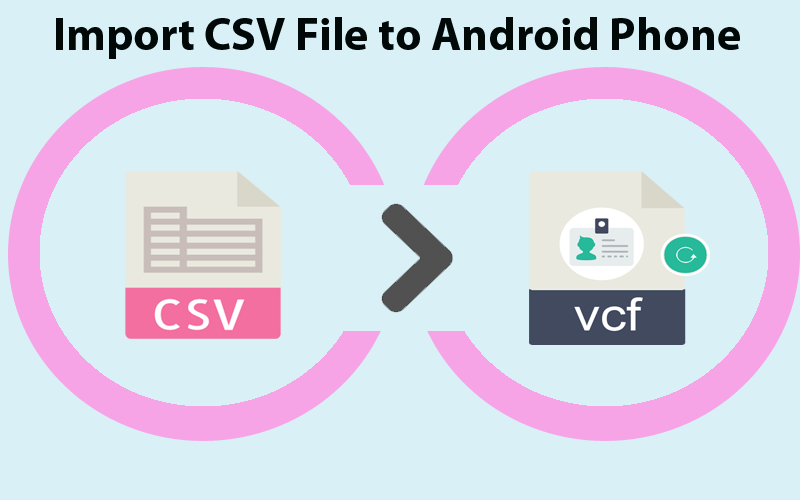CSV file offers you a smart facility to save contacts details and this file format is highly in use by individual users and enterprises. But when it comes to accessing CSV file data in Android phone this becomes tough for users as CSV file is not supported in Android devices.
VCF is the format used by Android devices to store contact information. Hence, users have to change the CSV file format into an Android-supported VCF file format. Through this post, we will explain methods by which users can import CSV file contacts data to Android phones in a few clicks.
Why arise the need to import CSV File Format to Android?
People have many reasons to import CSV file data from computers to Android phones. Here, we are listing some common reasons:
To prevent data from losing, users keep backups on their computers. CSV is a contacts backup file on the computer. In case you lost them on your Android device, you can import CSV file data from PC to Android.
Switch to a new Android phone and need to import contacts to your new device from the old one. This is manually not possible especially when a large amount of data is there. Hence, importing backup data of CSV files from computer to Android is the best choice.
Approaches to Import CSV File Contacts to Android Phone
Method 1. Using Gmail A/C
Method 2. Using Excel data file
Method 3. With Professional Application
Method 1. Using Gmail account
Having a Gmail account can easily help you in moving the CSV database into an Android phone. Here are the steps to import CSV format files to Android using a Gmail account.
Step 1. Login to your Gmail account
- Open any web browser and sign in to your Gmail account. Go to the left panel, click on Gmail and choose Contacts.
Step 2. Click More and Go to Import
- Enter the Contacts tab. Find More and then hit the Import button.
Step 3. Choose CSV file and import it to Gmail
- Hit Choose File button and find the CSV file and import it to this Gmail account.
Step 4. Import CSV to Android from Gmail account
- Once the CSV file is imported into the Gmail account, sign in to Android. Go to Settings and then find Account & Sync option on Android phone. Select Google account. Then click on Sync contacts and all CSV file data is imported to your Android.
This is how easily using Google account, CSV file database is imported to Android.
Method 2. Using Excel file
Here is another way that you can use for importing CSV file items into an Android phone.
Step 1. Create an Excel CSV file on your system
- First, create an Excel document and fill your contacts in it. Now, save this file as a CSV file.
Step 2. Export Excel CSV file into vCard
- Login to Google account in any browser.
- Go to Contacts, click more, and then Import. Select File and choose CSV file.
- Hit the Import button in a pop-up window.
- This will move the Excel CSV file to the Google account. You can view it on an Android phone.
- Go to the left side and hit the Export button and this will export CSV file data into a VCF file which is easily readable on your Android.
Step 3. Upload vCard to Google Drive
Launch Google Drive on your Android and log in to your Google account. Find the vCard file that you have uploaded and click on Download to download it on your Android.
Step 4. Download vCard to your Android
Open Contacts app on Android. Go to Settings or manage contacts. After this, click Import/Export contacts and choose Import then Internal Storage, and after this Phone. Select vCard file.
You will find contacts will be imported to your android.
Method 3. With Professional Software
After checking the first two methods, you can clearly see that they are lengthy and will surely consume more time. Due to this, a lot of users ask for another solution that is quick and easy. Hence, they can go with a professional CSV to vCard Converter Tool. This software directly loads CSV file and give you vCard as a resultant file in a few clicks. Without any program or application installation, CSV file data is completely imported into VCF file format by the automated tool. Any large CSV can be loaded to import its contact data into VCF format which is supported by Android. Without any risk of losing data and compromising quality, the CSV file is imported into vCard format along with contact attributes. Irrespective of CSV file origin, it considers it to import swiftly in VCF file format.
Using this application, all contacts are successfully transferred into a VCF file which is very easily imported into your Android device.
Important highlights of the software:
- Permit any size CSV file to directly transfer into VCF file format.
- Include all contact attributes of the CSV file to move into the VCF file.
- No extra program setup is required to use this automated solution.
- It is a very friendly and quick application with a few easy steps
- CSV files from all applications are considered to export into VCF files.
- Free evaluation is provided to all users before purchasing the software.
- Maintain quality and data integrity during the conversion process.
Conclusion
We promise you that once you have a look at this post, you will surely get the perfect solution to import CSV file data items into Android phones. As you can check, this post offered 3 ways to import CSV data into Android devices. If you find the first two free methods tough and lengthy then simply jump to the third solution which is a professional solution designed with advanced features. Using it, the import process becomes so fast and simpler for you. Experts also recommend this software due to the ease and safety of the user database during the conversion. For any doubt about the conversion, users may ask our customer executives 24x7x365.