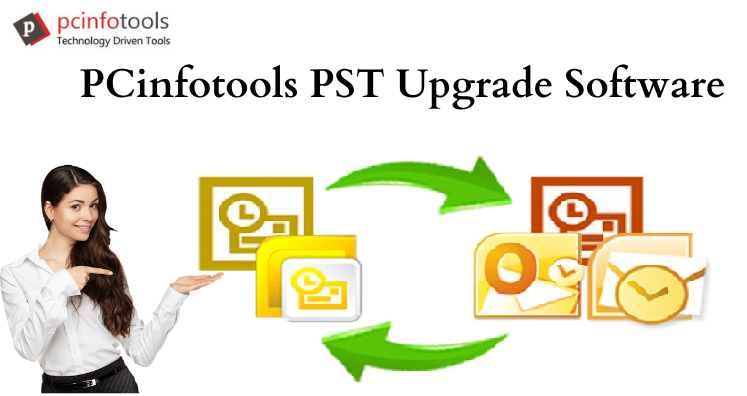2 GB file size is not enough to save Outlook mailbox data. It was available in Outlook 2002 and earlier versions. If you are still using older Outlook version that uses ANSI format you should better upgrade Outlook to new version. In this article, we will how users can upgrade PST file from old format to new format i.e. from ANSI to Unicode.
When users upgrade their Outlook, they need to import Outlook PST file from ANSI PST format to new Unicode format. To do this, users have two solutions – DIY Trick or professional tool.
Why Should You Upgrade Outlook?
The old ANSI format has a limitation just 2 GB for data storage. This means you can store data up to 2 GB in ANSI PST file. Also, ANSI format does not support multi-lingual data. If you are a user who receive thousands of emails per day with large attachments, 2 GB limit means nothing to you. After Outlook 2003 is released, users have got greater storage capacity for PST files.
MS Outlook 2003, 2007, 2010, 2013, 2016, and 2019 uses Unicode format. This format seems better than old ANSI format and supports multi-lingual data. And most importantly, Unicode format offers greater data storage facility than ANSI format. In Outlook 2010, 2013, 2016, and 2019 the limit is up to 50 GB.
Outlook Corruption
Most importantly, Outlook data file is highly prone to corruption due to size limitation. Whenever PST file exceeds its maximum limit, it degrades Outlook performance and cause several issues. But the situation becomes worst when PST crosses its size limit. In this situation, users face corruption in PST file and this result in data loss. Since ANSI PST format can save up to 2 GB which reaches its maximum size limit quickly. On the other hand, it takes more time to fill 20 GB to 50 GB of storage offered by Unicode format.
So, it’s better to upgrade Outlook file from ANSI to Unicode format. Now, the question is how to import Outlook PST data from old to new PST file. Let us know about it in the next section of this post.
How to Upgrade Outlook File From ANSI to Unicode Format?
Microsoft does not provide any solution to convert PST file from ANSI format to Unicode format. Therefore to import Outlook PST from old version to new Unicode PST format, users can go with DIY trick or professional solution.
Generally, a professional upgrade tool is a better way for importing Outlook data from old version to new version PST file. However, before jumping to professional solutions, users should try manual tricks. Here, we share a manual trick to import Outlook mailbox data from ANSI PST file to Unicode PST format. To use this, you need installation of MS Outlook on your system.
Import Outlook Data From ANSI to Unicode Format
First, install MS Outlook on your system. Keep old PST file on your system and create a new profile in Outlook. The new version of Outlook will create a Unicode PST file & set it as default delivery location.
MS Outlook offers built-in Import feature that you can use here. By this feature, you can migrate all data from old ANSI PST file to a new Unicode PST file. Before you do this, take backup of original PST file and then follow these simple steps:
- Launch MS Outlook. Click on File tab, then click on Open > Import.
- In Import & Export wizard, choose option Import from another program or file. Click
- Select Outlook file option in Import a file dialog box. Click
- Browse the location where old ANSI PST file is stored. Select PST file (one by one) and click
- On Import Outlook file dialog box, select the mailbox folders to import from.
- Finally, hit the Finish It may take some time to complete it.
Professional Way to Upgrade Outlook PST File
The DIY solution discussed above takes more time and efforts. Moreover, a sound knowledge of Outlook is must. If you want an effective way to import Outlook data from old PST to new Unicode format, use PST Upgrade Software. It is a smart and quick solution to convert PST file from ANSI to Unicode format. It is too simple to operate without any data loss.
Here Are Some Valuable Features of This Software:
- An instant & 100% safe solution with no modification in original PST file.
- Support single as well as multiple PST files at once.
- Maintain actual folder hierarchy during the conversion.
- No size limitation for conversion of PST file.
- Easy to handle without any hassles.
- Free trial to understand the software working.
By using demo version, you can check the software features & functions. Once you are satisfied with the results, purchase the software.
Conclusion
Newer Outlook versions don’t support ANSI format. So, in case you upgrade from old version to newer, it needs conversion of ANSI format to Unicode format. Through this article, we have explained easy manual trick and professional solution to upgrade Outlook data file.