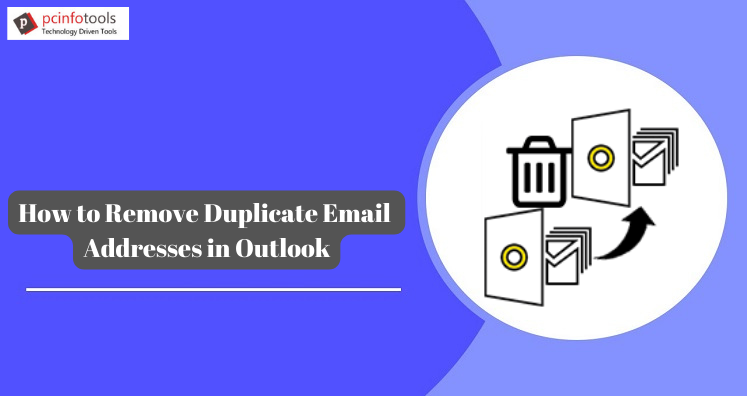Nowadays, users are unable to perform their daily routine work due to workload issues. However, when they have to deal with some extra task, it becomes more complicated for them.
In fact, the unnecessary task is either importing old data or removing duplicate email address from MS Outlook. To remove duplicate recipients from Outlook emails, contacts, calendar entries, etc.
When user enters to, cc, bcc, field while sending an email, then users can see recipients which are duplicate. Then, the most important task here is to remove duplicates. In this article, we will be discussing several ways to remove Outlook duplicated email addresses.
Ways to Delete Duplicate Email Addresses in Microsoft Outlook
Two ways are there to remove duplicate contacts in email addresses:
Duplicity in new contact
In contacts folder, you can create new contact. For example, if you create contact with a name and this is an existing contact with similar name, users can easily replace it to remove duplicated recipients. One can modify the name which is already existed.
Easy update of new information
Outlook has data in duplicate as well as existing contacts. Copy the required data from duplicate contact to desired fields, which are there in existing contacts and have conflicting data to remove duplicate recipients. When Outlook email updates data in contacts, copy of original contact is saved in deleted folder. This copy can be used if users need to recover the original information.
Remove Duplicated Email addresses from Outlook Manually
Situations can be there when users has imported contacts with similar names or email address, that already exist in contacts folder. Users must have allowed duplicates to create during Import/Export process. This is because duplicate contacts are imported. To remove these duplicates, users can follow the given steps as per versions of Outlook they are using.
For Outlook 2007
• Open Outlook account and go to Contacts option. Choose Contacts folder having duplicates.
• Under navigation pane, choose Current view and then click on Phone list. Now, sort this list.
• Open view from menu bar and choose current view. Click on customized current view.
• Pick fields, modified and hit OK button.
• Choose desired contacts and hit delete option to remove duplicate recipients.
For Outlook 2010
- Select the Duplicate Contacts option from the Contacts menu.
- Navigate to the View tab, select a different view, and then select Phone.
- Navigate to view settings, columns, and select available columns from the drop-down menu.
- Select “modified” from the field list and then press the “Add” button.
- Choose the move up option and press OK.
- Select the duplicate contact from the contacts list and click the delete button.
For Outlook 2013, 2016 and 2019
- Open MS Outlook
- Choose People option
- Go to bottom right corner and click Phone. In this way, contacts are scanned and checked for duplicates.
- Pick duplicate items to deleteAfter selecting contacts, press delete button
Limitations to Delete Duplicate Email Addresses Online
The above discussed solution contains many limitations like it is time-consuming as well as lengthy. Moreover, it contains risk of data loss while deleting duplicates.
Alternate Way to Delete Duplicate Recipients from Outlook
To overcome the drawbacks of the manual method, there is a third-party software named Outlook PST Duplicate Remover. This tool makes it easy for all users to remove duplicate email addresses from Outlook. It does not have any barriers to file size and number. In a few easy clicks, it removes all duplicate items from Outlook files, i.e., PST and OST.
This software will allow you to fix duplicates from all items like emails, notes, calendars, journals, etc. Also, without any harm to original database, duplicates can be easily removed with it.
The Given Below Steps Will Help you to Remove Duplicated Recipients in Outlook:
1. Install and Launch the program for removing Outlook profile duplicated email addresses.
2. Add one or more Outlook PST or OST files.
3. Then, choose contacts under duplicate type. Also, choose option across all folders or within each folder.
4. Set destination to save output file using Browse button.
5. Press Remove Duplicate Items button.
In easy clicks, you will get Outlook data file without duplicated data items.
Main Points to Consider About Professional Software
- You don’t need the Outlook program’s help to fix duplicate recipients.
- It can repair all duplicate data items such as emails, calendars, tasks, notes, and so on.
- It takes into account both PST and OST data files from the MS Outlook program.
- The Bulk feature allows you to combine multiple Outlook files to remove duplicates.
- The ability to delete duplicates within individual folders or across all folders.
- Simplified interface and simple steps, making it suitable even for inexperienced users.
- All customers are entitled to a free demo before purchasing.
- Complete assurance of data safety and folder hierarchy during duplicate fixation
- There are filters available to remove desired duplicates from the Outlook database.
Conclusion
While accessing Outlook emails, email addresses have an important role, but sometimes users experience issues while sending emails because of the many contacts in their contact list. Also, many users have queries about removing duplicate email addresses from to, cc, and bcc fields in Outlook. To resolve the issue, this post offers you dual ways to remove duplicate contacts in MS Outlook. If you want an error-free and swift solution, go for a third-party solution. It is not only safe to use, but it also has fantastic features for removing duplicates from the Microsoft Outlook database.