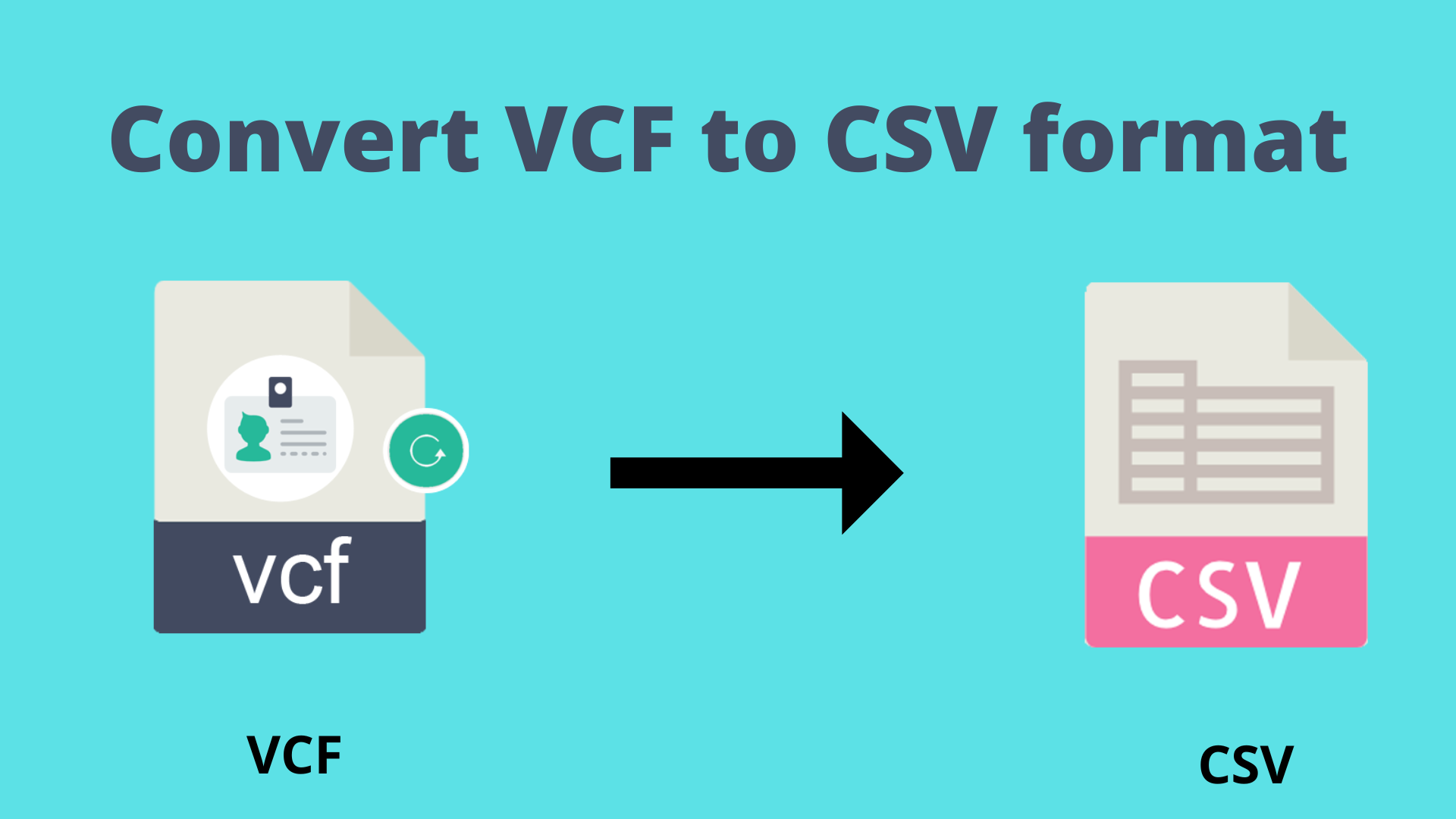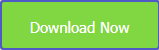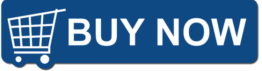Do you have any idea how to convert multiple vCard files into CSV files? If you are also confused about how to convert your vCard file contacts into a CSV file then you must read this post. It covers a smooth solution to convert VCF files into CSV format in bulk mode. So, stay tuned with us to know more.
VCF is a plain text file having details like contact name, email address, address, phone number, and more. This is a standard format for saving details of contacts of individuals and companies in digital file format.
On the other side, CSV is an Excel table file that stores data in number and text form. This file format is used generally to store many years’ records such as financial and employee records.
Let us first find reasons to convert VCF file format into CSV format and then proceed with the solutions.
Reasons to Convert VCF/vCard Contacts into CSV file
- The CSV file holds a large amount of data with complete comfort
- CSV clearly differences between value & text
- The CSV file is easy to open with text editors like Notepad
- CSV is a plain text file that is easy to understand by website developers
Convert VCF file contacts into CSV files using Windows Explorer
- Open it by opening Windows Explorer or using Windows key + E
- Go to user directory followed by /contact
C:Users\UserName\Contacts
- Select Import option
- Choose vCard from the import list and press the Import button
- Browse the location of the address book that you have exported and then hit the Open button.
- This will open contact files. Click Ok to each contact in the address book to import
- After the contacts are imported, hit the Close button.
- Click on the contacts you imported and choose all with CTRL + A.
- Hit the Export button.
- Select CSV and then press the Export button
- Hit browse and name this file and click on the Save button
- Select the fields to import and hit Done.
Hopefully, this will convert all contacts of the VCF file successfully into CSV file format.
Drawbacks of this manual solution
- This method will consume a lot of time & efforts
- The possibility of losing data items is high during the conversion process
- Data quality can be compromised
- If steps are not followed properly, you will not get desired results
Automated Way to convert multiple vCard data files into CSV File
To suppress the drawbacks of the manual method, we hereby present an alternate way for accomplishing the conversion task. Use VCF to CSV Converter, a reliable and highly recommended solution to complete the conversion in a few seconds. No separate program installation is required to work with this application. It comes with extensive features and benefits to easily complete the conversion without any complications. All details are well protected during the conversion process. Multiple VCF files can be comfortably loaded to convert into CSV file format.
With 4-5 simple steps, you can get all contacts of the VCF file into Comma Separated Value (CSV) file format. Bulk conversion and preview of VCF contacts are two highlighted features of this utility that attract users a lot. Without any file size & number restrictions, vCard contacts are seamlessly exported into CSV file format. Without any data loss risk, all VCF contacts with properties are exported into CSV file format.
Steps to convert multiple VCF Contact files into CSV files:
- Step 1. First, you need to launch this software to convert VCF data items into CSV file format.
- Step 2. Then, add the required VCF contacts files by clicking on the Browse button.
- Step 3. View VCF file contacts on the preview pane.
- Step 4. Here, set the path for saving the converted CSV file.
- Step 5. To get a CSV file, press the Convert button.
Now after a wait of a few minutes, get all contacts into CSV file format.
Conclusion
After checking the whole article, we hope that now you have the best solution to convert vCard data items into CSV file format. Here, we have provided several ways, i.e. manual and automated ways. However, the manual solution has some drawbacks and it is not a completely safe solution. Thus, we highly recommend a professional solution for converting VCF contacts files into CSV file format. It helps you in bulk conversion. Also, you can fully examine this program with the demo version.