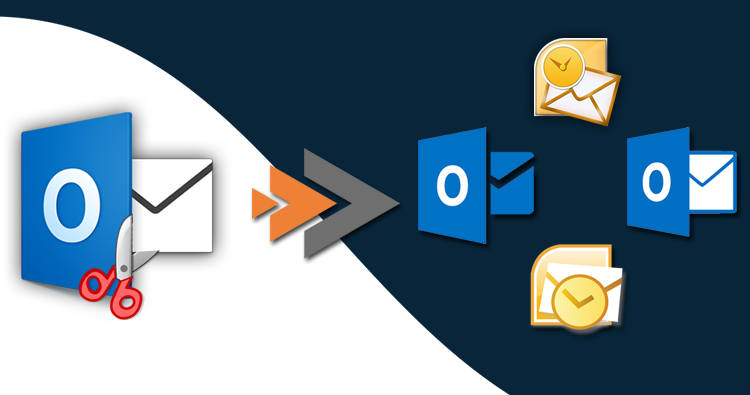In this blog, we have described step by step process of how we can manually split large PST files. As we all know that there is a PST file size limitation. Once the PST file exceeds the maximum limit there are two possibilities always there, one is your valuable data will be lost and the other one is your data items may break.
At times, most Outlook users will be in a situation when their main concern is how they overcome the problem PST file size limitation due to which they can’t do their work easily and also chances of their valuable data loss will be always there. As PST file size grows the chances of data loss increase.
So, to solve this problem there are certain methods that every Outlook users must use to maintain the size of PST file so that it can’t breach the limit of PST file and because of this we can also decrease space it used in our system.
One of the major problem in PST files are they run Unicode format due to which chances of corruption increases. Another problem is as large as PST files the performance of Outlook decreases.
Why Splitting Large PST File?
As we are moving towards the methods to split large PST files there are some common reasons why we have to split the large PST file. So, here we are mentioning the foremost reasons due to which we have to split the large PST file.
- At times when the PST file reaches its limitation we have to take certain steps to reduce its size if we have not done it at a time then we may loss our valuable data and also both speed and the performance of MS Outlook decreases.
- Second and the main reason is if not pay attention at a time when PST file reaches its size limit we can’t store our data items to folders of PST file.
- Once the PST file reaches its limit it is difficult for every Outlook user to access the data of the PST file.
Splitting of PST Files Manually
The main and foremost reason why every Outlook users have to split the large PST files manually is because there is not inbuilt tool provided by MS Outlook so that we can split the large PST file easily. There are three methods that we have to consider to split the large PST files.
Method 1: We have to use the Import/Export process so that we can reduce the size of large PST files.
As we all know that while using the Import/Export wizard we can easily move the data files to MS Outlook or from MS Outlook, but we can also use it as to split PST files in MS Outlook.
Just follow the below process to resolve the issue that arises due to the limitation of large PST files.
Step 1: Firstly open the MS Outlook after that just click on the File in Menu bar.

Step 2: Once you completed the step 1 you will see the Account Settings option on your screen, just click on it then you have to click on “Add and remove accounts or change existing connection settings”.
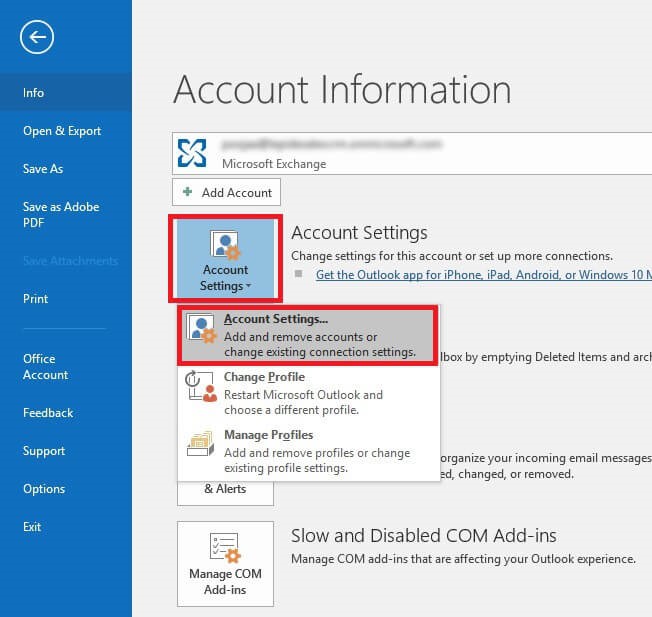
Once you clicked on “Add and remove accounts or change existing connection settings” then you will see the “Data Files” tab click on it and then click on “Add”.
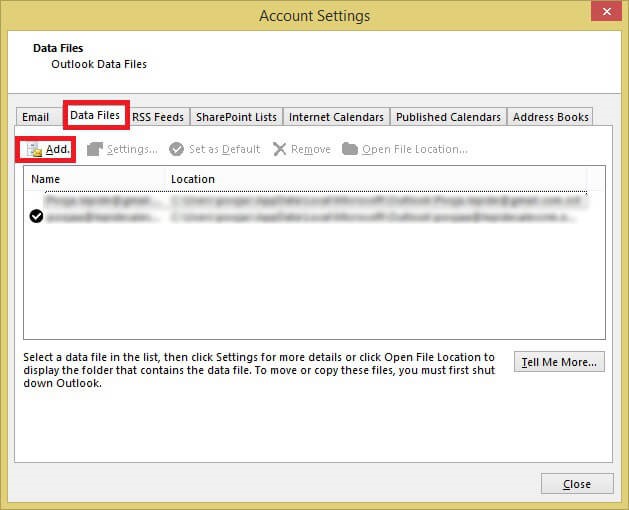
Step 3: Enter any name you want to give to your file and make sure you will save it in Outlook data file (.pst) and then click OK to create your new PST file.
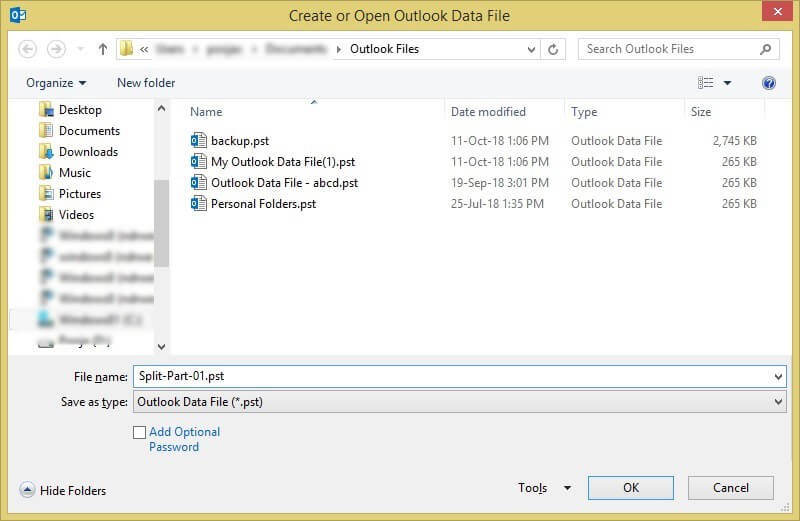
Step 4: If you want to view the new PST file that you have just created, you can see it in the Data Files.
Step 5: Now again you have to click on File tab, and then click on Import & Export option, then you have to select the third option “Import/Export”.
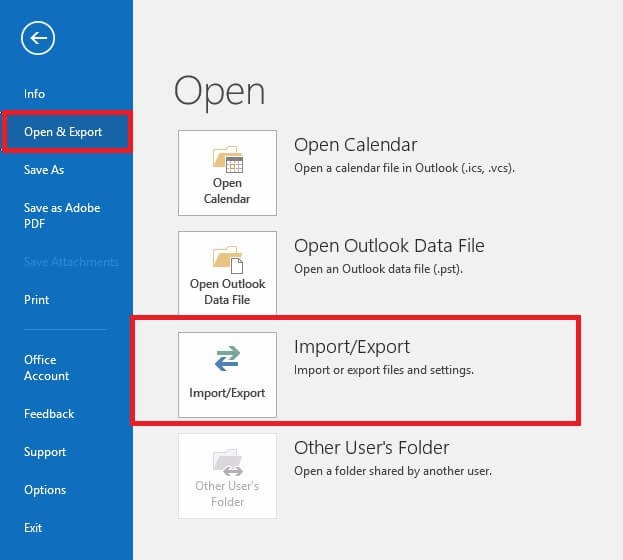
Step 6: Once you clicked on Import/Export After that Import and Export Wizard will show on your screen then just select second option “Export a File” and Click on Next button.
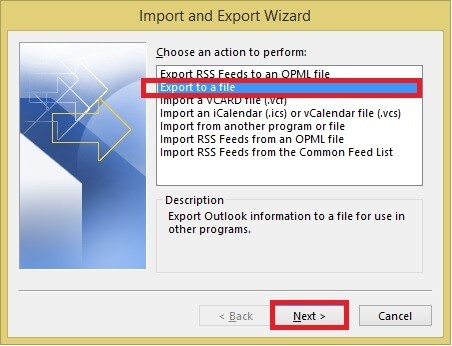
Step 7: Once you clicked on Next button, you have to select second option i.e. Outlook Data File (.pst) in Export File and then again click on Next button to move further.
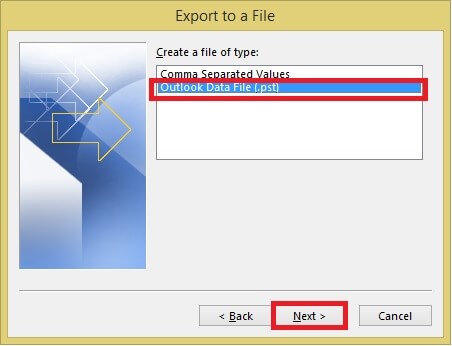
Step 8: Now you have to choose the folder that you want to export and also make sure if there is any subfolders then you have to click on check include subfolders, so that those subfolders also get included while exporting.
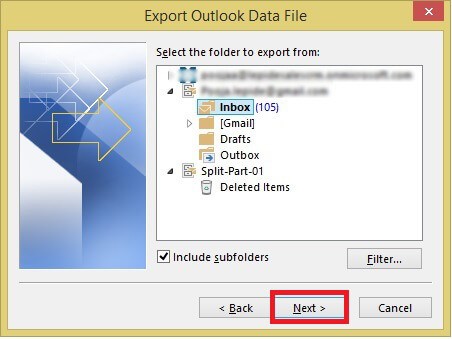
Step 9: Once the step 8 completed just click on Next button, now click on the browse tab and click on the location where you want to save your exported file and make sure you select the third option “Do not export duplicate items” once selected just click on Finish tab.
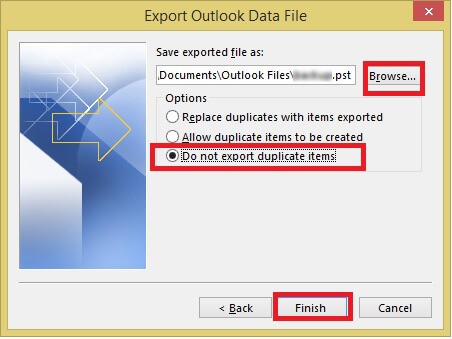
Step 10: If you want to set a password to file you have just created or you can leave it also.
Method 2: Another way to manage the large PST File you have to use the Move to Folder Option.
Step 1: Again Open the Outlook, then click On File tab after that click on account settings, and then click on the first option “Add and remove accounts or change existing connection settings”.
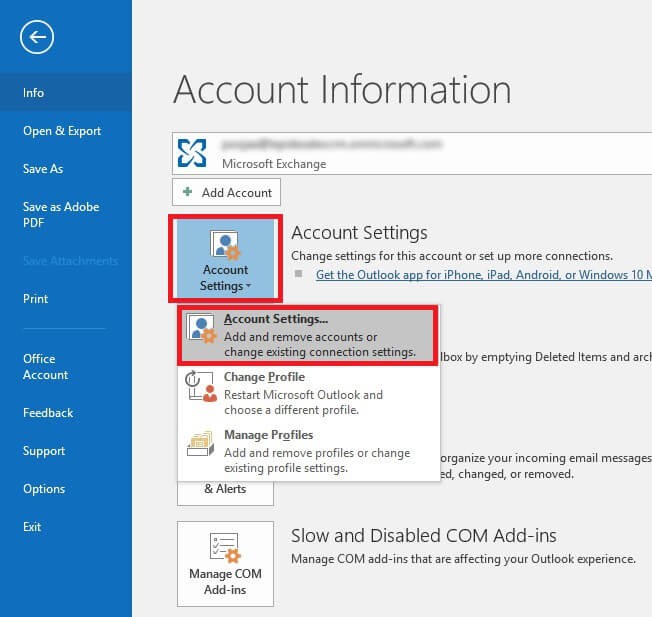
Step 2: Once you completed step 1 process again you have to click on Data File tab and then on Add tab.
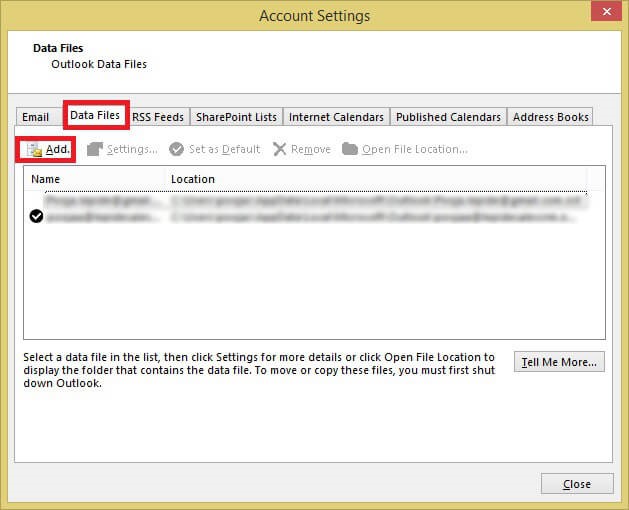
Step 3: Now we have to go back to Home and by opening the default PST file from our Outlook profile we have to select the items that we want to move to a new PST file that we have created in step 2.
Step 4: To complete above step once we reach at Home tab then we have to click on Move tab after that we see the “Copy to Folder” option and just select it.

Step 5: Now we have to select all the data items from our default PST file that we want to move to new PST that we have created.
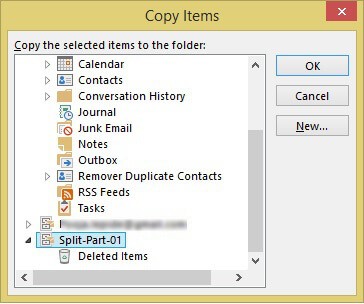
Step 6: Now once we completed the step 5 process we can delete copied items from the default PST file and thus our goal will be achieved i.e. to reduce the size of our default PST file.
Method 3: As you have seen in first method we have chosen Import/Export process, in second method we used Move to Folder Option. Now we using Archive wizard to reduce the size of PST file.
Step 1: Again open MS Outlook, then click on File and then on Info tab, then click on the Tools option and select the third option “Clean up Old Items”.
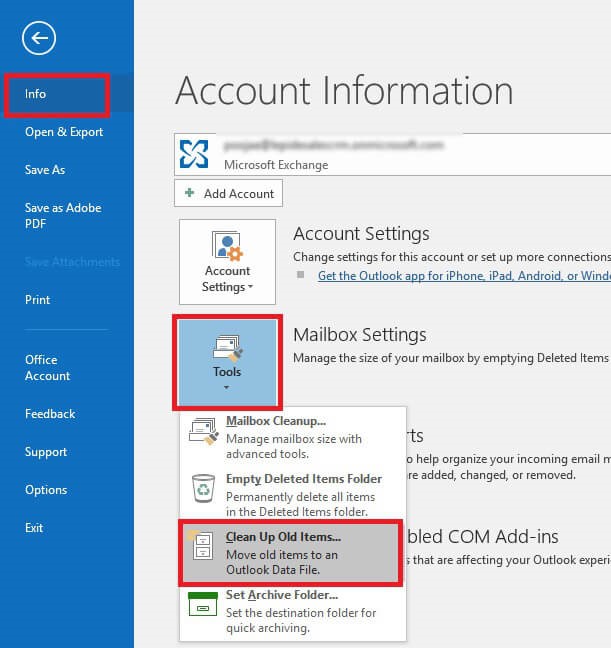
Step 2: Now we have to select the Folder and date that we to archive and then click on Browse to save the Archive file to the location that we want.
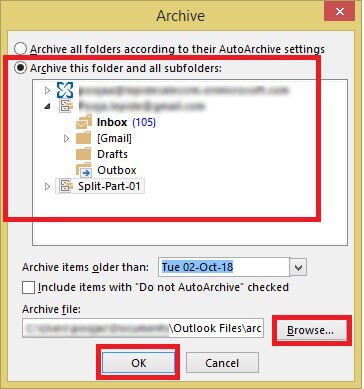
Note: With the help of above technique we can reduce the size of PST file but as you have seen it is quite difficult to continue the process without any mistakes.
Splitting Large PST File Instantly
As we have seen chances of mistake while splitting large PST file is quite high so, to overcome this a professional tool is the best option that only guarantee that large PST file will be split in accurate way but also save your crucial time and money.