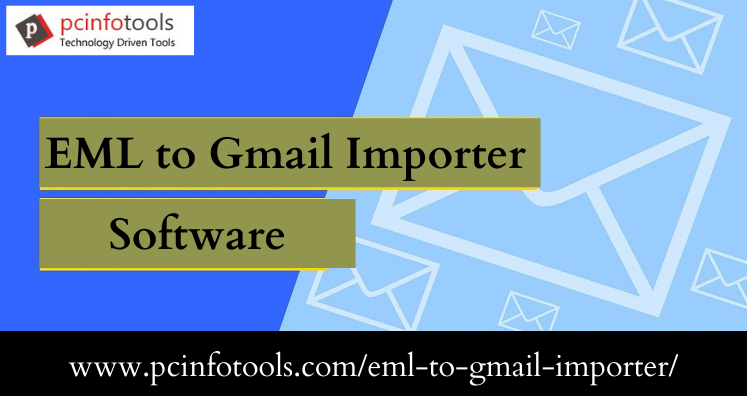Emails play a vital role in communication. Windows Live Mail is a free application which is still used by many users. It is the successor of Outlook Express and is compatible with all versions of Windows. Though it is freeware application but still it is restricted with limited features. On the other hand, Gmail is a web-based free application which is more advanced than Windows Live Mail. Therefore, in these days, most of users prefer to migrate from Windows Live Mail to Gmail account. There are huge queries in forums regarding this migration. This article will help you to know the ways to transfer Windows Live Mail emails into Gmail account.
“A week ago, I switched to a new organization. My old company carries all important emails of few clients who are associated with my new company. Hence, I want to access these emails to understand the need of my clients in better way. I have configured Gmail in my new organization but in my previous organization, we were using Windows Live Mail. How can I transfer old emails from Windows Live Mail to Gmail account?”
Solution To Import Windows Live Mail Emails Into Gmail Account
Most of users access Gmail using web browsers. It also permits users to access using POP3 or IMAP protocols. These protocols will help users to access Gmail with desktop email clients like Windows Live Mail. Through the given steps, we will discuss how to setup and transfer emails from Windows Live Mail to Google Mail.
Step 1. Set Up Gmail to Transfer Windows Live Mail Folders to Gmail
- Login to your Gmail account and select Settings from the options.
- Select Forwarding & POP/IMAP tab option, mark Enable IMAP button.
- To enable access & import Windows Live Mail to Google Mail, go to Account Settings.
- Under Sign in & Security, click on arrow on right-side.
- Scroll & mark Turn-off radio button from Less secure apps section.
- After that, you will get an email that Access for less secure apps that has been turned off.
Step 2. Setting Up Windows Live Mail Account
- Open Windows Live Mail account and choose Accounts > Email
- Enter Gmail account login details and mark Manually configure server settings. Then, click Next.
- In another dialog box, enter Gmail server names and ports
- Under Configure server settings wizard, enter details for server security settings, ports, SMTP authentication and click Next.
- After this, Windows Live Mail will commence synchronizing Gmail account.
- By default, the synchronization policy synchronizes and downloads all messages.
A Quick And Trusted Solution To Import Windows Live Mail to Gmail
The manual method is lengthy and confusing. Sometimes, it leads to data loss & other issues. If you want to avoid all these issues, we are here with an instant and smart solution i.e. EML to Gmail Importer Software. It is a perfect solution that allows batch import of Windows Live Mail emails into Gmail account. One can efficiently import emails and attachments from WLM to Gmail. It allows direct and safe import of complete database. The software is widely compatible with all latest versions of Windows OS.
Guide to Import Windows Live Mail Emails Into Gmail
- Install and Launch WLM to Gmail Importer Software.
- Select and add EML files.
- Enter login details of Gmail account.
- Now, choose folder of Gmail for saving Windows Live Mail EML files.
- Hit the Process button and this commence transferring Windows Live Mail files into Gmail account.
Bringing It All Together
Users always find need to switch between applications. Considering this point, we have mentioned the process of transferring emails from Windows Live Mail to Gmail account. You can check out both manual and automated methods for the same. If manual solution fails to provide you desired results, then switch to the highly-recommended automated tool that will surely help you to import Windows Live Mail emails to Gmail account in few clicks.