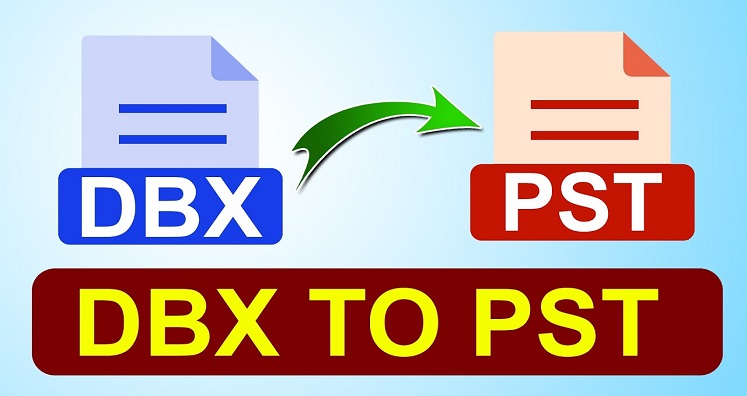Outlook Express and Outlook are two distinct email applications designed by Microsoft. Outlook Express is not supported anymore by Microsoft and in the latest Windows versions. Windows Live Mail comes in place of Outlook Express. Due to that, users are upgrading email clients to MS Outlook or Windows Live Mail. Here in this post, We will know How can transfer mailbox items, especially contacts from Outlook Express to Outlook.
How to transfer Outlook Express Contacts into Microsoft Outlook?
To transfer contacts from OE to Outlook, there may be two cases: First is when you have Outlook Express & Outlook installed on same system and second is on different systems. Let us know the solutions for both cases.
First Method:
Step 1. Transfer Outlook Express contacts WAB File to Windows Live Mail
Note: Skip to step 3 when both applications are available on same system.
First, transfer address book (WAB) file from system with Outlook Express to system with Outlook.
1. Enable hidden files
- Hit Start button, go to Control Panel, Folder options and then go to View tab
- Hit ‘Show hidden files, folder and drives’
- Then uncheck ‘Hide protected system files’
- Press OK button
2. Copy USB drive address book folder to your system with Outlook Express
Step 2. Import Outlook Express contacts to Windows contacts
Now, in the computer where Outlook is installed, follow these steps:
- Plug USB drive having Outlook Express contacts file from old computer
- Open folder of address book and double click on WAB file inside it.
- Hit Import button in ‘Import WAB file’
- After completing the import, press OK
Step 3. Import contact items from Outlook Express to MS Outlook
- Open Outlook
- Go to File menu and choose Import & Export
- In Import & Export wizard, choose Import Internet Mail and addresses option. Click Next.
- In Outlook Import dialogue box:
- Choose Outlook Express or Windows Live Mail
- Uncheck ‘Import Mail’
- Hit Next button
- Finally, press Finish button
- After completing the process, click OK
Your Outlook Express contacts are moved into Outlook.
Second Method:
By using CSV file as intermediate file, users can move Outlook Express address book to Outlook. This process involves two steps:
Step 1. Transfer Outlook Express contact file to CSV file
- Start Outlook Express
- From menu bar, go to File and then click on Export and then on Address book
- Select Text file (CSV) and press Export button
- Hit Browse button and specify location and name for the file. Click Next
- Choose fields to be exported and hit Finish button
- Once you receive successful export message, the export process gets completed.
Step 2. Import Outlook Express exported CSV contacts file to Outlook
- Start Outlook application
- From menu, go to File and press Import. Choose address book or other address book
- Select Text file (CSV) option and hit Import button
- Click Browse to specify the file and press Next button
- Mark the fields to be imported and click Finish button.
- The import process gets completed once you receive conformation message.
This is how in two stages, contacts are transferred from Outlook Express program to Outlook.
Note: Kindly note that both these methods need proper installation of Outlook Express and Outlook program.
But what if you have only address book file of Outlook Express and need to move these contacts into Outlook. So, to know the solution, stay connected with us & read next segment of this post.
A trouble-free and instant solution to transfer Outlook Express contacts file to Outlook
Both free methods are workable and will do needful for you. But there are many points which you must consider prior utilizing these methods. These are:
- These methods are lengthy so you need to be more patient
- These methods may harm your database or lead to errors so you have to carefully follow them
- You need both email clients – Outlook Express & MS Outlook to be installed on your system
But if you don’t need to be part of all these issues and want an error-free and immediate solution, we suggest you pick an automated solution, i.e., transfer Outlook Express Contact Items To Outlook.
This is an effortless and safe solution by which you can move all Outlook Express mailbox items to Outlook in few clicks. This application does not need configuration of Outlook Express email client to move all contacts into Outlook. Only 4 easy steps are there with this program for data transfer – adding Outlook Express file, preview, choose Outlook PST option and press Convert button.
This is how automatically contacts are successfully moved from OE email client to Outlook. Moreover, this utility ensures cent percent data security during the conversion process. By checking Outlook Express contacts file in preview pane, you can move contacts into Outlook PST file. Also, Outlook Express emails can be transferred into MSG, EML, MBOX, and EMLX formats by this application.
Conclusion
I believe you have got complete solution for exporting emails from Outlook Express to Outlook with this post. Here, we have discloses two free solutions which are quite effective but not as much as professional solution. Due to this, third-party software is highly in demand. Also, if offer quick and safe results without any hassles. To try this software for free, download trial version and then apply for its license version.